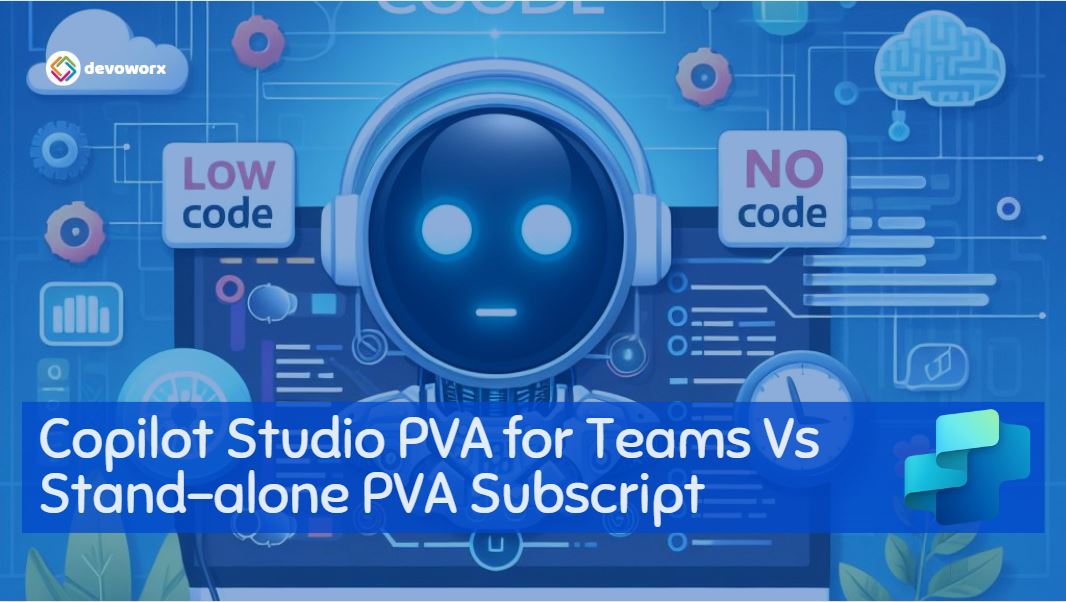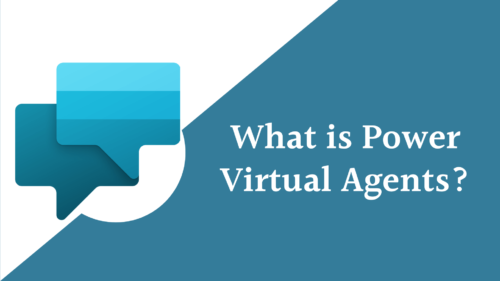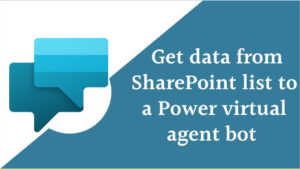In this blog post, we will explore the differences between Power Virtual Agents (PVA) for Microsoft Teams and the standalone PVA subscription:
What is Copilot studio PVA?
- CoPilot studio (Power Virtual Agents PVA) is a service within the Microsoft Power Platform suite. Its primary focus is to enable easy development and management of fully functional chatbots through a no-code approach.
- PVA provides a simple, graphical interface that allows users with virtually zero programming or AI experience to build smart bots.
- You don’t need to write code; instead, you create virtual agents using a guided approach.
- PVA seamlessly integrates with Microsoft Teams, allowing you to create rich, conversational chatbots that enhance collaboration within Teams.
- Its easy-to-use interface empowers you to build chatbots without the complexities of traditional coding.
what is Microsoft Power virtual agent for teams?
- Power virtual agents for teams are designed to create conversational interfaces within Microsoft Teams.
- Power virtual agents for teams can be deployed specifically to Microsoft Teams channels.
- Power virtual agents for teams Utilizes data stored in Microsoft Dataverse for Teams and other sources via standard connectors.
- Power virtual agents for teams Cannot use Microsoft Bot Framework skills.
- Secure access is enabled by default, with no ability to generate secrets.
How to use PVA for Teams?
To use the CoPilot studio in the context of Microsoft Teams:
- Open Microsoft Teams , in Apps search for Power Virtual Agents.
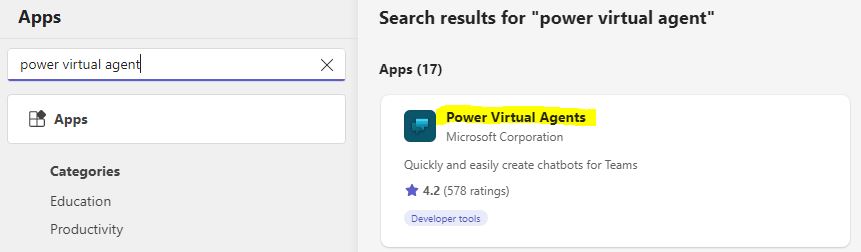
- Click Open and now you can create Chatbots that will run on the Context of Microsoft Teams.
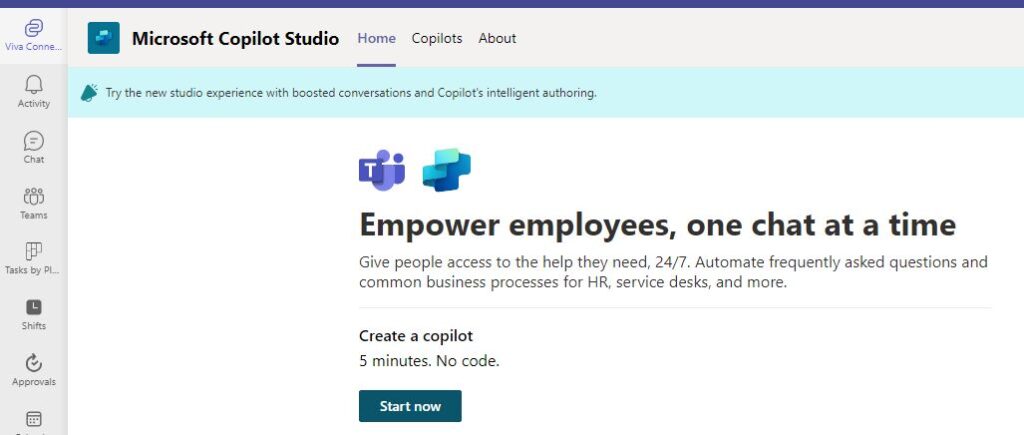
Standalone Power Virtual Agents Subscription
- Allows you to create bots for many channels, such as Microsoft Teams, web, Facebook, and more.
- Supports both standard and premium connectors for flows triggered from Power Virtual Agents.
- Can generate secrets and control secure access.
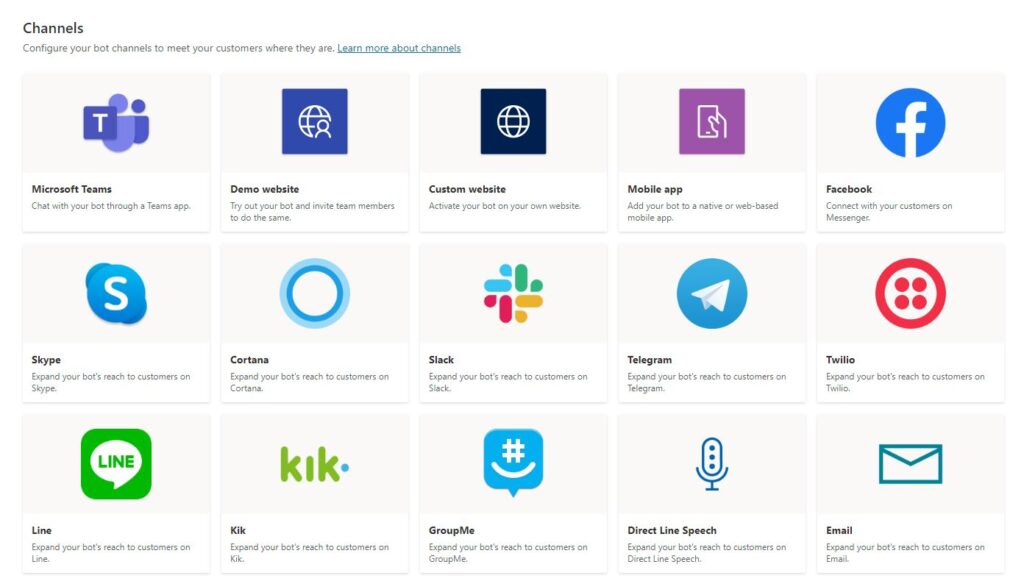
When to use Power virtual agents for Teams and the standalone PVA subscription
If you want to create chatbots specifically for Microsoft Teams, the Power virtual agents for teams plan is suitable.
However, if you need broader channel integration, premium connectors, or live agent handoff, consider using the standalone PVA subscription.
See Also
- How To Use Pdf Function In PowerApps?
- Working With PowerApps Nested Gallery Control
- How Power Automate Create Excel Table Dynamically? | Power Automate
- How To Make A Csv File Utf-8 Encoded? | Power Automate
- How To Format Text In PowerApps? PowerApps Convert Text To Other Data Types
- Alternate Row Color In Gallery PowerApps: Simplest Way
- Check If PowerApps Contains Substring
- PowerApps If Statement And Nested If With Example
- Model Driven App With SharePoint Data Source
- PowerApps Get Day Of Week Date
Join us
- Subscribe Power Platform Geeks.