In this blog post we will learn how Power Apps push notifications to your mobile?
Power Apps mobile uses push notifications to engage app users and help them prioritize key tasks.
Power Apps push notifications
- It is a standard Connector that can be used in Power Aps and Power Automate
- With PowerApps Notification connector you can send various notifications that directly target your apps.
- The connection can be used in various apps (including the target app) and flows to trigger a push notification.
Prerequisites
- Push notification recipients must have the Power Apps, Field Service (Dynamics 365), or Dynamics 365 Sales mobile app installed.
- Recipients must open the app at least once.
- Accept the mobile OS setting to allow notifications.
Power Apps push notifications vs Power Apps push notifications v2
The two are PowerApps connector that used to send notifications to the user mobile
Power Apps Notification
- It sends push notifications to apps created with Power Apps.
- PowerApps send notification is standard connector.
- You can trigger them from App or flow.
- PowerApps Push notification is a shareable connection. when you shared the app with another user, the connection is shared as well.
Power Apps Push notification Parameters
The first thing it will ask you to add the Target application (The URL or ID shown under app details tab). and it takes these parameters
Parameters
- Recipients: is the emails of the users that will receive the push notification.
- Message: is the message body for the push notification.
- openApp: is a Boolean parameter that indicate whether to open or not the app when user taps on the push notification
Power Apps Notification V2
- It sends push notifications to apps created with Power Apps, Field Service, and Sales.
- PowerApps send notification v2 is standard connector.
- You can trigger them from Flows or other apps.
Parameters
- playerType: The mobile app hosting your app.
- app: Your app receiving the push notification.
- Recipients: is the emails of the users that will receive the push notification.
- Message: is the message body for the push notification.
- openApp: is a Boolean parameter that indicate whether to open or not the app when user taps on the push notification
In this scenario we will use Power Apps Notification connector to Push notification to the user mobile when clicking PowerApps button.
- Add the Power Apps Notification connector to your app you will find under the data section in the connectors you will find the two connector as a standard connection, in this scenario we will use Power Apps Notification connector
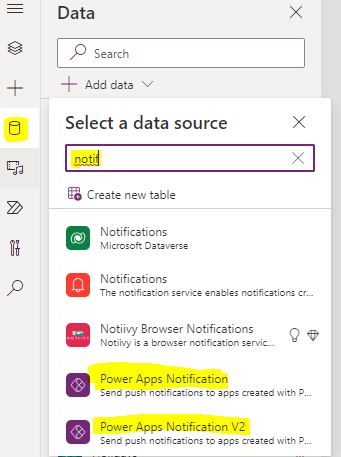
- After selecting the connector it will ask you to add the App URL,

- you will find in the make site>> under the Apps section>> select your app >>choose details and you will find the app id
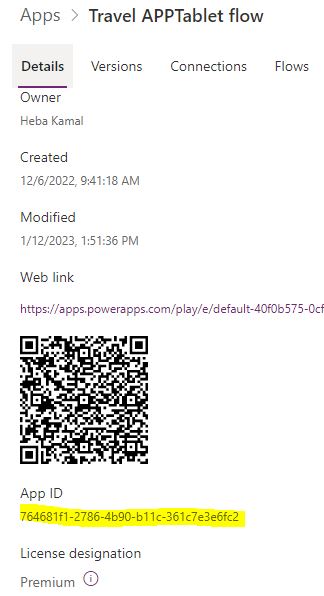
- as we mentioned before we will Click PowerApps button to send a push notification to his mobile when new request created for him. so after submitting our form we will perform this formula
PowerAppsNotification.SendPushNotification({recipients:[ComboBox1_1.Selected.internalemailaddress],message:"Approve the Assigned Request",openApp:false});
- recipients an array of the people emails who will receive the notification from this app we use [] to give an array of emails” one or more”.
- message write the message that will appear to the user on his mobile
- openApp: choose if the user can open the app or not while clicking on the app notification
PowerApps push notification from flow
You can use the Power Apps Push notification connector through the Power Automate the connector name is Send push notification and Send push notification V2 and it take the same parameters as we did in Power Apps
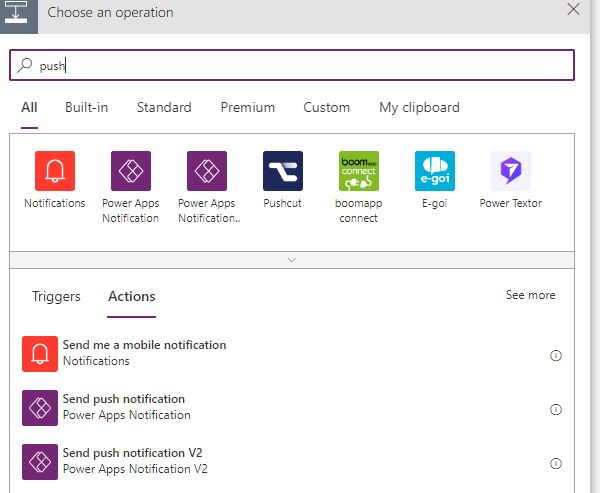
- Set the notification parameters
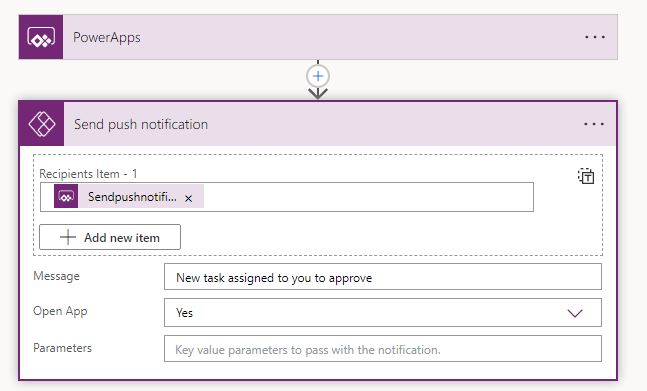
- run the flow on a button click in PowerApps
'PowerApp->Sendpushnotification'.Run(ComboBox1_1.Selected.internalemailaddress)See Also
- How To Use PowerApps Coalesce Function Correctly?
- How Power Automate Add Working Days To Date?
- How Power Automate Exclude Weekends And Holidays Between Dates?
- How To Format Date In Power Automate?
- Power Automate Add Days To Date
- How PowerApps Submit Multiple Forms To SharePoint List?
- How PowerApps Add Business Days To Date Excludes Weekends And Holidays?
- Nested Collection In PowerApps :3 Level
- How To Use PowerApps DateDiff Function?
- PowerApps Parse JSON Example
- How To Use Switch Function In PowerApps?
- PowerApps Lookup Function Examples : Complete Tutorial
Join us
- Subscribe to Power Platform Geeks.
- Register to Saudi Arabia Power Platform User Group.
Need Help
- Have a related question? Please ask it at deBUG.to Community.
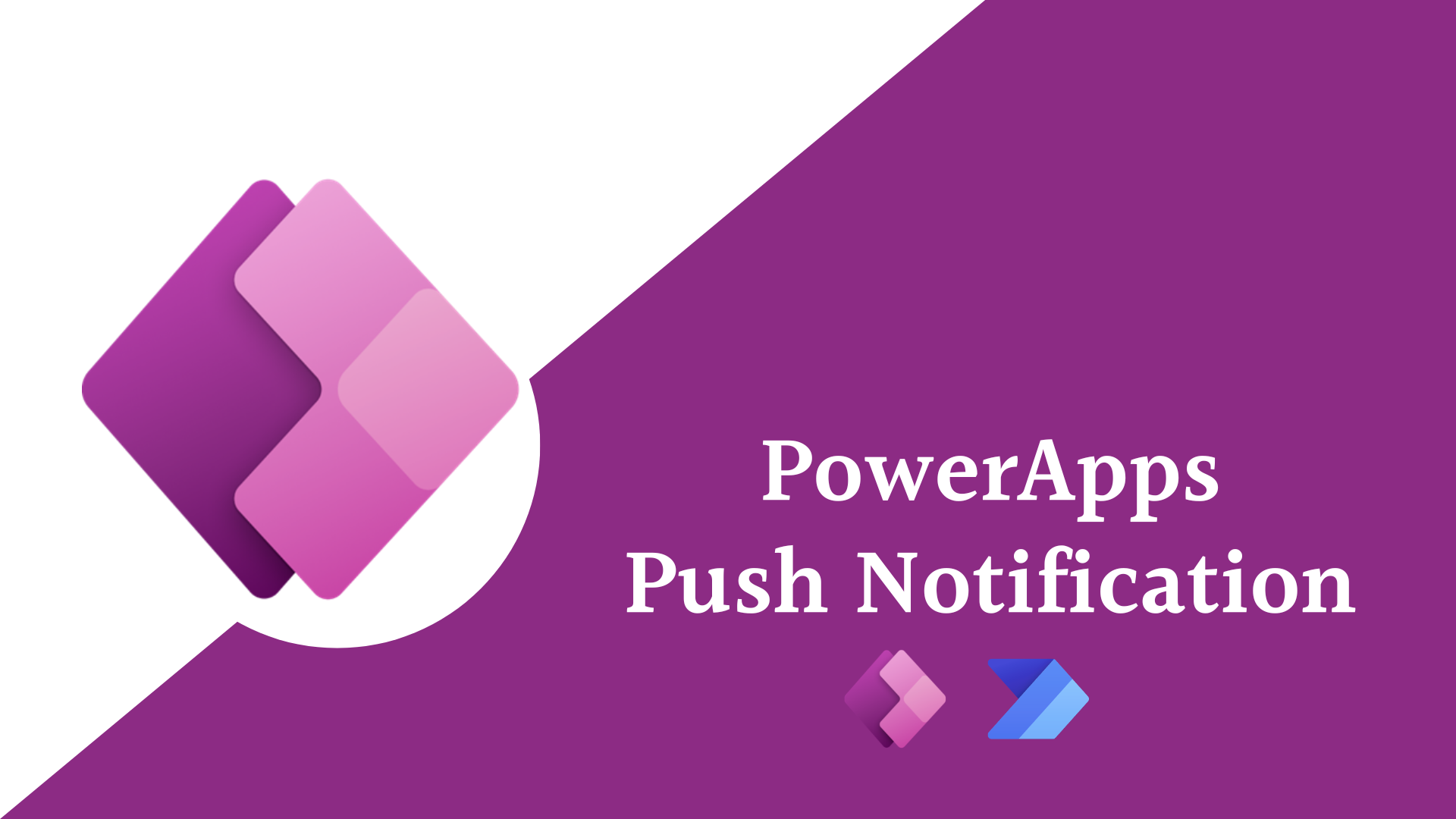

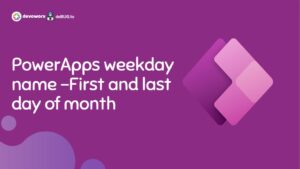
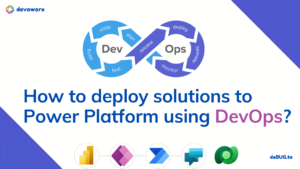
I’ve been using Power Apps push notifications for a while now and I didn’t realize the enhanced capabilities of Power Apps Notification V2. Thanks for sharing this information!