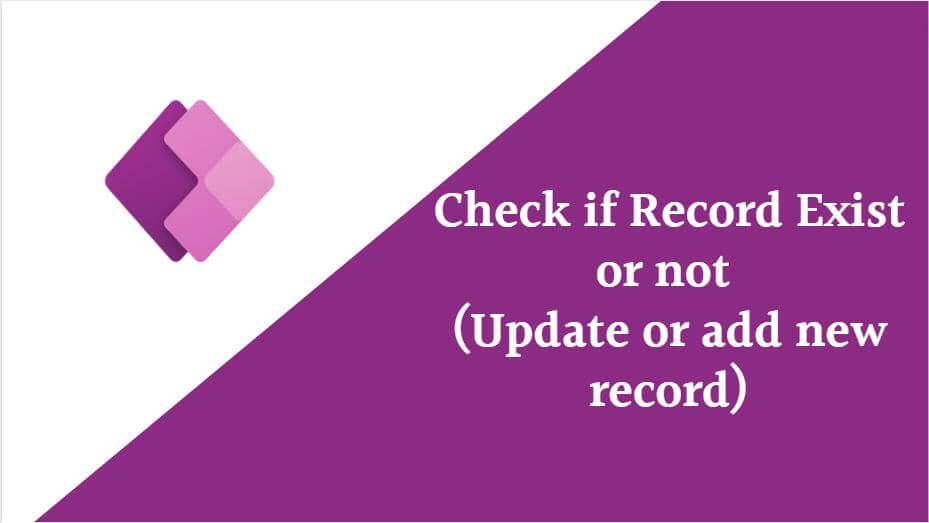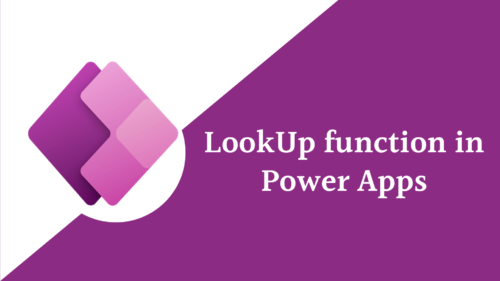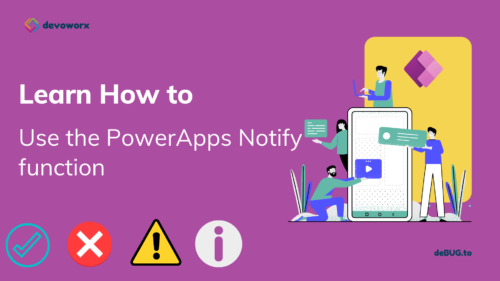In this blog post, we will learn how PowerApps check if a record exists and update it or add new record if it doesn’t exist.
PowerApps check if a record exists
In PowerApps, you can check if a record exists in a data source by using the LookUp function that is used to search for records based on specific criteria and determine if a record meeting those criteria exists, If such a record exists, the LookUp function will return it, and you can use IsBlank function to determine if the record exist or not,!IsBlank will return true if the LookUp find the record it search for, indicating that the record exists.
Syntax of LookUp
LookUp(dataSource, formula)
formula: This is the condition or criteria that you want to apply to search for the record.
This is How PowerApps check if a record exists
Set(varexist, !IsBlank(LookUp(Employee,Employee.Email=ComboBox1.Selected.Mail)))The formula using !IsBlank to check if the record exist or not, if the record exist in the SharePoint list, it will return true as it is not blank record, else it will return false.
In this example, I searched for an employee that already exist in the DataSource the LookUp function is used to search for a record in Employee SharePoint list where the Email of the “Employee” field equals the Email selected in the ComboBox, If such a record exists, the LookUp function will return it, and !IsBlank will return true, indicating that the record exists. You can use this result in conditional statements to perform actions based on whether the record exists or not.
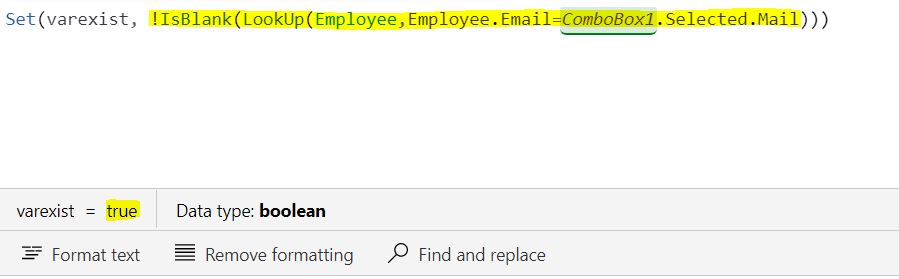
this is how PowerApps check if record exists in SharePoint list.
In PowerApps, you can update an existing record in a SharePoint list by using the Patch function that allows you to modify specific fields or values within an existing record without overwriting the entire record.
Example:
Let’s assume you want to update the “Title” field of a record with the returned ID of the selected person that we used in the previous example to a new value.
The basic syntax of the Patch function is as follows:
Patch(DataSource, Defaults(DataSource), {ID: RecordID, Field1: NewValue1, Field2: NewValue2, ...})
So the formula will be as shown bellow.
Set(varrecord, LookUp(Employee,Employee.Email=ComboBox1.Selected.Mail));
If(!IsBlank(varrecord),Patch(Employee,varrecord,{Title:"New employee"}))First, I set a variable with the lookup record that we search for in the SharePoint list in order not to use the lookup function more than time, this will reduce the performance.
Next, use the IF function to check is the record not blanck and update the record.
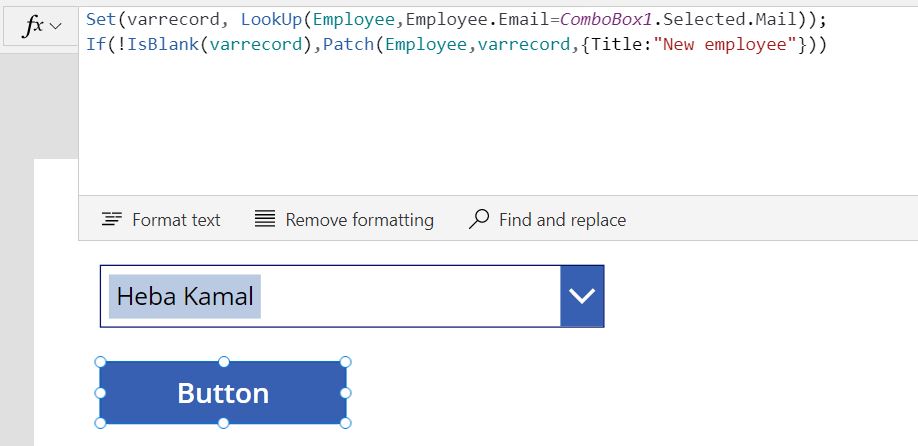
PowerApps patch create new record if not exists
In PowerApps, you can use the Patch function to create a new record in a data source. The Patch function can be used to both update and create records in a data source. When you specify a unique identifier that doesn’t exist in the data source, the function will create a new record with the provided data using the Defaults(DataSource) function that retrieves the default record structure from the data source.
Example:
In this example we search for a record if exist it will update it and if the record does not exist it will create new record.
Set(varrecord, LookUp(Employee,Employee.Email=ComboBox1.Selected.Email));
If(!IsBlank(varrecord),Patch(Employee,varrecord,{Title:"Old employee"}),Patch(Employee,Defaults(Employee),{Title:"New Regisiterd employee",Employee:ComboBox1.Selected}))The Patch function will create a new record in your data source if it doesn’t find a record with the specified identifier .
Conclusion
The Patch function offers a flexible way to create new records or Update existing record dynamically in your data source when specific conditions or triggers are met.
See Also
- How To Use Pdf Function In PowerApps?
- Working With PowerApps Nested Gallery Control
- How Power Automate Create Excel Table Dynamically? | Power Automate
- How To Make A Csv File Utf-8 Encoded? | Power Automate
- How To Format Text In PowerApps? PowerApps Convert Text To Other Data Types
- Alternate Row Color In Gallery PowerApps: Simplest Way
- Check If PowerApps Contains Substring
- PowerApps If Statement And Nested If With Example
- Environment Variable In Power Platform With Examples
- Model Driven App With SharePoint Data Source
- PowerApps Get Day Of Week Date
Join us
- Subscribe Power Platform Geeks.