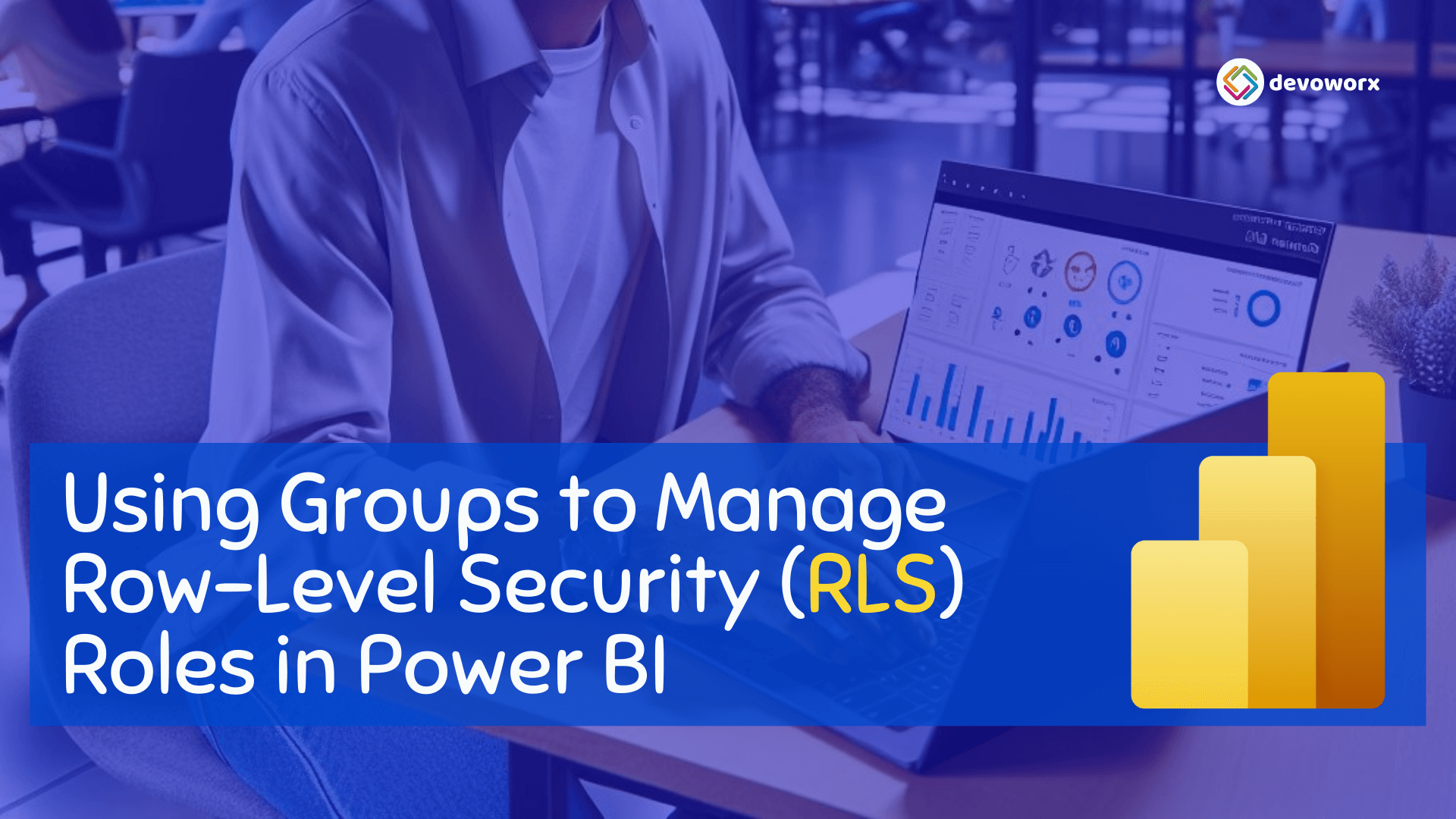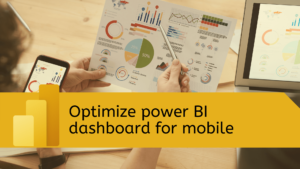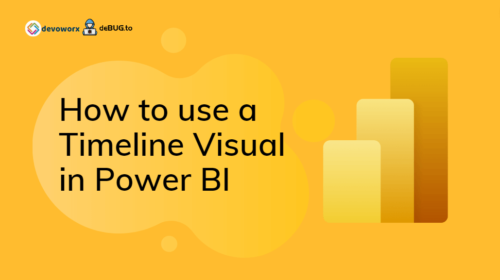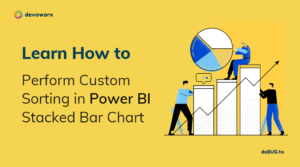- 1 Using Groups to Manage Row-Level Security (RLS) Roles in Power BI
Power BI offers powerful features for data visualization and security. One such feature is Row-Level Security (RLS), which allows data to be filtered based on the roles assigned to users. This ensures that users only access data relevant to their roles.
When managing RLS roles, you can simplify user management by assigning groups to RLS roles. Here’s a detailed explanation of how to do it and why certain options work while others don’t.
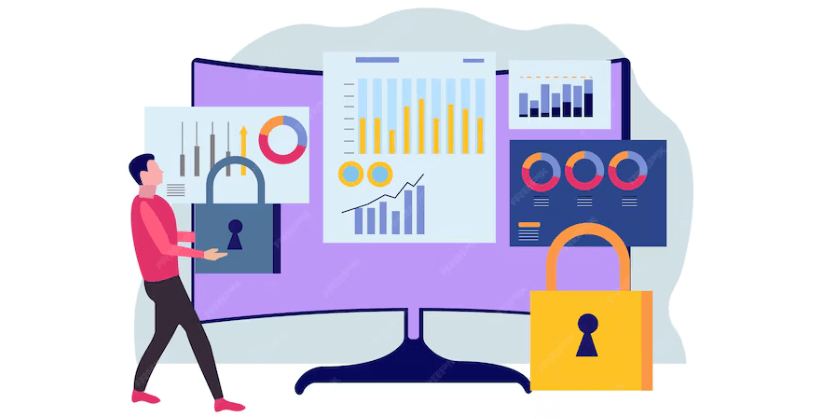
Using Groups to Manage Row-Level Security (RLS) Roles in Power BI
You have a Power BI workspace named WS1, where you publish a semantic model named Model1. This model includes a Row-Level Security (RLS) role named RLS1. You plan to use a group to manage members of RLS1 dynamically.
Which Group Type Should I Use?
To implement this effectively, you should use Microsoft Entra Security Groups (previously known as Azure Active Directory Security Groups). However, other group types, such as Distribution Groups and Mail-enabled Groups, are also technically supported for RLS. Below is a detailed explanation of each group type and its suitability.
Definitions of Group Types
Microsoft Entra Security Groups:
- Designed for managing user access in cloud-based applications like Power BI.
- Supports dynamic membership management and integrates natively with Power BI.
- Ideal for scenarios requiring role-based security and governance.
- Immediate reflection of changes in Power BI.
- The most recommended option for RLS because they are optimized for modern cloud scenarios and integrate seamlessly with Power BI.
Distribution Lists:
- Email-based groups created for communication purposes.
- Technically supported for RLS in Power BI, but not ideal for managing access control.
- Limitations: Membership changes may not reflect immediately, and they lack robust security features.
Active Directory Domain Services Security Groups:
- Used in on-premises environments to manage user access and permissions.
- Requires additional configurations, such as Azure AD Connect, to work with Power BI.
- Limited integration with Power BI’s cloud environment.
Microsoft 365 Groups:
- Collaboration-focused groups used for shared resources like emails, files, and workspaces.
- Not directly suitable for assigning users to RLS roles in Power BI datasets.
Why Choose Microsoft Entra Security Groups?
Microsoft Entra security groups integrate seamlessly with Power BI and provide the following benefits:
- You can add or remove users from the group in Microsoft Entra, and the changes automatically apply to the RLS role in Power BI.
- Entra security groups are designed for modern cloud environments, making them ideal for Power BI, which operates in the cloud.
- These groups are managed centrally in Microsoft Entra, ensuring consistent and secure access management.
Why Other Options Are Incorrect
- Active Directory Domain Services Security Group
- Reason:
- While Active Directory Domain Services (AD DS) security groups are useful for on-premises environments, they are not natively supported in Power BI’s cloud-based ecosystem. Integration would require additional configurations, such as Azure AD Connect, which complicates the setup.
- Reason:
- Distribution List
- Reason:
- Distribution lists are email-based groups designed for communication, not for access control. They cannot be used to manage security roles in Power BI.
- Reason:
- Microsoft 365 Group
- Reason:
- Microsoft 365 groups are primarily used for collaboration, such as shared workspaces, emails, and files. While they can provide access to shared resources in Power BI, they are not suitable for assigning users to RLS roles in datasets.
- Reason:
Steps to Use Microsoft Entra Security Groups with Power BI
Create a Security Group:
- Log in to the Microsoft Entra admin center.
- Navigate to Groups and select + New group.
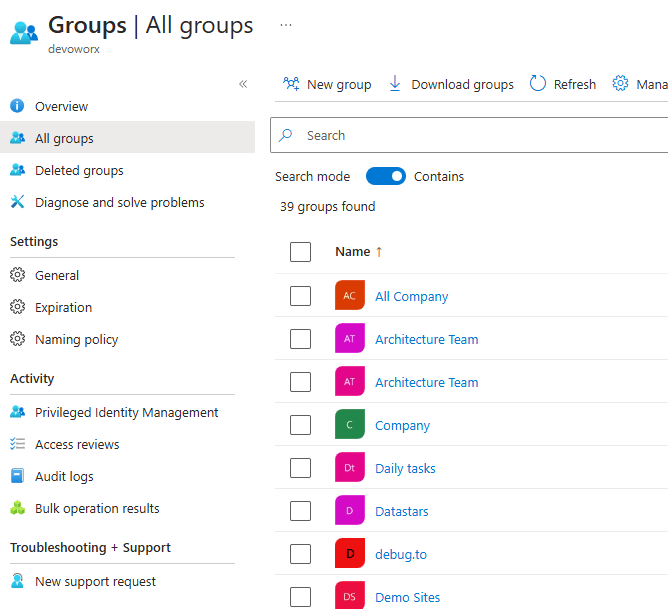
- Choose the group type as Security and fill in the required details.
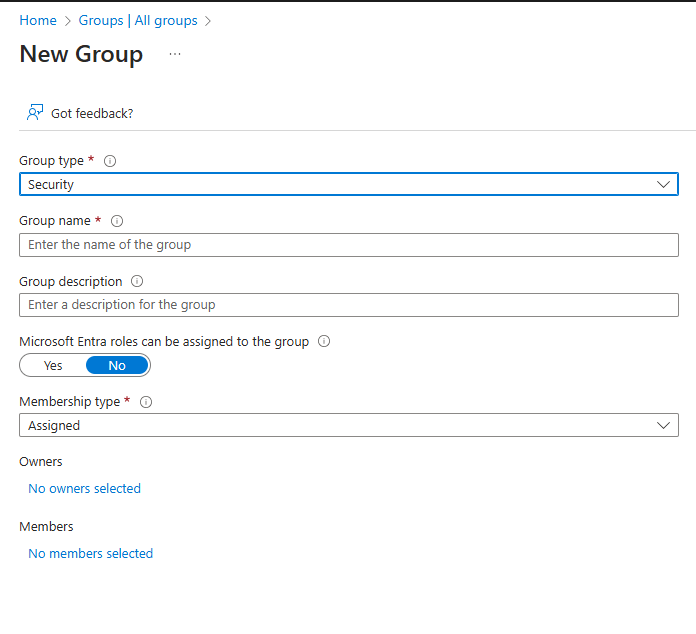
Add Members to the Group:
- In the group’s settings, add users who should have access to the data filtered by the RLS role.
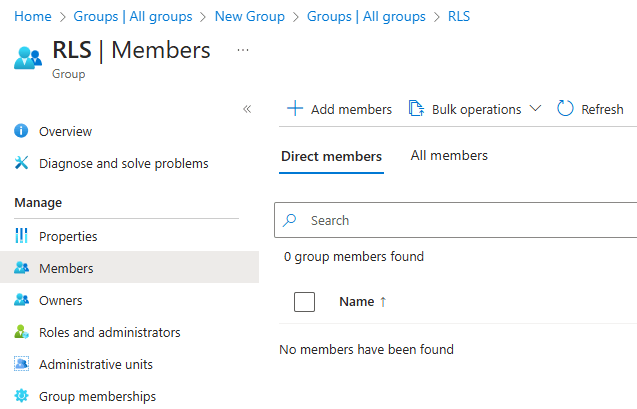
Assign the Group to the RLS Role in Power BI:
Assigning a group to an RLS role is an efficient way to manage access control in Power BI. Instead of assigning individual users, you link a group to the RLS role, simplifying administration and enabling dynamic user management.
- Create RLS role in Power BI desktop as mentioned at Row-Level Security (RLS) in Power BI.
- Publish your report to Power BI Service.
- Open the Power BI Service and navigate to your workspace.
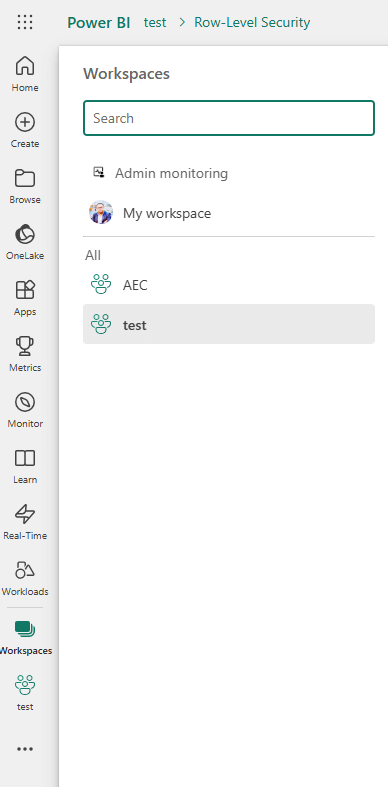
- Under the Datasets section, locate your published dataset.
- Click on the ellipsis (…) next to the dataset and select Security.
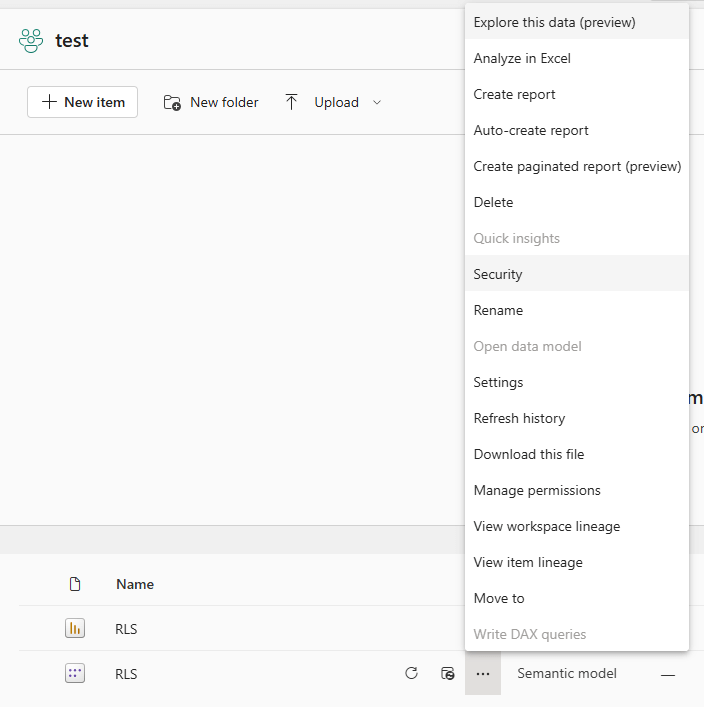
- In the RLS security settings, find the role (e.g., RLS1) and add the Microsoft Entra security group by typing its name or searching for it.
- Save the configuration.
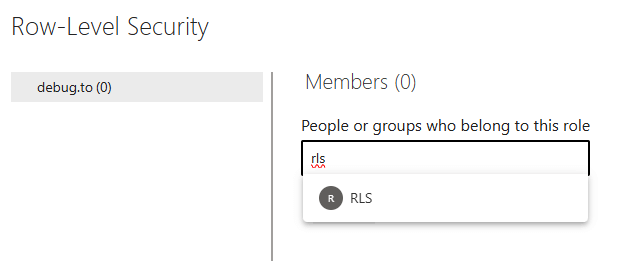
Test the RLS Role:
- Use the “View as Role” feature in Power BI Desktop or Power BI Service to ensure that the security filters work as expected.
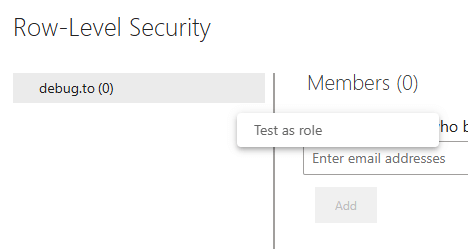
Key Benefits of Using RLS with Microsoft Entra Security Groups
- Scalability: Easily manage large user bases by adding or removing users from a single group.
- Centralized Management: Streamline user and role management through the Microsoft Entra portal.
- Seamless Integration: Works natively with Power BI without additional configurations.
Conclusion
For managing Row-Level Security roles in Power BI, Microsoft Entra security groups are the optimal choice. They ensure robust security, simplify administration, and align perfectly with Power BI’s cloud-based infrastructure.
By leveraging these groups, you can efficiently manage user access and maintain data integrity across your organization’s Power BI deployments.
References
- Microsoft Entra Admin Center: Microsoft Entra Security Groups
- Microsoft Documentation: Row-Level Security (RLS) in Power BI
See Also