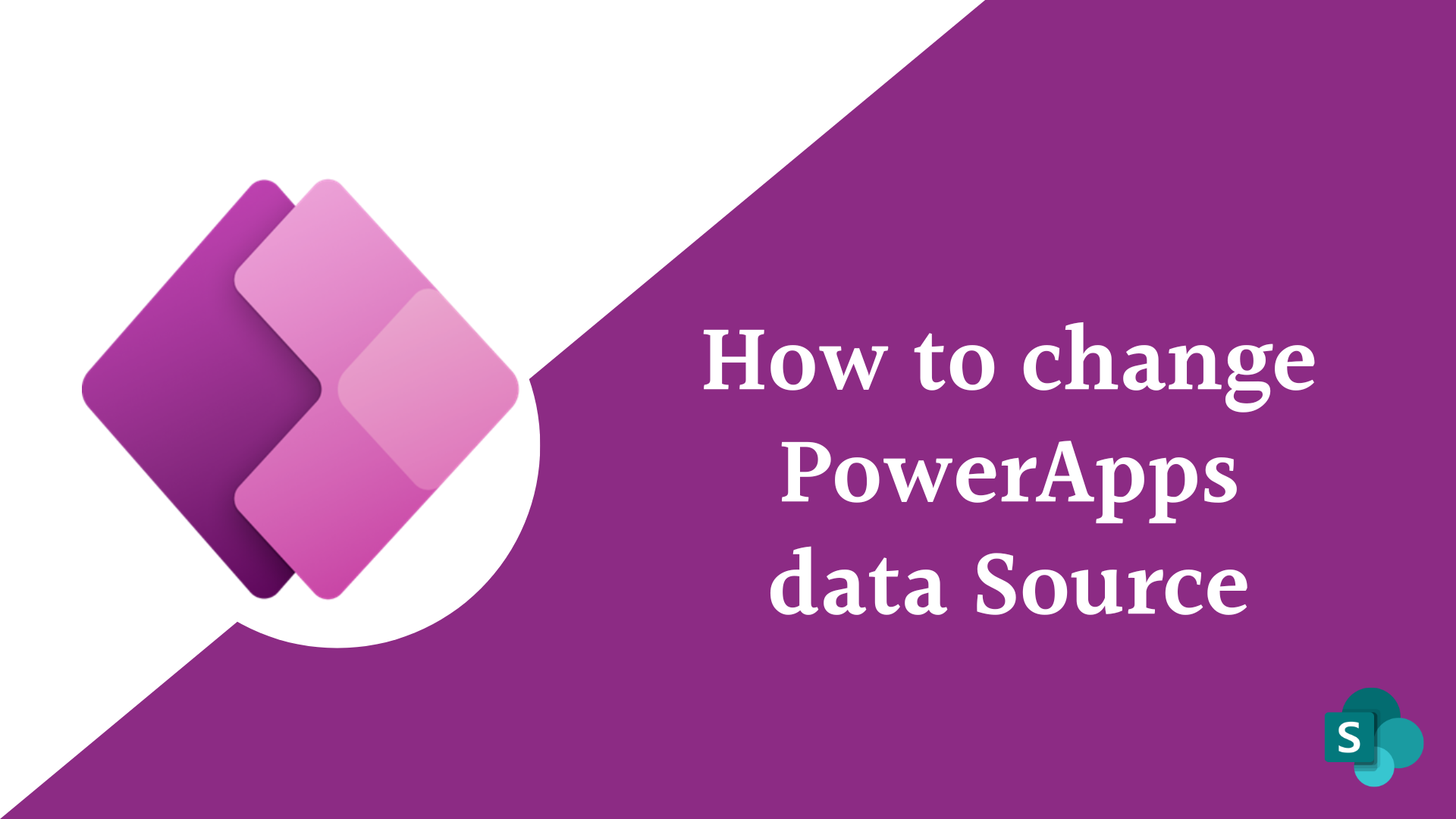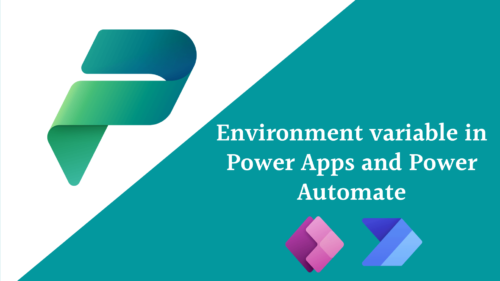In this blog post, we will learn how to change PowerApps data source ,and how to change the Datasource name in PowerApps, How PowerApps change data source on button click , and how PowerApps change data source location that the app depends on.
PowerApps data sources
The majority of Canvas apps that you will create with Power Apps will require outside data, or what we refer to as Power Apps Data Source. One application can have as many data sources as you like.
Power Apps can’t be used to create a connected data sources, or modify their structure, so these data sources must already exist in service somewhere. However, collection data sources can be created and modified inside an app, but they are only temporary.
Change PowerApps data source
Sometimes we have to change PowerApps data source , change its name , change the data source from excel to SharePoint or form any data source to another data source, may be the data is the same or different but we need to keep the formatting or the customization we did in the form. So let’s know :
How to change the data source in Power Apps?
Case 1: Same DataSource Name and same Columns
I have PowerApps form that connected to a SharePoint list and I want to change the data source to another SharePoint list, or to another data source type whatever it is , how can I perform this operation without replacing the cards and losing the form customization.
Note: this will be the same if you want to change the data source from place to another or from data source type to another data source type for example PowerApps change data source from excel to SharePoint list.
- Remove the old connection from the data section in your app
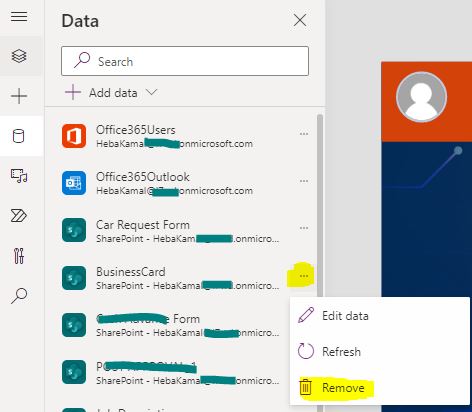
- Add your new connection to your new data source
- Add the new data source to your form as form DataSource.
- It will ask you if you want to replace the cards select No Thanks
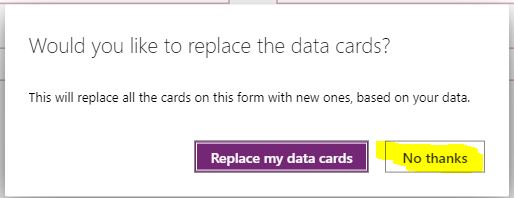
So now you replace your old Data Source with your new data source that has the same name and same column names without any errors, and kept your form old formatting and customization. This is how to change PowerApps data source with same name and structure.
Case 2: Different DataSource Name and same Columns
- Remove the old connection from the data section in your app.
- Add your new connection to your new data source
- Add the new data source to your form as form DataSource.
- It will ask you if you want to replace the cards select No Thanks
- The additional step here is to replace the old DataSource name with new one in all the form cards, PowerApps can change data source on button click using find and replace, in the search text box write your old data source that you want to replace, and in the replace write your new one name and then click replace all button on the bottom. this step will replace your old data source with the new one in all cards without changing the customization or the format.
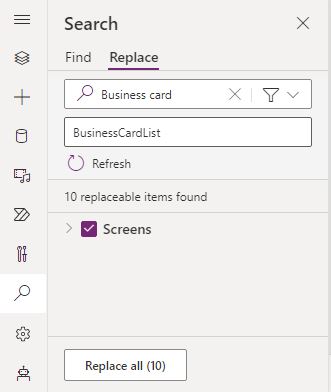
This is how to change PowerApps data source with different name and same column structure “powerapps change data source name”.
Case 3: Different DataSource Name and Different Columns
- Remove the old connection from the data section in your app.
- Add your new connection to your new data source
- Add the new data source to your form as form DataSource.
- It will ask you if you want to replace the cards select No Thanks
- The additional step here is to replace the old DataSource name with new one in all the form cards, but in this case each card assigned with different column name from the new data source. in this case you have to solve each card data errors for the new column that you want to map it to manually.
for more details you can check this video that will show you the different cases practically and you will learn how to change PowerApps data source
See Also
- How To Use PowerApps Coalesce Function Correctly?
- How Power Automate Add Working Days To Date?
- How Power Automate Exclude Weekends And Holidays Between Dates?
- How To Format Date In Power Automate?
- Power Automate Add Days To Date
- How PowerApps Submit Multiple Forms To SharePoint List?
- How PowerApps Add Business Days To Date Excludes Weekends And Holidays?
- Nested Collection In PowerApps :3 Level
- How To Use PowerApps DateDiff Function?
- PowerApps Parse JSON Example
- How To Use Switch Function In PowerApps?
- PowerApps Lookup Function Examples : Complete Tutorial
Join us
- Subscribe to Power Platform Geeks.
- Register to Saudi Arabia Power Platform User Group.
Need Help
- Have a related question? Please ask it at deBUG.to Community.