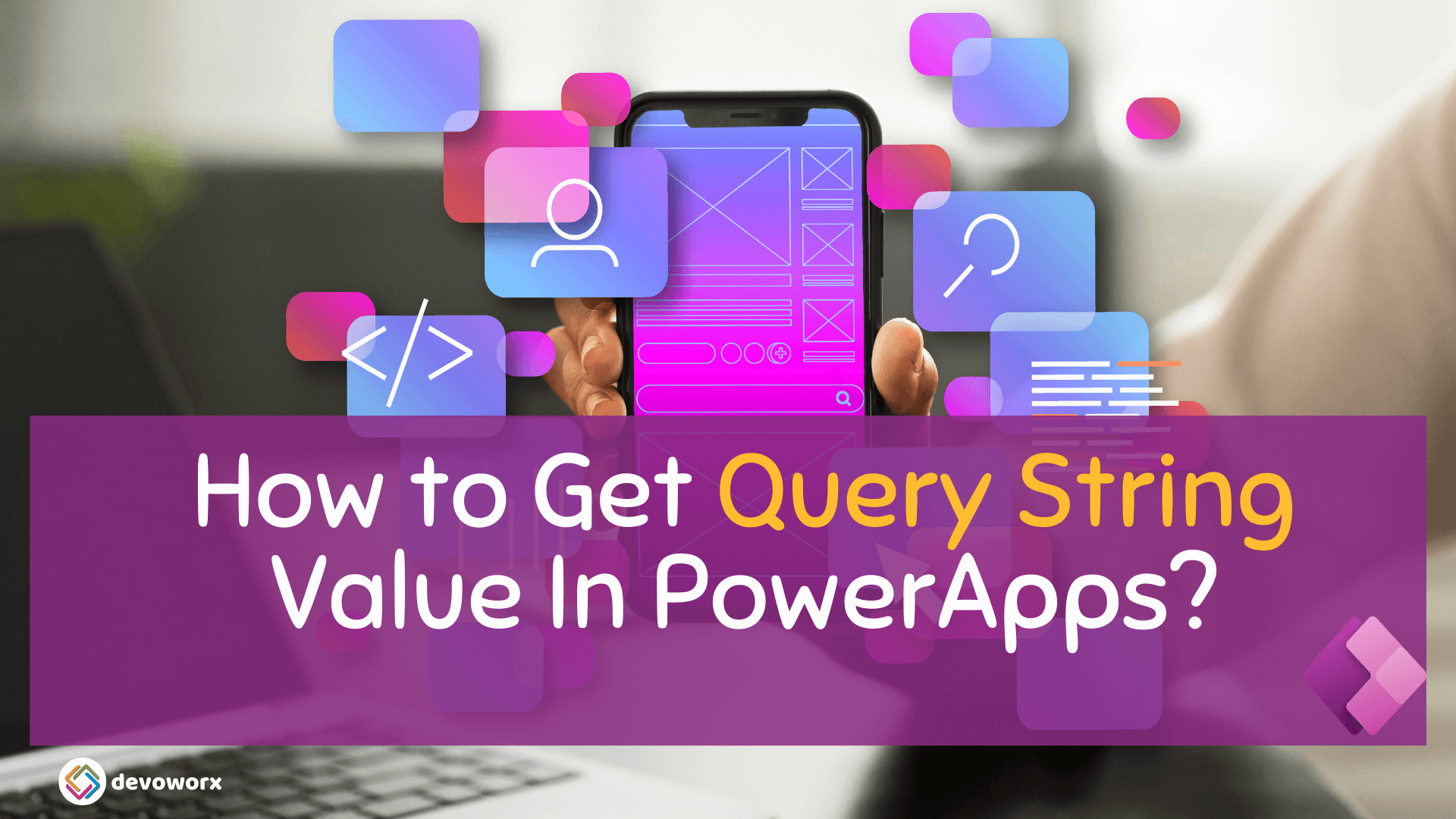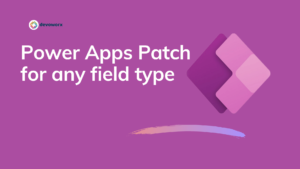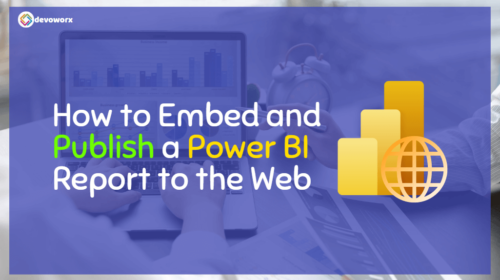In this blog post, we will learn how to get Query String Value in PowerApps, we will learn how to work with PowerApps deep link to specific screen.
Query String in PowerApps
Query String is a useful way to pass information between screens or to a web page. It is a collection of key-value pairs that are appended to the URL in the address bar of the browser.
The link for the query string is combination of parameters definition that you want to pass in the Query String and Construct the URL with the parameters, The URL would look something like the following link: –
https://YourPowerAppslink?{query}PowerAppslink: is the web link for your canvas app, you can follow these steps to get the web link.
- Select your canvas app.
- From the more details “…” select details
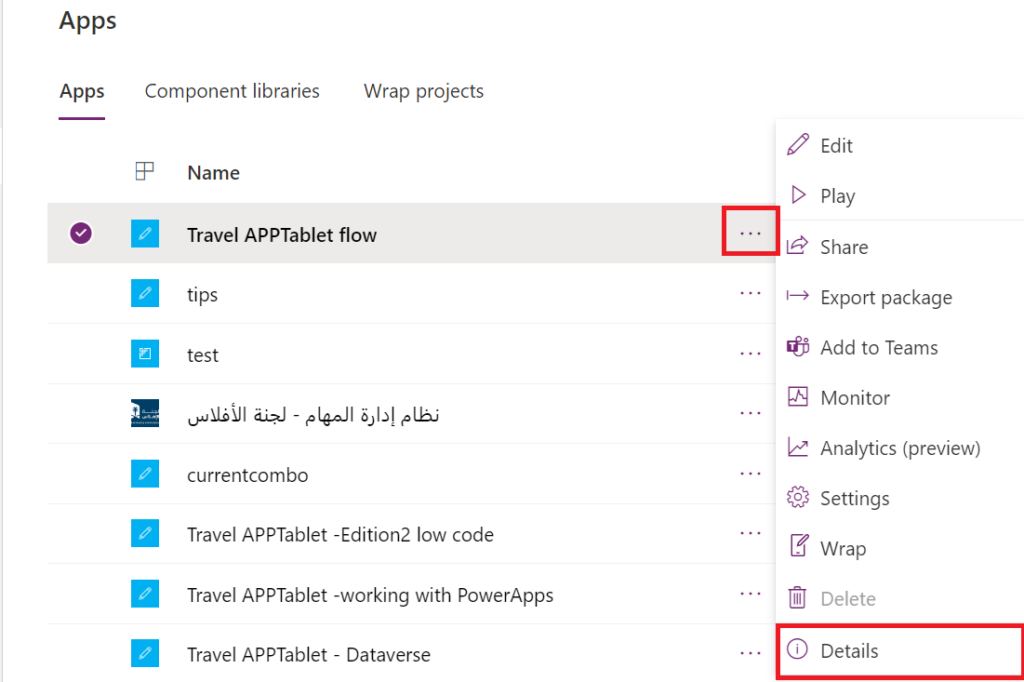
You will find the link for your app under the Web link section, this link you will use to pass the query string value to your app.

How to get the Query String Value in PowerApps?
In PowerApps, you can use the Param function to get the value of the query string parameter from the URL.
Syntax:
Param("parameterName")
ParameterName – Required. The name of the parameter passed to the app.
Example:
In this example we will learn how to get the query string value in PowerApps as deep link and redirect it to specific screen.
- Define the parameters that you want to pass in the Query String.
- Navigate to the app screen with the constructed URL that contain the query string .
- Parse the parameters in the target screen and use the Param function to retrieve the values of the parameters
For example you can check the query string to know which screen you will redirect the user to, instead of opening the start screen of your app.
- In the StartScreen property of your app check for the Param value “the query string value that found in the constructed URL”
- In this example the query string name is “ParamString” and I will check if this query string value is “QueryString” then redirect the app to Screen1
You can use the Param function to retrieve the values of the parameters
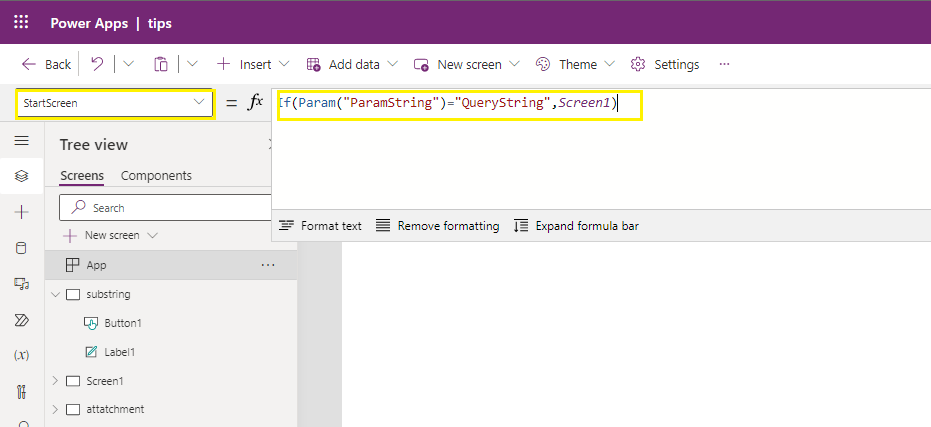
This is how to get the Query String Value in PowerApps using the param function
Note:
The following keywords are reserved (regardless of case) for internal use, and shouldn’t be used as a custom parameter in the Param() function:
- amp%3Bauthmode
- amp%3Benableonbehalfof
- amp%3Bhidenavbar
- amp%3Blocale
- appmetadataversion
- authmode
- channeltype
- cordovapath
- correlationid
- debug
- delegatelaunchurl
- delegatelaunchurl
- disablepreviewredirect
- embedderorigin
- enableonbehalfof
- groupid
- hideappsplash
- hidenavbar
- hint
- hostclienttype
- hostmode
- iframecontainerid
- isfullscreen
- ispreviewmode
- loader
- loaderType
- locale
- location
- packagekind
- packageproperties
- playerresourcespath
- playersessionid
- powerappslanguage
- screencolor
- sdkversion
- site
- skipappmetadata
- skipiframecreation
- skiplaunchappcache
- source
- standaloneconsent
- teamid
- teamtype
- tenantId
- theme
- uselocalpackagehostresources
- userteamrole
See Also
- Check If PowerApps Contains Substring
- Environment Variable In Power Platform With Examples
- Model Driven App With SharePoint Data Source
- How Power Automate Exclude Weekends And Holidays Between Dates?
- How To Debug A PowerApps App?
- PowerApps Business Days Between Two Dates
- How To Use PowerApps DateDiff Function?
- PowerApps Parse JSON Example
- How To Use Switch Function In PowerApps?
- PowerApps Lookup Function Examples : Complete Tutorial
Join us
- Subscribe to Power Platform Geeks.
- Register to Saudi Arabia Power Platform User Group.
Need Help
- Have a related question? Please ask it at deBUG.to Community.