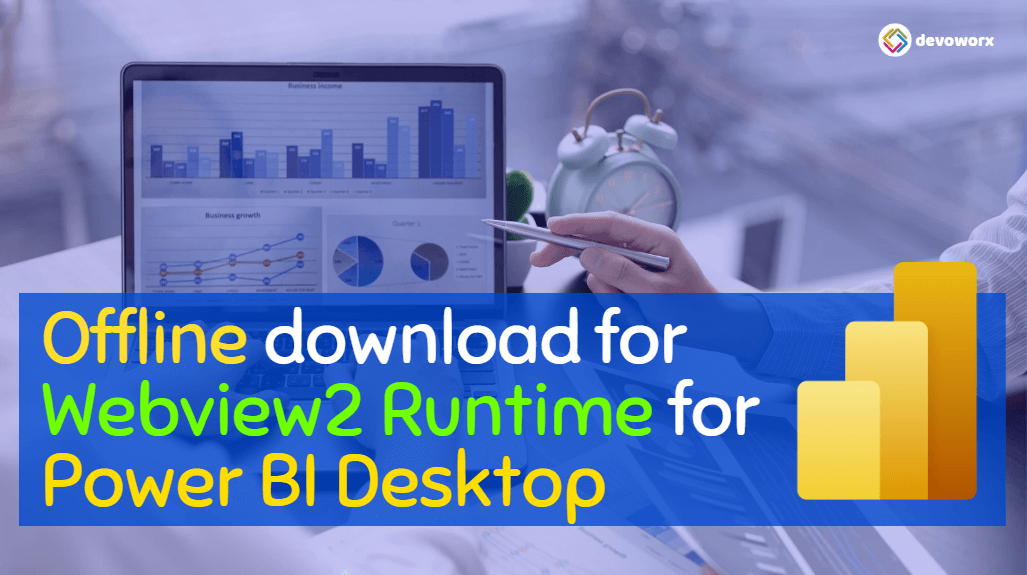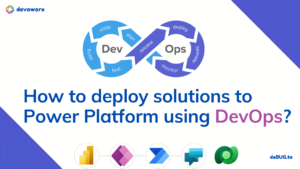Microsoft’s announcement on October 13, 2021 stated that starting from the January release of Power BI Desktop for Power BI Report Server and in the February release of Power BI Desktop, it would be mandatory to install WebView2 in order to use Power BI Desktop.
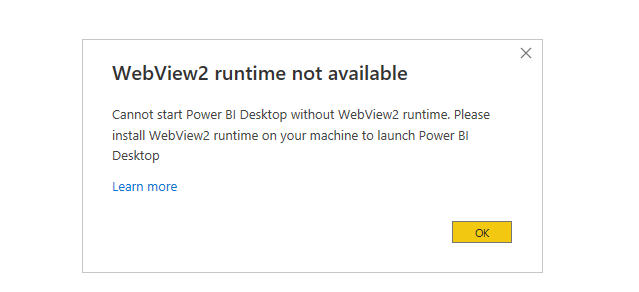
In this post, we will learn How to offline download WebView2 for Power BI Desktop if you don’t have an internet connection on your current machine.
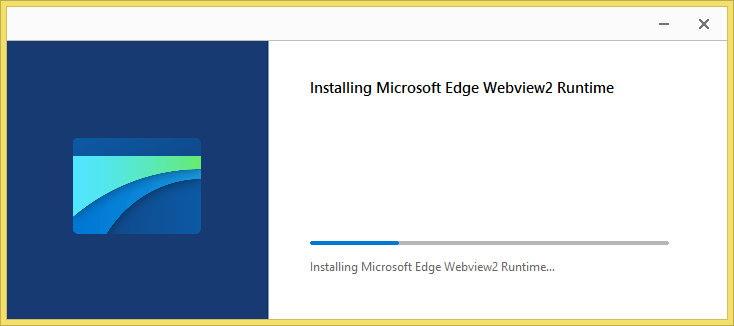
What’s WebView2 runtime?
WebView2 runtime is a component developed by Microsoft that allows you to embed web content in your applications.
- It is part of the Microsoft Edge WebView2 control, which can be used to display web pages, HTML content, and web-based applications within your native applications.
- It provides the underlying engine for rendering web content in a way that’s integrated with your application.
- It’s often used in desktop applications, providing a seamless way to combine native and web-based functionalities.
Why Microsoft Power BI team decide to use Webview2 instead of CefSharp?
As we earlier mentioned, Webview2 runtime allows you to embed web content in your application and that would help Microsoft Power BI Team to do the following:
- Better optimization for the development and release process that leads to developing more and new features.
- Automatically get the latest Power BI Desktop security updates that already shipped with WebView2.
Download and Install Webview2 runtime for Power BI Desktop
You have two ways to download and install Microsoft Edge Webview2 runtime as the following:
- Online download using an Internet connection.
- offline download using a standalone installer without an internet connection.
Online download Webview2 runtime for Power BI Desktop
In case you have an internet connection on your current machine, you can follow the below steps to download and install Webview2 for Power BI Desktop.
Steps
- Download and install Microsoft Edge Webview2 runtime.
- Double-click on the downloaded file to start the downloading process.
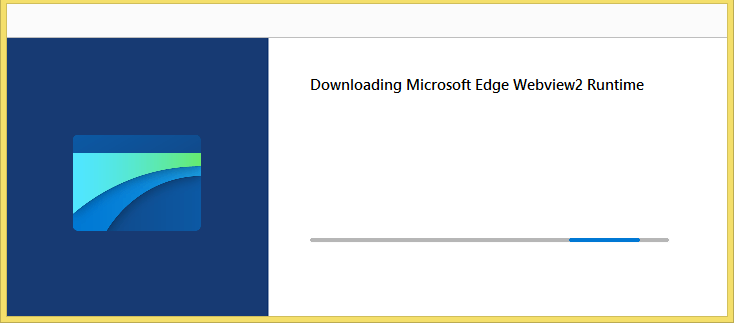
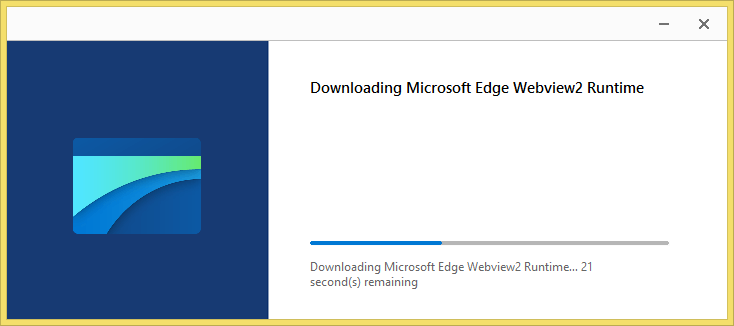
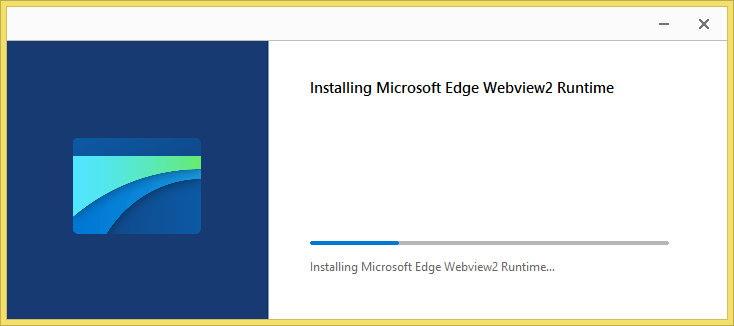
Offline download Webview2 for Power BI Desktop
In case you don’t have an internet connection on your current machine, you can follow the below steps to offline download and install Webview2 for Power BI Desktop.
Steps
- Open this URL to https://developer.microsoft.com/en-us/microsoft-edge/webview2/#download-section
- Select the proper version as per your operating system and CPU.
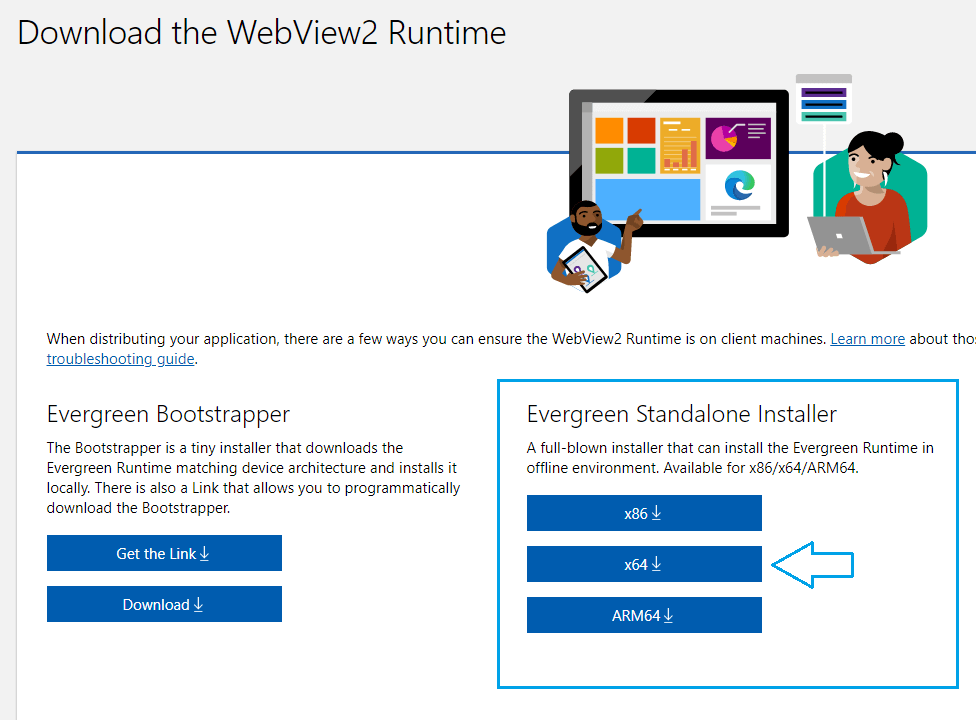
- Accept the terms and download to get the full Webview2 standalone installer file that about 172 MB.
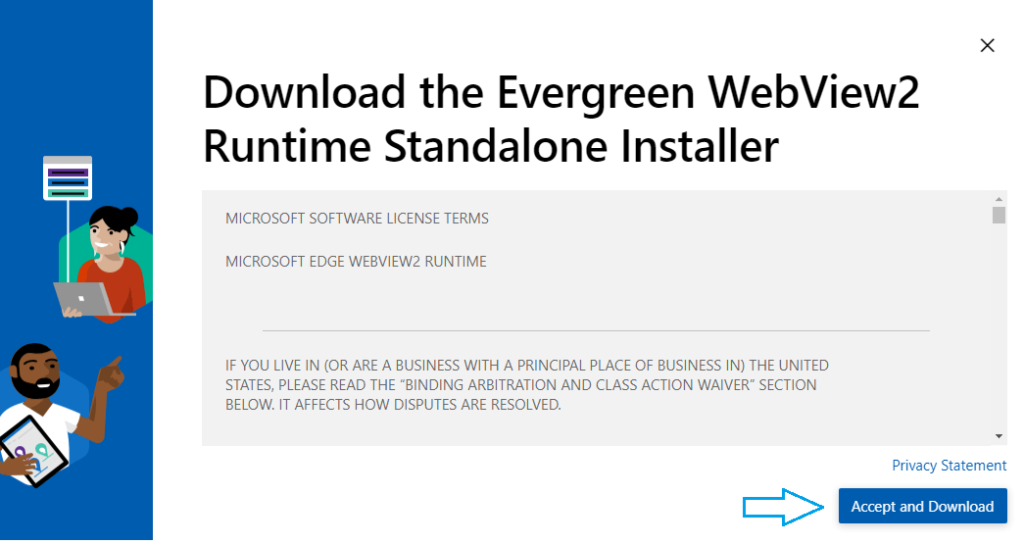
- Double-click on the downloaded file to start the offline download for Webview2.
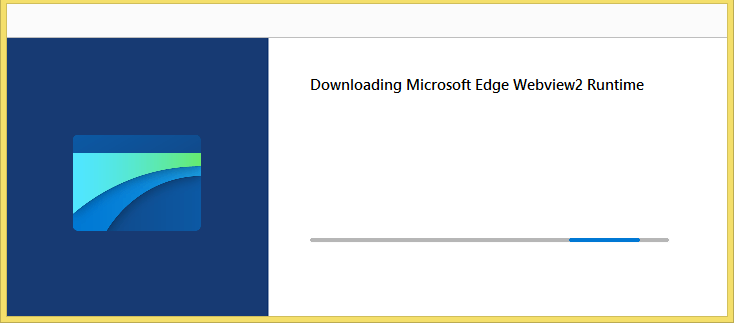
Conclusion
In this article, we’ve delved into the comprehensive steps necessary to download and install Microsoft Edge WebView2 for Power BI Desktop. Whether your machine is connected to the internet or not, we’ve got you covered with the following step-by-step guide.