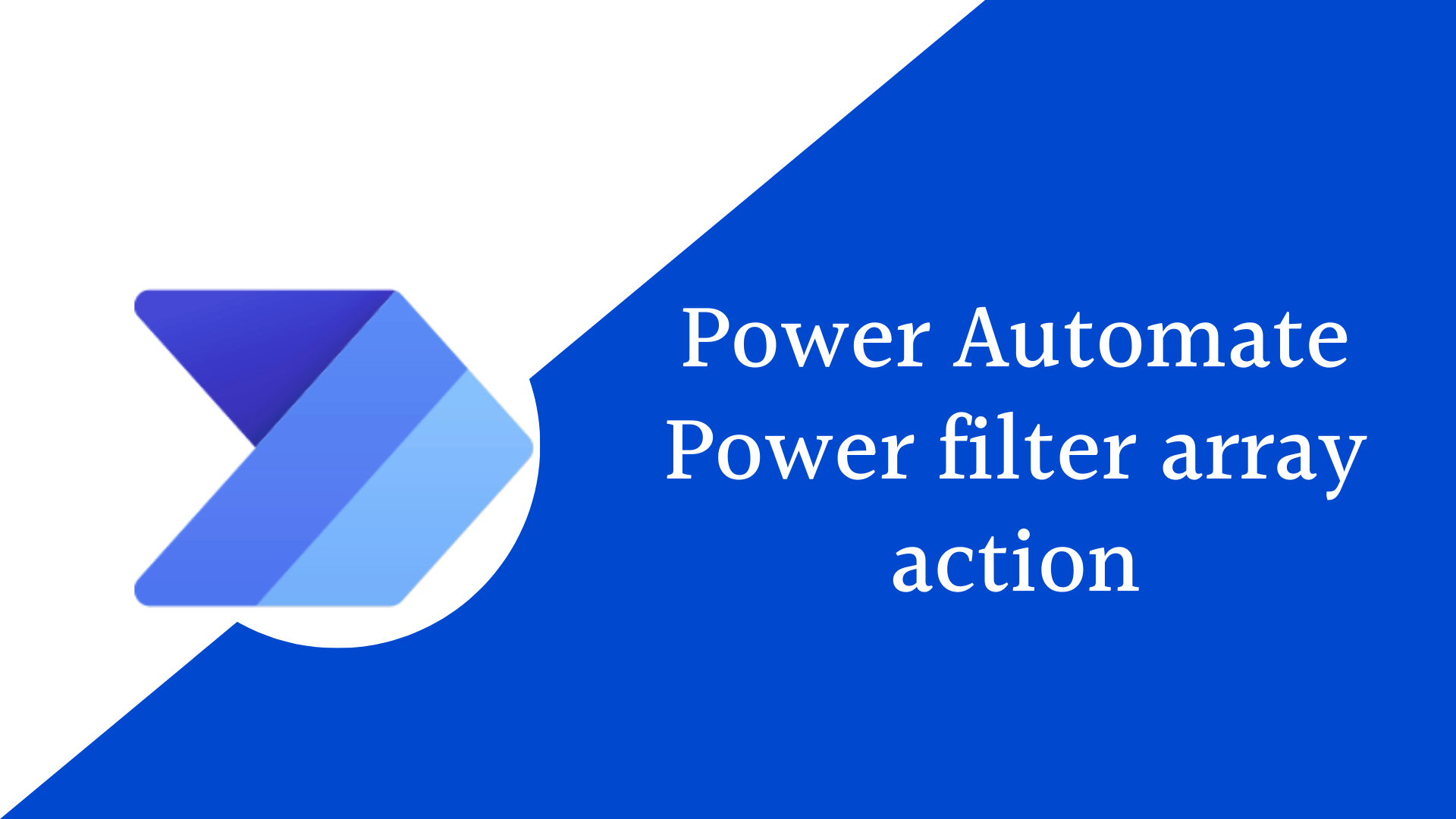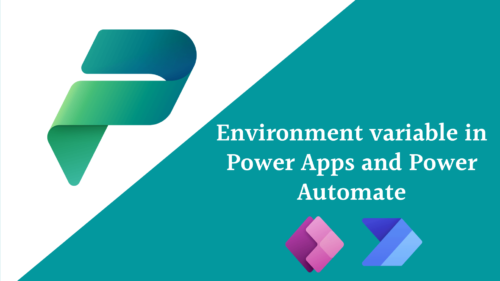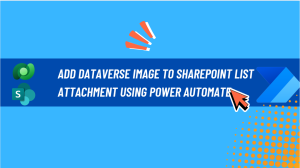In this post we will provide a complete tutorial about how to use Power Automate filter array? , What is filter array in Power Automate ? How does filter array work in Power Automate? and How to use filter array output in Power Automate?
what is filter array in power automate?
- The “Filter Array” is an action listed in Power Automate under data operation.
- It used to filter items from an array or a list based on specific criteria such as SharePoint lists or Excel spreadsheets. So it limit or reduce its items based on a single or multiple condition.
- You can filter an array of records based on a condition or multiple conditions using the advanced mode editor.
- It take an array of items as its data and return the array of items after applying the filter conditions.
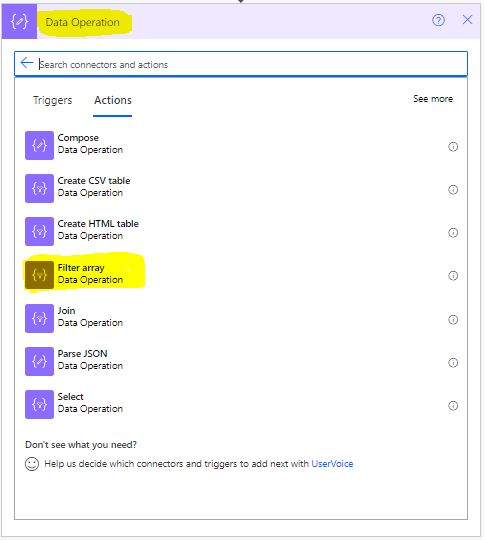
How does Power Automate filter array work?
- In the form input it takes an array , for example here it takes the output of Get Items from SharePoint.
- Next apply the condition that you want to filter the input array with , for example here I want to filter the input items to return only the Approval Status that is Automatically Approved. You will find many comparison that you can use to apply your conditions and filter criteria as shown below.

- These comparisons differ according to the field value , for example if you compare a number field you will find only the below comparisons.
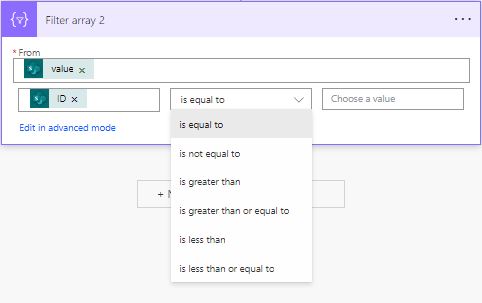
- The Out put of the Filter array is another array that can then be used in subsequent steps of your Power Automate workflow.
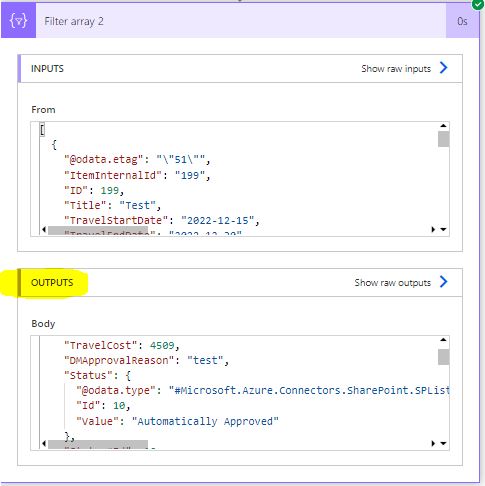
Filter Array with Multiple Conditions
- You can apply multiple conditions to the filter array in Power Automate using Edit in advance mode .
- In advanced mode, you’ll have access to a text editor where you can write your custom filter expressions using the Power Automate expression language, you can use logical operators to Combine Conditions such as Or, And.
- AND: Use the “and” operator to require that both conditions must be true for an item to be included in the filtered array.
- OR: Use the “or” operator to include an item in the filtered array if either of the conditions is true.
@and(<Condition 1>,<Condition 2>, <Condition 3>)@or(<Condition 1>,<Condition 2>, <Condition 3>)See Also
- How To Use Pdf Function In PowerApps?
- Working With PowerApps Nested Gallery Control
- How Power Automate Create Excel Table Dynamically? | Power Automate
- How To Make A Csv File Utf-8 Encoded? | Power Automate
- How To Format Text In PowerApps? PowerApps Convert Text To Other Data Types
- Alternate Row Color In Gallery PowerApps: Simplest Way
- Check If PowerApps Contains Substring
- PowerApps If Statement And Nested If With Example
- Environment Variable In Power Platform With Examples
- Model Driven App With SharePoint Data Source
- PowerApps Get Day Of Week Date
Join us
- Subscribe to Power Platform Geeks YouTube channel.
- Register to Saudi Arabia Power Platform User Group.
Need Help
- Have a related question? Please ask it at deBUG.to Community.