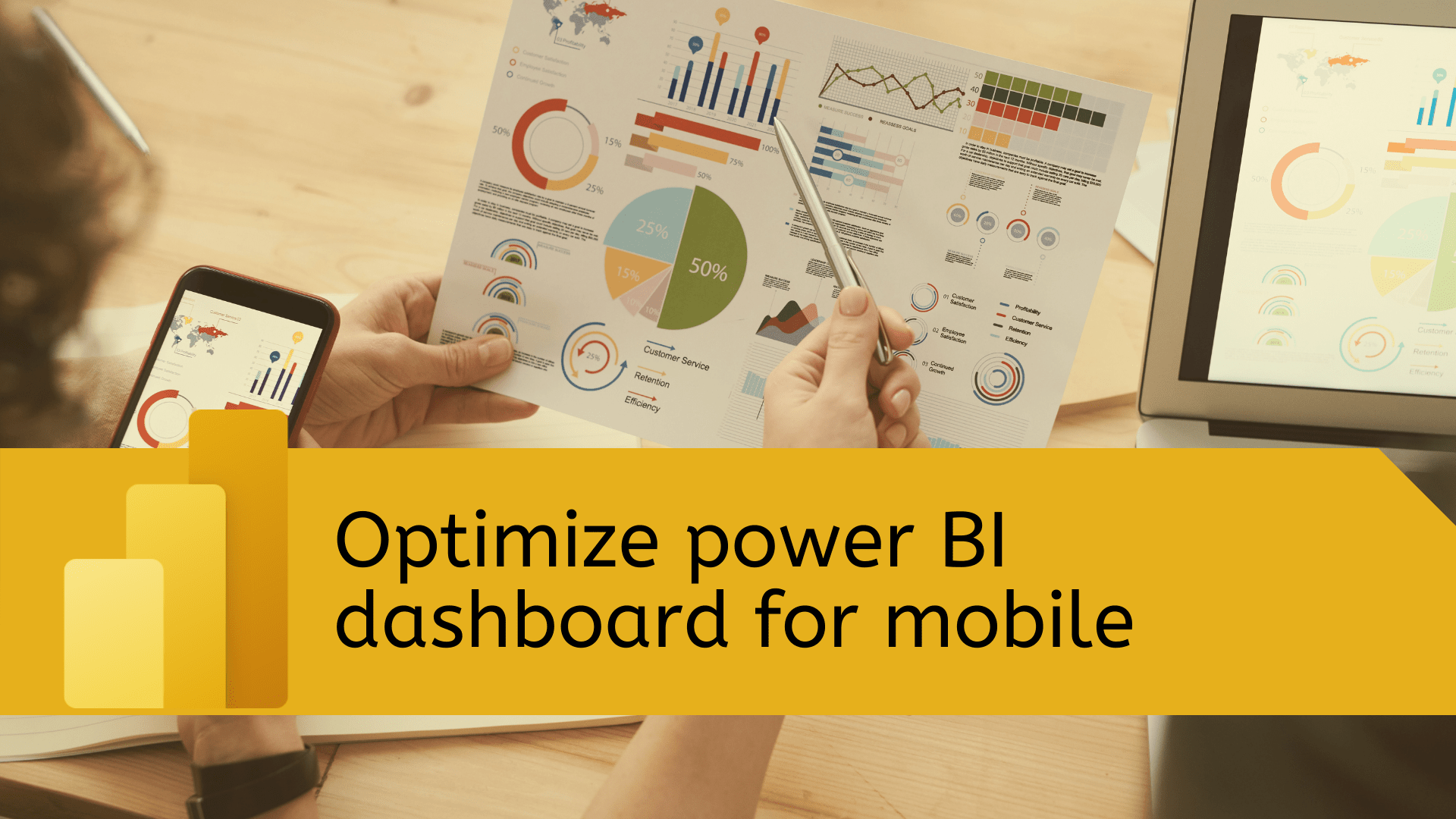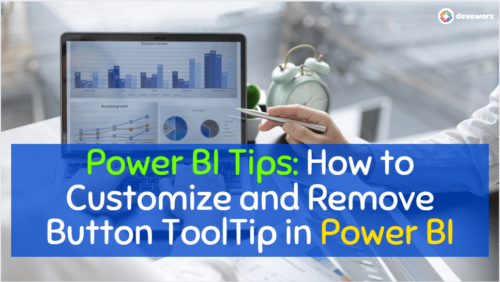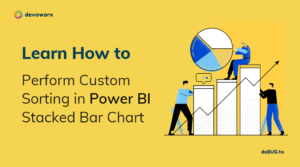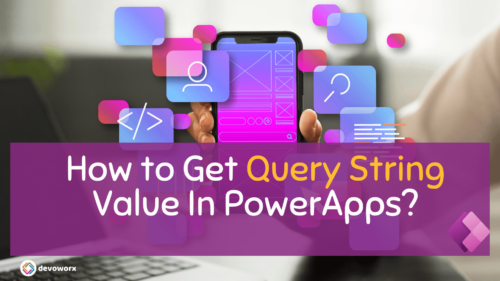In this article we will learn how to Optimize a power BI dashboard for mobile phones.
What is a Power BI dashboard?
- A Power BI dashboard is a feature of the Power BI service only and you can’t create dashboards on power bi desktop.
- A Power BI dashboard is limited to one page.
- A dashboard can be made in a variety of ways. You can make a dashboard from scratch, from a report, or by duplicating an existing one.
- A dashboard consists of tiles (The visualizations you see on the dashboard).
- A dashboard tile can be created from a report, dataset, dashboard, Excel, SQL Server Reporting Services (SSRS) reports, and many other sources.
- You can’t create a power bi dashboard from a mobile device but you can view and share it
- If you’re the dashboard owner, you can create a view of the dashboard that’s optimized for phones in portrait mode in the Power BI service.
How to create a power bi dashboard for mobile phones?
Suppose you will use existing reports to build a dashboard that will be viewed frequently in portrait mode on mobile phones, so you will follow these steps.
- Pin items (tiles) from the reports to the dashboard, you can choose to pin the tiles to a new dashboard or to an existing dashboard and in this case, you will choose the dashboard that you want to pin the tiles to.
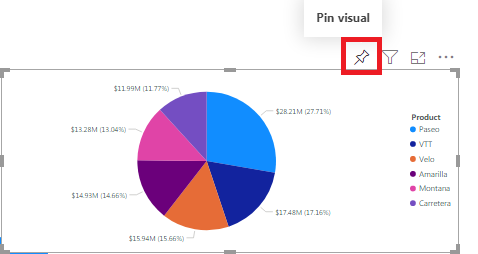
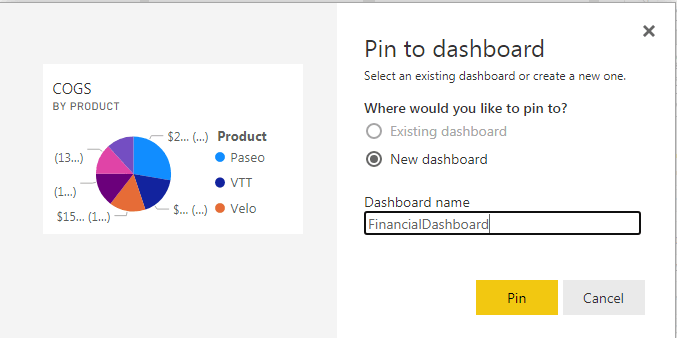
Click the pin button and repeat this step for all tiles you want to pin to your dashboard.
- Open the power bi dashboard that yo want to optimize it for mobile phones
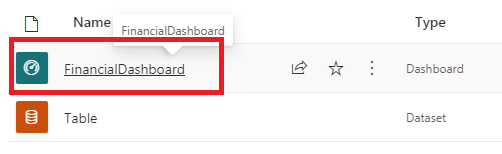
- Change the dashboard view to Phone view, from the edit menu choose mobile layout as shown in the below picture
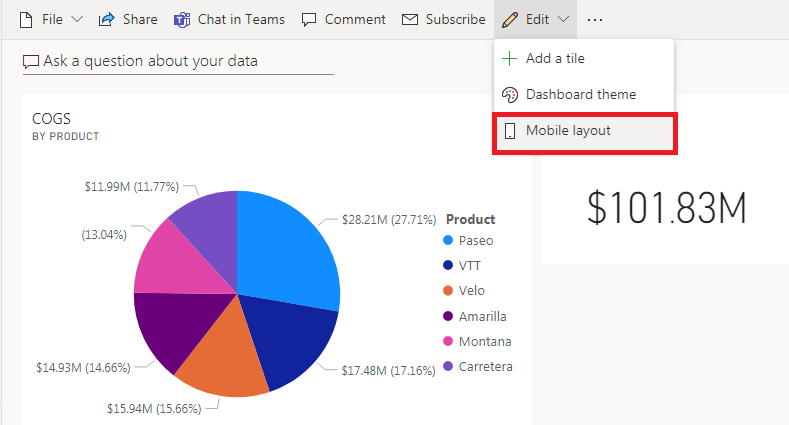
When viewing the Power bi dashboards on a phone in portrait orientation, you’ll see that the dashboard tiles are arranged one after another and are all the same size. You may need to create your custom view of the power bi dashboard in the Power BI service that is optimized for portrait mode on phones.
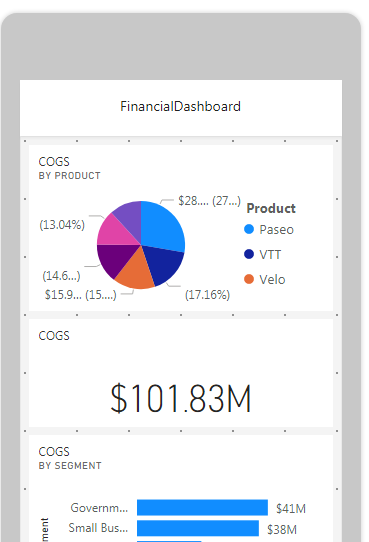
- Rearrange, resize or remove the items from the mobile view, for example, if you want to remove visual from your Power bi Dashboard that is for the phone view, you can unpin the tile by clicking on the hide tile icon as shown in the bellow image .
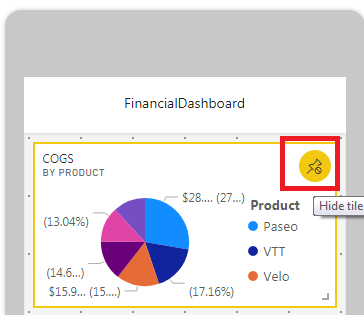
Also you have an option to unpin all tiles from the dashboard as shown below,

You will find the removed items on the right in the unpinned titles pane as shown in the below picture.

you can add the unpinned items again to the dashboard when you need them, all you need is to press the add tile icons and it will add it again to your dashboard.
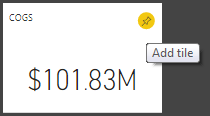
If you want to restore the dashboard to its original state before you opened it in Phone Edit view, you can Select the Reset tiles option.

Power BI saves the phone layout automatically.
Conclusion
in Power bi service you can optimize your power bi dashboard for mobile in 4 steps
- Pin the items from the reports to the Dashboard.
- Open the Dashboard.
- Change the dashboard view to Phone view.
- Rearrange, resize or remove the items from the phone view.