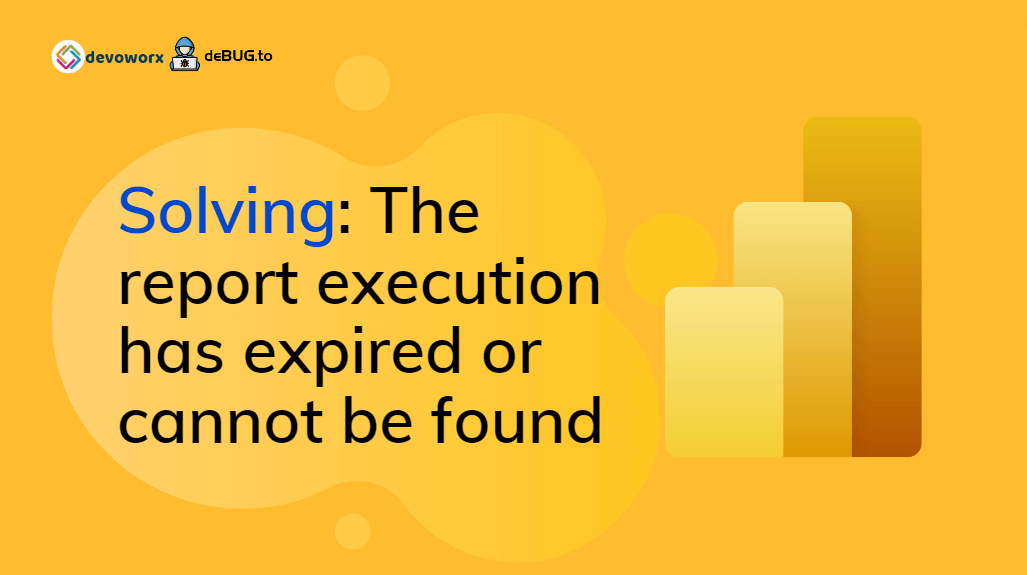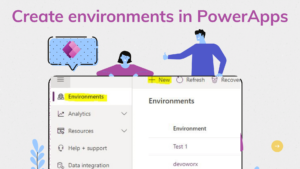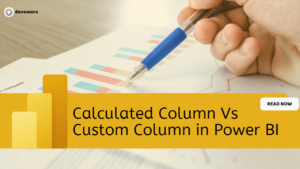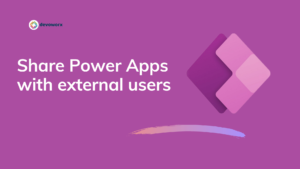In this post, we will solve this error “The report execution has expired or cannot be found (rsExecutionNotFound)” that you may face when trying to browse a paginated report in Power BI Report Server.
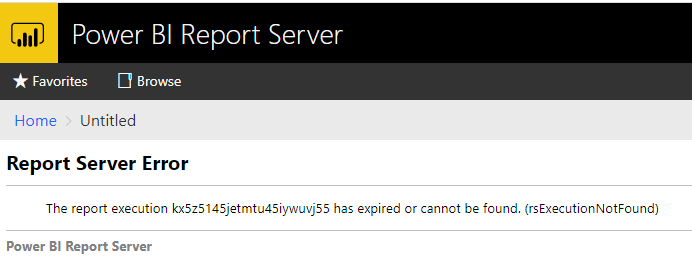
Solving: The report execution has expired or cannot be found
In Power BI Report Server, you may get this error “The report execution has expired or cannot be found” in the following cases:
- The paginated report has been deleted.
- The report URL has trailing spaces or is not correct.
- The report Session ID is listed in the browser cookies.
Let’s now go through each cause and find how we can overcome it!
1) The paginated report has been deleted.
This error “The report execution has expired or cannot be found” usually occurs in case this report has been deleted by another user who have a deleted permission.
In this case, you have to do the following:
- First, you should make sure that no other person with access to the report server interface deletes the report.
- Restore the report if you have a backup.
- Restore the reports database if you have a backup.
2) The report URL has trailing spaces or is not correct.
If you can find your report in Report Manager, and the report is not deleted, so you have to make sure that the report URL in the browser is correct and doesn’t have any trailing spaces.
One of the popular cases for this error “The report execution has expired or cannot be found” is report Session ID is listed in the browser cookies.
And to avoid this error, you have to clear the session by doing the following:
- Add
rs:Command=ClearSessionparameter at the end of your report. - Clear the report session-id from cookies data from your browser.
1) Add “rs:Command=ClearSession” parameter at the end of your report.
As a quick solution, try to add rs:Command=ClearSession parameter at the end of your report as shown below:
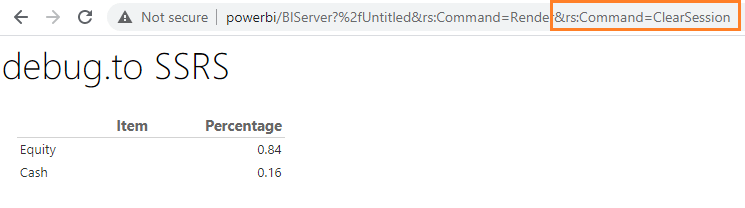
To clear the Report session ID from cookies in Google Chrome, you have to do the following:
- Open Google Chrome.
- Browse the site data by navigating to
chrome://settings/siteData - In the search box, type the report server hostname, in my case, it was
powerbi
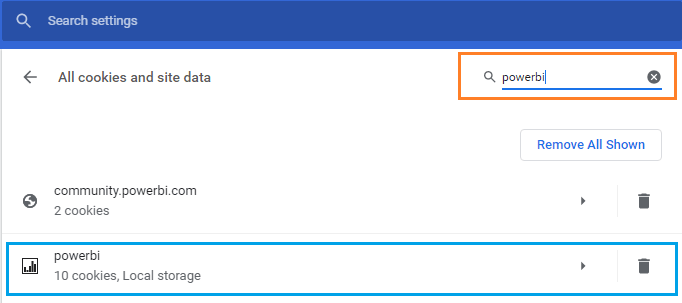
- You can now click on the delete button beside your domain to clear all cookies.
- You can also delete only the session id for this report by clicking on the hostname and you will be able to find the same report session id that is shown in the error message.
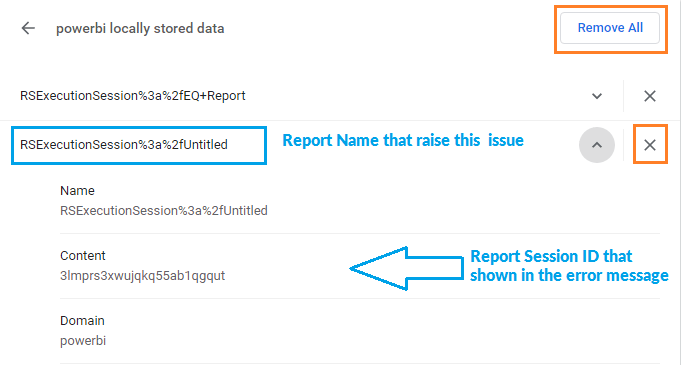
- Once you delete the session ID or all cookies related to the Power BI Report server, you will be able now to browse your report without facing this error “The report execution has expired or cannot be found“.
Conclusion
In conclusion, we have learned why we get this error “The report execution has expired or cannot be found” in Power BI Report Server and How to solve it by clearing the report session id from browser cookies.