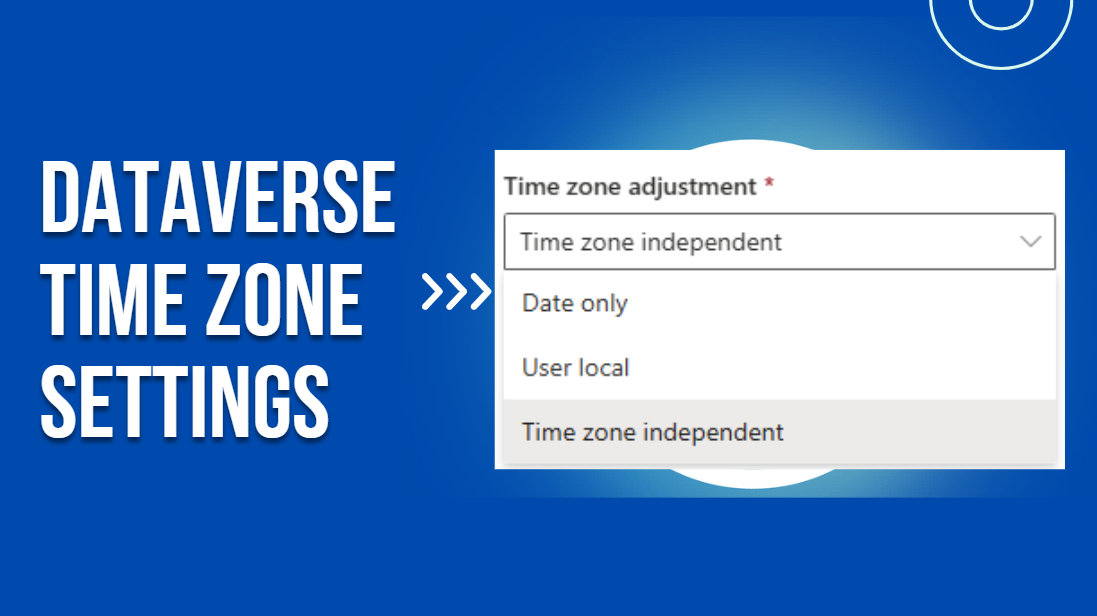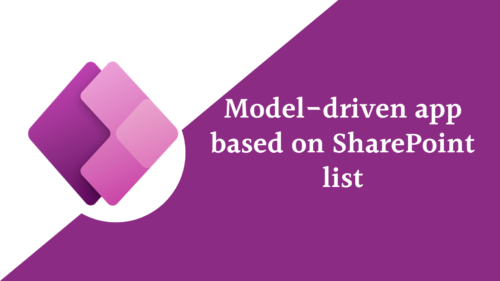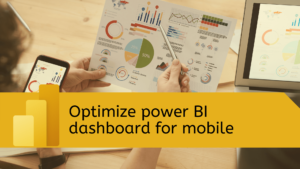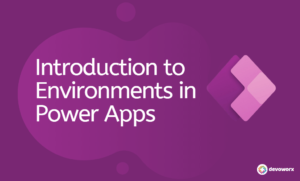In this post, we will focus on How to configure date fields in Dataverse? to understand Date and Time Behaviors in Dataverse, as managing date and time data is essential when using Microsoft Dataverse. Date and time values can differ based on time zones, user settings, and specific application needs.
How to configure date fields in Dataverse?
Dataverse offers three primary behaviors for date and time fields: Date Only, Time-Zone Independent, and User Local. Each behavior serves a different purpose, so we have to know how to choose the right one can significantly impact your application’s functionality and user experience.
Dataverse date only vs time zone independent vs User Local
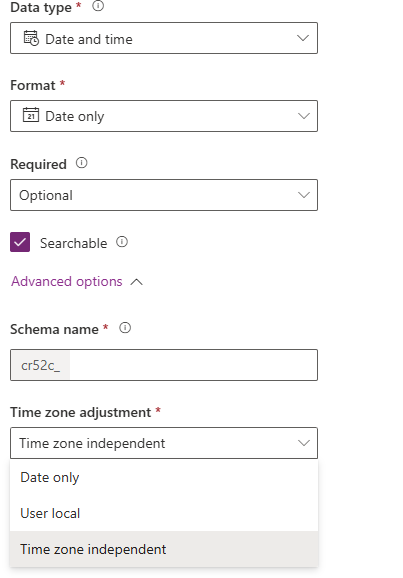
Date Only
How to configure date fields in Dataverse to be date only?
- The Date Only behavior enables you to store just the date, without any associated time component.
- When this behavior is used, the system records only the date (e.g.,
2024-10-24), with no time information included. - The date remains the same regardless of where the user is accessing the data or their time zone settings.
- It doesn’t perform any time zone conversions. The date will appear exactly as stored, without any adjustments based on the user’s time zone.
When to use Date Only?
- You can use where the time component is not needed, such as a date of joining or a contract start date, Hiring Dates, Project Deadlines, and expiration dates.
- When tracking public holidays or significant dates.
- Birthdays and Anniversaries
Useful for dates that are not time-sensitive, like birthdays, anniversaries, or any date where the time doesn’t matter.
Time-Zone Independent
How to configure date fields in Dataverse to be Time-Zone Independent?
- The Time-Zone Independent allows you to store date and time values without linking them to any specific time zone.
- The stored time remains unchanged and does not adjust based on a user’s location or time zone settings.
- The time appears exactly the same to all users,
EX:
If a time is recorded as 10:00 AM, users in different time zones will still see 10:00 AM when viewing the record. The time does not shift or convert based on the viewer’s time zone.
When to use Time-Zone Independent?
- Choose the Time-Zone Independent behavior in Dataverse when you need an unchanging date and time across all users, regardless of their location or local time zone settings.
- When you need dates and times to be displayed exactly as entered for every user.
- Global Deadlines, Webinars and Virtual Events, Opening or Closing Times, Useful for businesses that operate in multiple regions with consistent operating hours across all locations.
- For tasks, events, or processes that occur at the same time worldwide.
User Local
How to configure date fields in Dataverse to be user local?
- The User Local behavior stores the date and time in UTC (Coordinated Universal Time) and adjusts it based on the user’s local time zone settings.
- When a date and time value is saved, it is converted to UTC for storage.
- When the data is retrieved, Dataverse automatically converts it from UTC to the user’s local time zone.
Use Date Only when the time is irrelevant, and only the date matters.
Use Time-Zone Independent when the time needs to remain the same across all time zones.
Use User Local for applications where the time needs to be adjusted to the user’s local time zone.
Switching between the three behaviors for an existing column is restricted. By creating a new column with the desired behavior, you can work around this limitation while ensuring your data is accurate and the behavior is consistent across your application.
Note: If the column’s behavior is set to Date Only or Time-Zone Independent in Dataverse, and you want to change it back to User Local or the other type, the behavior change option might be disabled for existing columns. This is because some settings are locked after the column is created. so the solution is to create new column with the preferred date time behavior and update any forms, views, or Power Automate flows that reference the old column to use the new column
Conclusion
It’s important to understand the differences between Date Only, Time-Zone Independent, and User Local behaviors in Dataverse when building apps. Each behavior is designed for a specific purpose, and knowing when to use each one helps avoid mistakes and keeps your data accurate. By choosing the right behavior, you can make sure your Dataverse solutions meet your business needs and give users a better experience.
Whether you’re creating an app for scheduling, tracking key dates, or managing events around the world, using these behaviors correctly will help you handle date and time data in a way that works best for your users and use cases.
See Also
- How To Use Pdf Function In PowerApps?
- Working With PowerApps Nested Gallery Control
- How Power Automate Create Excel Table Dynamically? | Power Automate
- How To Make A Csv File Utf-8 Encoded? | Power Automate
- How To Format Text In PowerApps? PowerApps Convert Text To Other Data Types
- Alternate Row Color In Gallery PowerApps: Simplest Way
- Check If PowerApps Contains Substring
- PowerApps If Statement And Nested If With Example
- Model Driven App With SharePoint Data Source
- PowerApps Get Day Of Week Date
Join us
- Subscribe Power Platform Geeks.