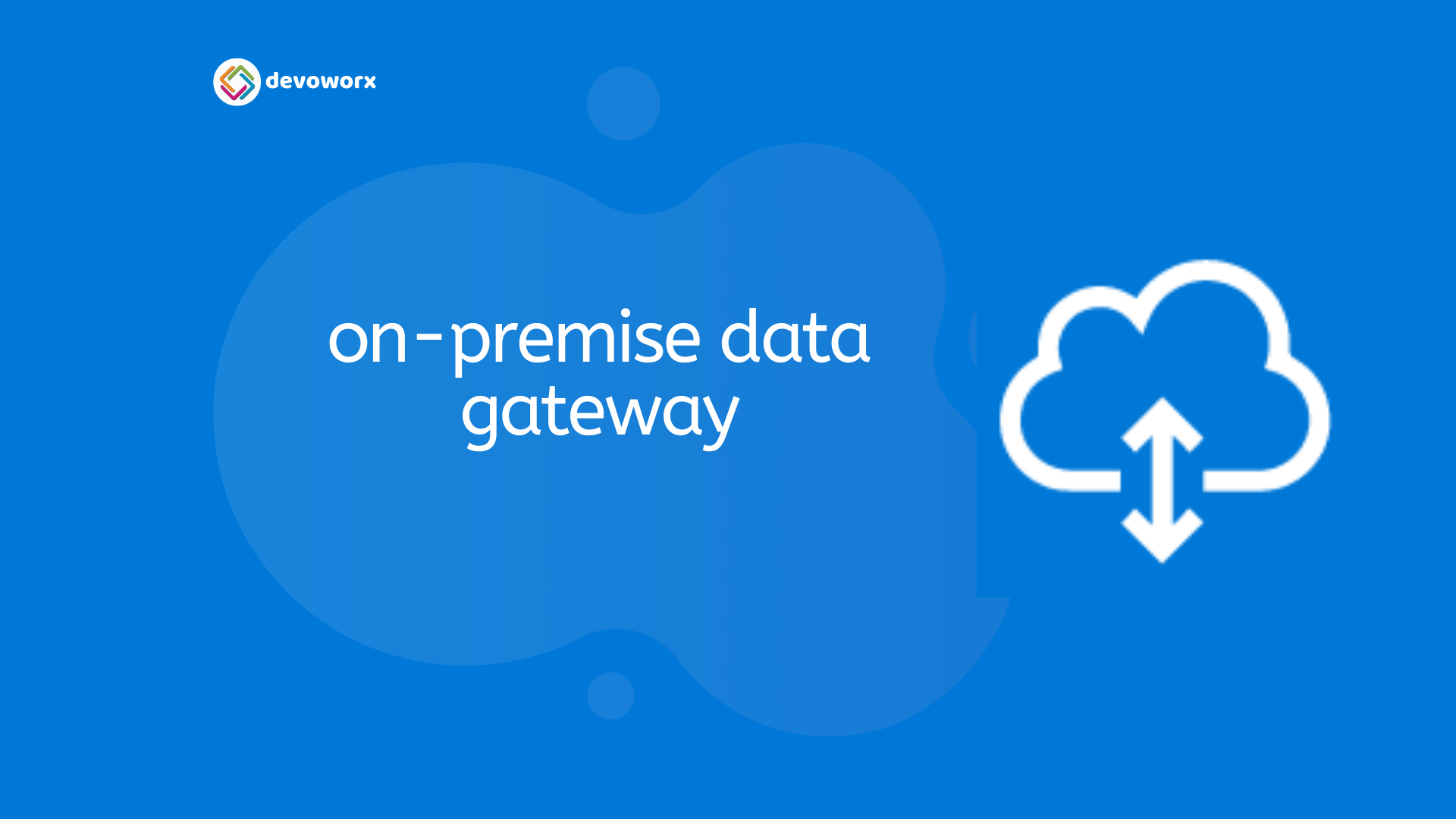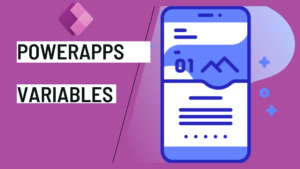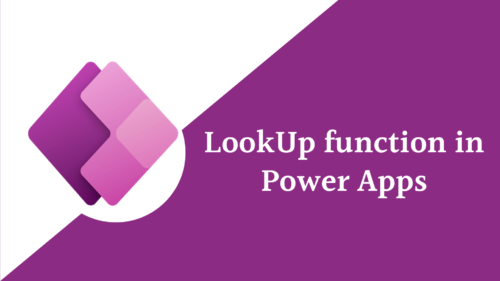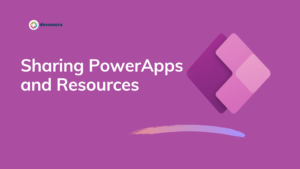In this article, we will discuss what is the gateway? when to use it? how to use gateways in PowerApps? and why is the gateway not showing in powerapps when we installed it?
What is on-premises data gateway?
The on-premises data gateway serves as a link between on-premises data that isn’t in the cloud and the various Microsoft cloud services, allowing data to be transferred rapidly and securely between them.

Organizations can keep databases and other data sources on their on-premises networks while safely utilizing that data in cloud services by using a gateway. So The aim of using on-premises data gateways is to reach back to on-premises resources.
Most Power Apps and Power Automate licenses have access to use the gateway with the exception of some of the lower end Microsoft 365 licenses
Types of Gateways
There are two types of on-premises gateways: one is an on-premises data gateway, and the other is an on-premises data gateway personal mode.
- on-premises data gateway
- Allows multiple users to connect to multiple on-premises data sources.
- Well-suited to complex scenarios when multiple users need to access multiple data sources.
- on-premises data gateway personal mode
- Allows one user to connect to sources,
- Can’t be shared with others.
Install the Gateways
Keep in Consideration
You must take into consideration when using the on-premises data gateway
- First, Sign in using your username and password (work or school email address).
- You must have a license that supports accessing on-premises data using an on-premises gateway.
- Administrative permissions on a gateway
- The user installing the gateway is the admin of the gateway.
- and As the administrator you can grant another user permission to coadministrate the gateway.
- To use Windows authentication, make sure you install the gateway on a computer that’s a member of the same Active Directory environment as the data sources.
- Restart the gateway after each time you modify the gateways configuration.
- If you want to avoid failure for on-premises data use cluster as A cluster lets gateway admins avoid having a single point of failure for on-premises data access.
How to instal gatways and avoid gateway not showing in PowerApps.
Download the standard gateway and check the below video to know how to install the on-premises data gateway correctly.
To avoid gateway not showing in PowerApps, before you install the gateway, you have to check the region of your environment and make sure the two are the same.
From the PowerApps Admin site in the environments tab you will find the region listed in each environment
How to change the gateway region in PowerApps?
Unfortunately, you can’t change the gateway region in PowerApps after it is installed!
As a workaround, try to do the following:
- Uninstall the gateway.
- Reinstall the gateway again with the correct region.
Conclusion
Using on-premises data gateways allows you to connect to on-premises resources.
• SQL Server is one of the on-premises data sources, also Analysis Services for SQL Server as well as other data sources that we know
• Also these resources can also include files and SharePoint.
We also want to leverage the data we have on-premises in cloud services. These services come in a variety of forms such as Logic Apps in Azure, Analysis Services in Azure, PowerApps, Power Bi, and Microsoft power automate.
You can install a standalone gateway or add a gateway to a cluster.
The gateway runs on the computer that you install it on, you have to make sure to install it on a computer that’s always turned on.
See Also
- What is Microsoft Power Apps?
- Sign Up and use Power Apps
- PowerApps Canvas App Vs Model-driven App Vs Portal App.
- What Is Microsoft Dataverse?
- Connectors in a Power Apps.
- Customize SharePoint Form With PowerApps
- How To Create A Power Apps Custom Connector?
- How To Create Power Apps DataFlows?
- How To Overcome Power Apps Delegation Limit?
- Learn Power Apps – Free Course.