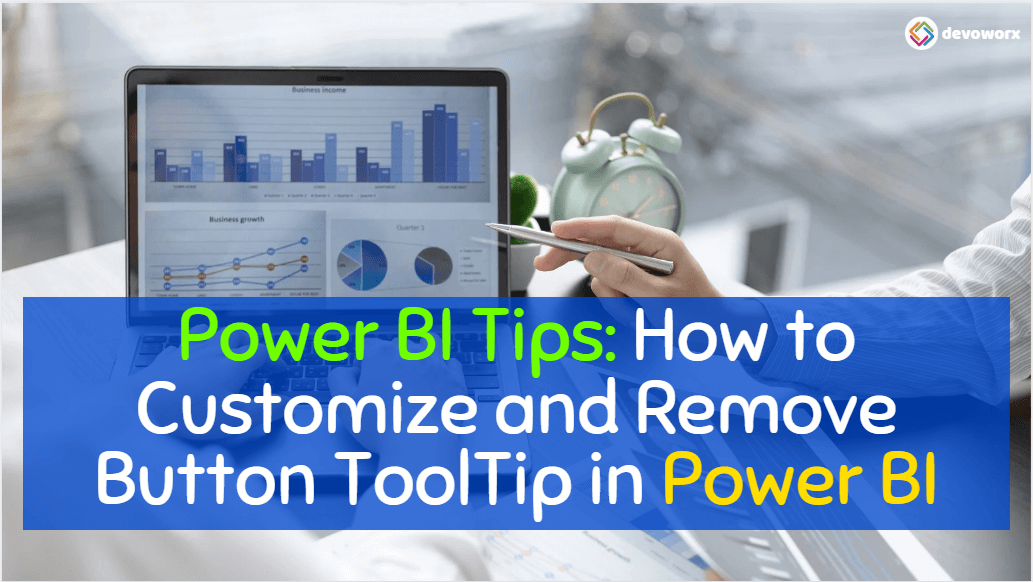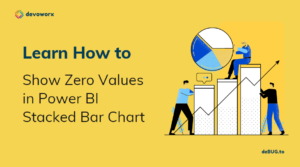By default, when you insert a new button in Power BI, it will display a tooltip text “Click here to follow link” when you hover over it as shown below.
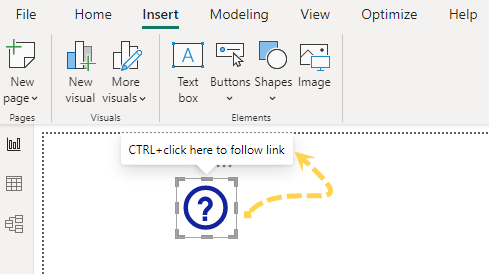
In this post, we will learn how to easily customize or remove the button tooltip in Power BI.
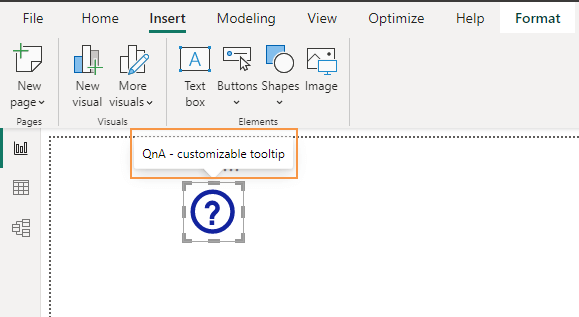
In Power BI, a button is a visual element that you can add to your report or dashboard to create interactivity and allow users to trigger actions, navigate to different report pages, apply filters, or execute other custom functions with a simple click such as:
- Navigate to different pages.
- Apply or clear slicers.
- Navigate to Bookmark.
- Navigate to External Web URL and more.
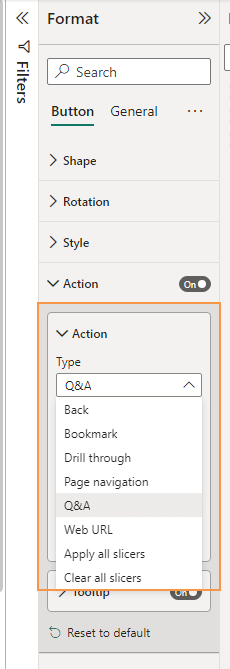
To add a button to your Power BI report or dashboard, follow these steps:
Steps
- Go to the “Insert” tab in Power BI Desktop.
- Click on “Button” and select its type as shown below.
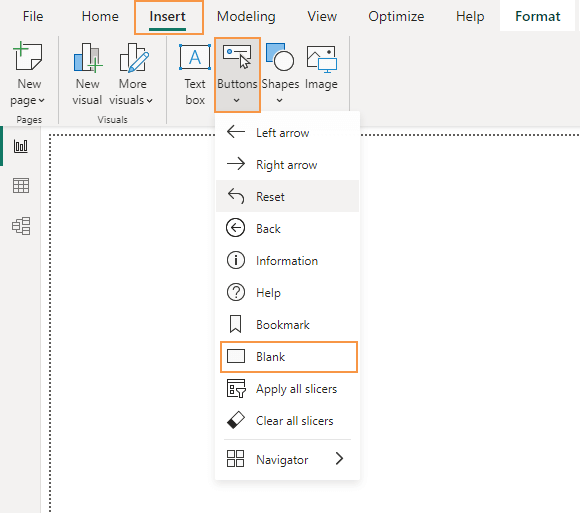
- From the “Format” pane, customize the button shape and style as you prefer.
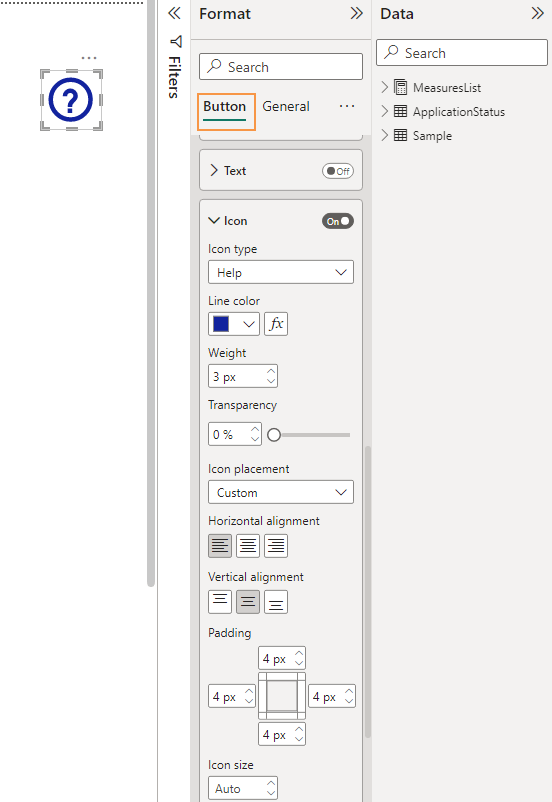
- At the “Action” section, enable it, and select which action type you would like to do.
- In our case, we will select “Page Navigation“.
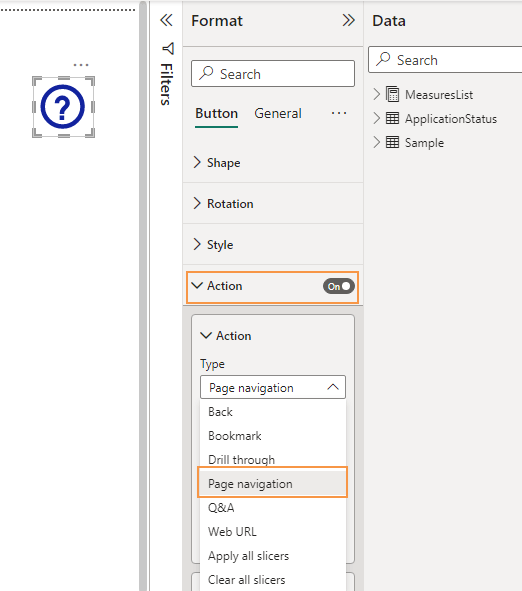
Remove “Click here to follow link” in Power BI
As we earlier mentioned, when you hover over the button, you will note that the “Click here to follow link” is shown below.
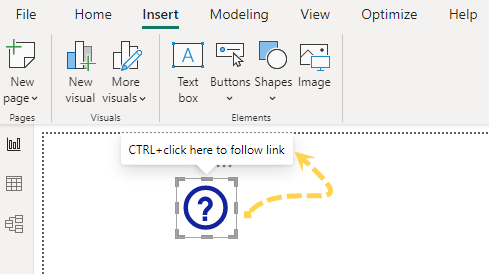
If you would like to remove the text “Click here to follow link“, you can follow these steps:
Steps
- Select the action button.
- In the “Format” pane, click the Action tab.
- Under Tooltip, Turn off the tooltip toggle.
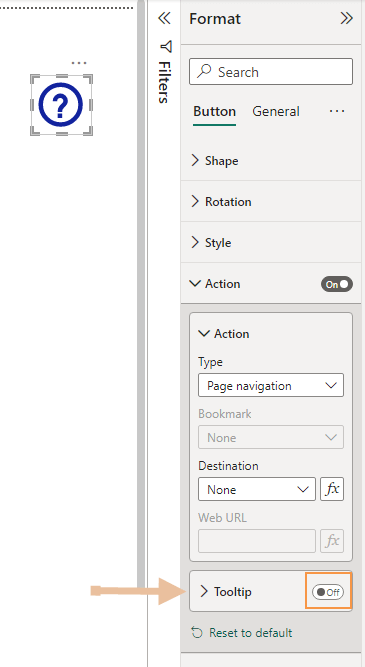
Once you have completed these steps, the “Click here to follow link” text will no longer be displayed when you hover over the action button.
Change”Click here to follow link” in Power BI
If you would like to show a custom tooltip instead of the text “Click here to follow link“, you can follow these steps:
- Select the action button.
- In the “Format” pane, click the Action tab.
- Under Tooltip, add your custom Text.
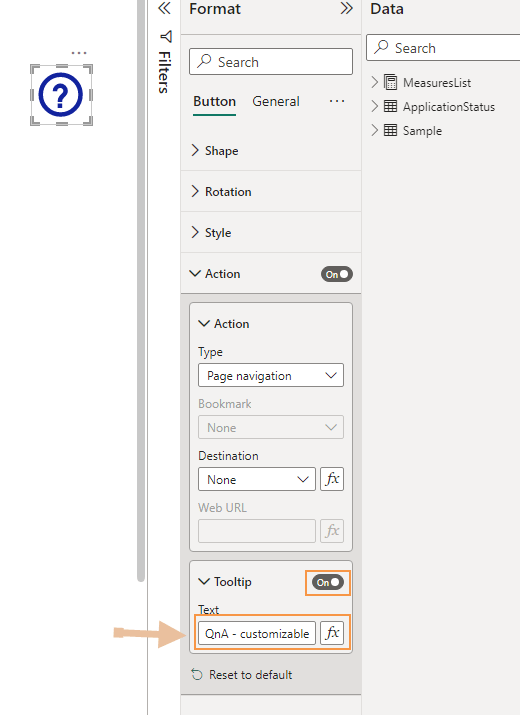
Once you have completed these steps, the “Click here to follow link” text will be replaced with the new text that you have added when you hover over the action button as shown below.
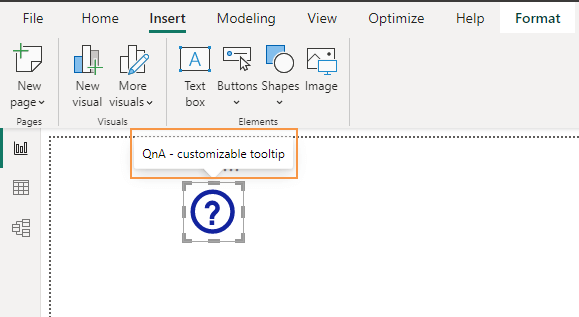
Conclusion
In conclusion, removing the “Click Here to Follow” links in Power BI and replacing them with descriptive anchor text is a small but crucial step toward creating engaging and user-friendly reports.
In this post, we have learned How to add an action button and customize its tooltip in Power BI.