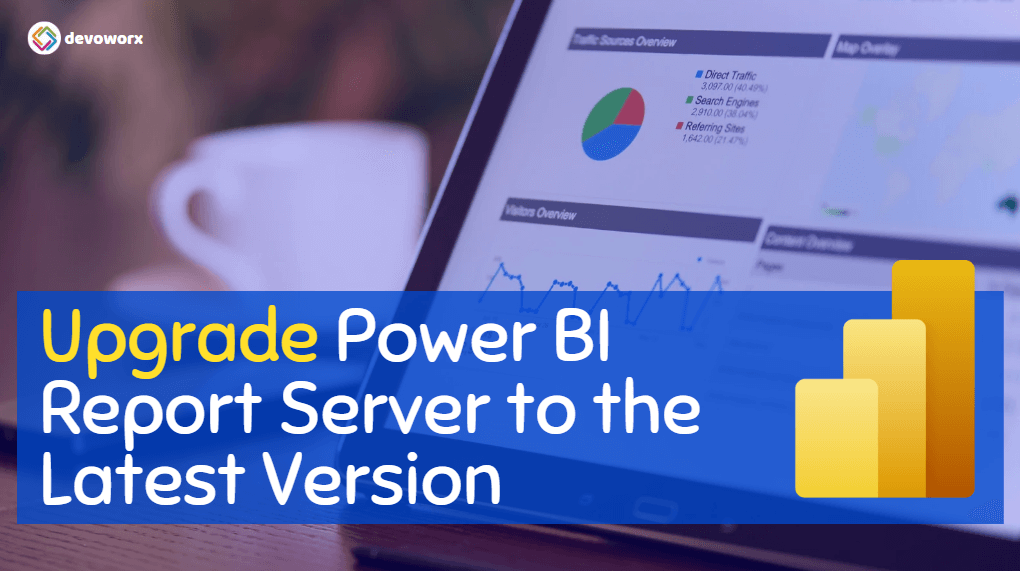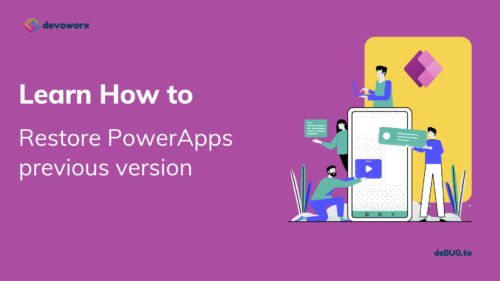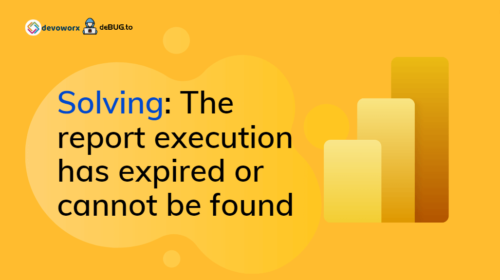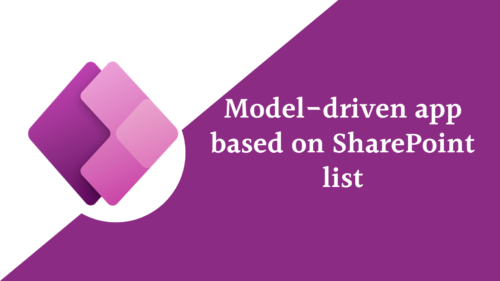In this article, we will guide you through a step-by-step on how to upgrade Power BI Report Server to the latest version.
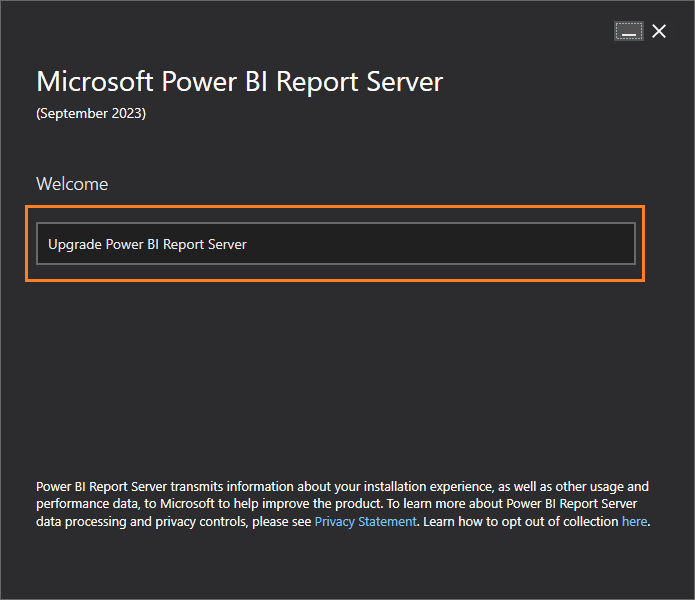
You might also like to read Install and Configure Power BI Report Server Step by Step
What’s Power BI Report Server?
Power BI Report Server is a component of Microsoft’s Power BI suite, specifically designed for on-premises deployment. It enables organizations to create, publish, and manage interactive and data-rich reports, much like the cloud-based Power BI service.
Power BI Report Server is ideal for organizations that need to keep their data and reports on-site or those with compliance requirements that restrict cloud-based solutions. It provides a robust platform for creating, sharing, and managing reports and data visualizations within the organization’s controlled environment.
Why do you need to upgrade Power BI Report Server?
Upgrading Power BI Report Server is essential for security, feature enhancements, bug fixes, compatibility, performance, support, compliance, and access to the latest tools. It ensures that your reporting solution remains effective, efficient, and aligned with the evolving needs of your organization.
Below are several important reasons to upgrade Power BI Report Server:
- Security: Newer versions of Power BI Report Server often include critical security updates and enhancements. By upgrading, you ensure that your data and reports remain protected against evolving security threats.
- Features and Functionality: Each upgrade typically introduces new features and functionality that can significantly improve your reporting and analytics capabilities. These enhancements may include better visualization options, improved performance, and more efficient data handling.
- Bug Fixes: Upgrades often address and resolve bugs and issues that existed in previous versions. Running the latest version means you can take advantage of these bug fixes, leading to a smoother and more reliable experience.
- Use Custom Visual: In many cases, if you try to use Custom Power BI Visual from AppSource or Marketplace, you may notice that these visuals are not working until upgrading the Power BI Report Server as well as the Power BI Desktop.
- Compatibility: As the technology landscape evolves, new versions of Power BI Report Server are designed to be compatible with the latest data sources, data connectors, and platforms.
- Support: Microsoft typically provides support for the latest version of its software. By upgrading, you ensure that you can receive official support and assistance from Microsoft if issues arise.
- Performance: Newer versions are often optimized for better performance, which can lead to faster report rendering, quicker data retrieval, and a more efficient user experience.
How to upgrade Power BI Report Server step by step?
Steps
- Ensure that the prerequisites to upgrade Power BI Report Server are in place.
- Download the latest Power BI Report Server version.
- Follow the Power BI Report Server installation wizard steps.
- Apply the same steps on other Power BI Report Servers if you have multiple servers.
- Download the latest version of Power BI Desktop Optimized with Power BI Report Server.
- Install Power BI Desktop Optimized with Power BI Report Server.
- Perform a smoke test to ensure that the Power BI Report Server is working as expected after the upgrading process.
What are the Prerequisites to upgrade Power BI Report Server?
Before we get started upgrading the Power BI Report Server, it is essential to confirm that the following prerequisites are in place:
- You must have Power BI Report Server already installed.
- Perform a database backup for the ReportServer database as well as the ReportServer_Temp database.
- Backup the reports that have already been published on your Power BI Report Server.
- Ensure that the current user has sufficient permission to install and upgrade the Power BI Report Server.
- Download the latest Power BI Report Server version.
- Apply the upgrade process first on a staging environment.
Download the latest Power BI Report Server version
To download the latest version of Power BI Report Server, you have to do the following:
- Go to the Microsft Power BI Report Server Offical Site.
- Click on “Advanced Download Options“.
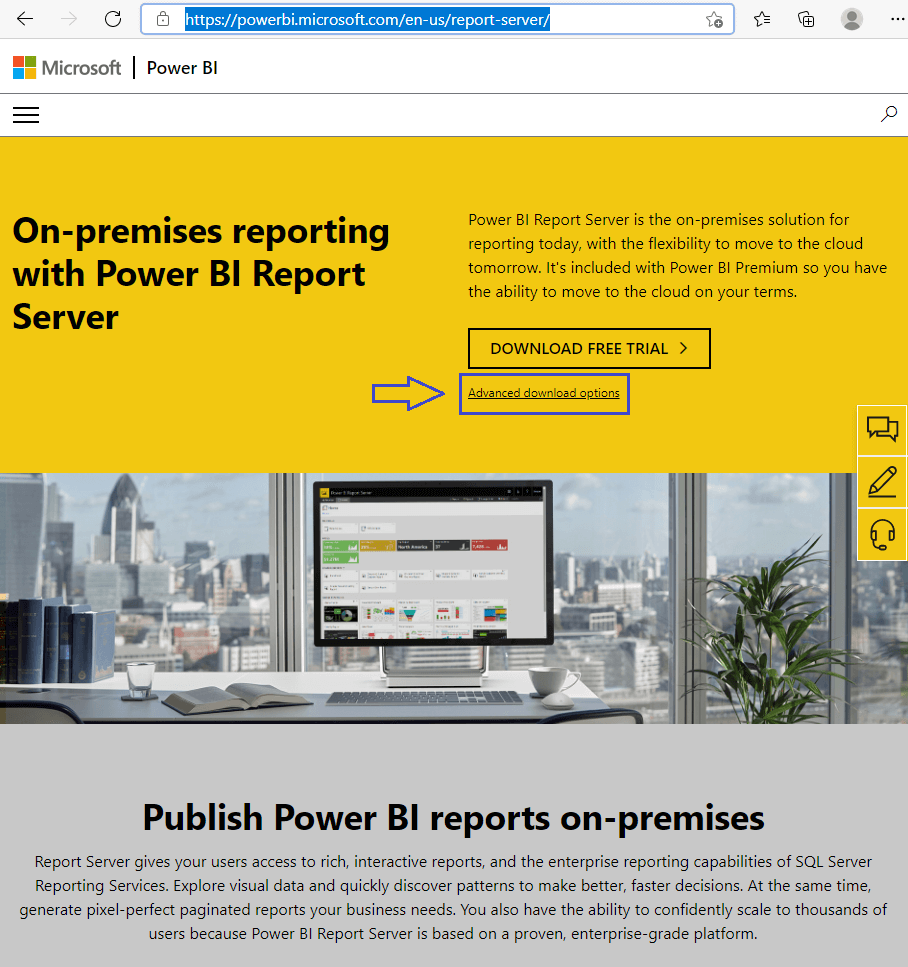
- Click on the “Download” button.
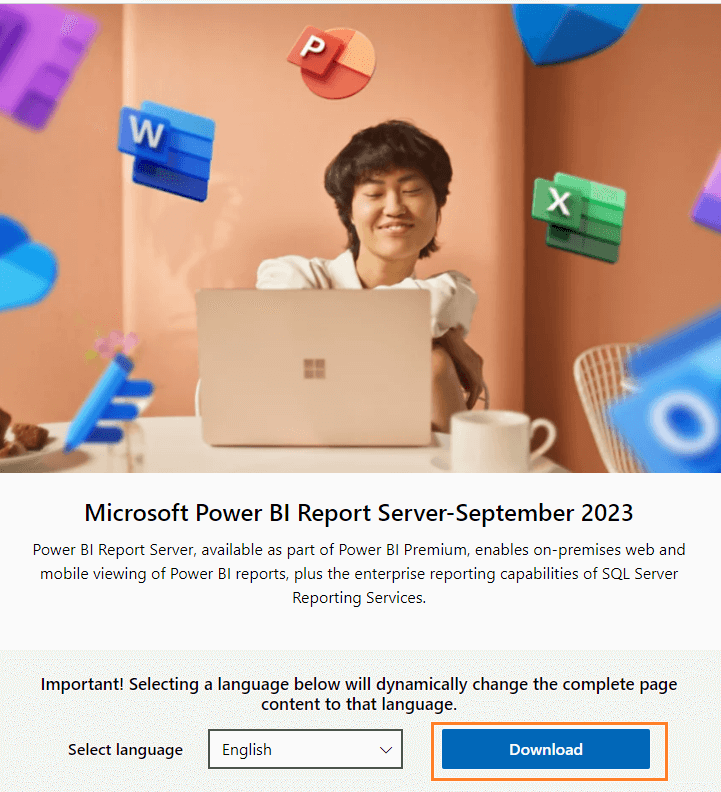
- Select the below options:
- Power BI Desktop Optimized for Power BI Report Server to avoid Missing Save To Power BI Report Server In Power BI Desktop
- Power BI Report Server.exe
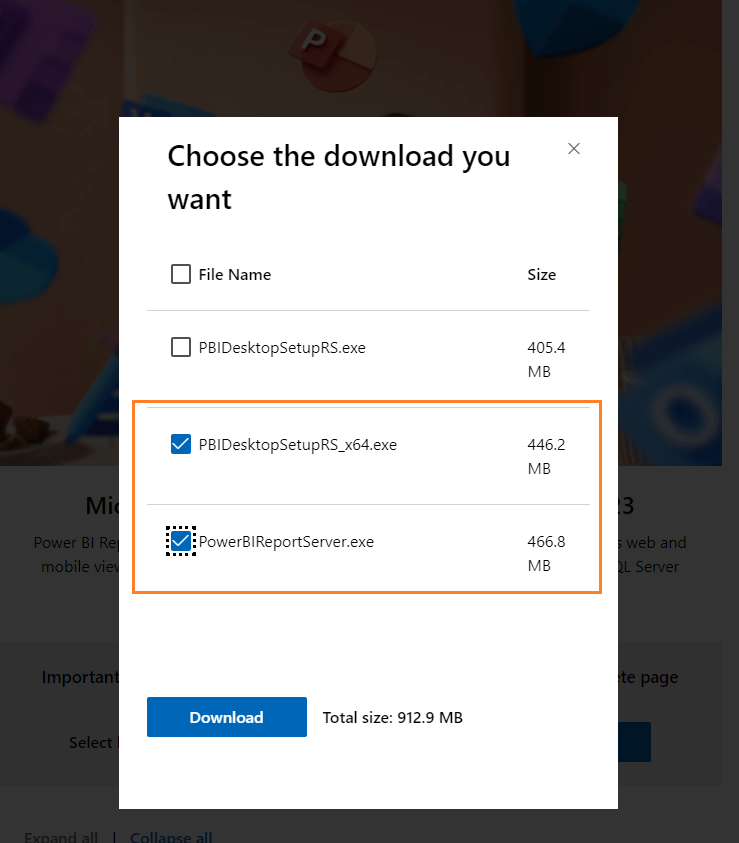
Upgrade Power BI Report Server to the Latest Version
As we earlier mentioned, it is essential to initiate the upgrade process in a staging environment initially. This step is crucial to verify the successful execution of the upgrade without affecting the existing environment before proceeding to the production environment.
Steps
- Double-click on the newly downloaded Power BI Report Server.
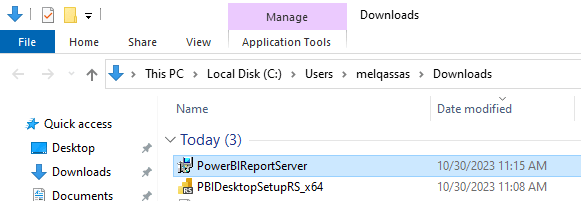
- The installation wizard should be starting.
- Click on the “Upgrade Power BI Report Server” button to start the upgrade process.
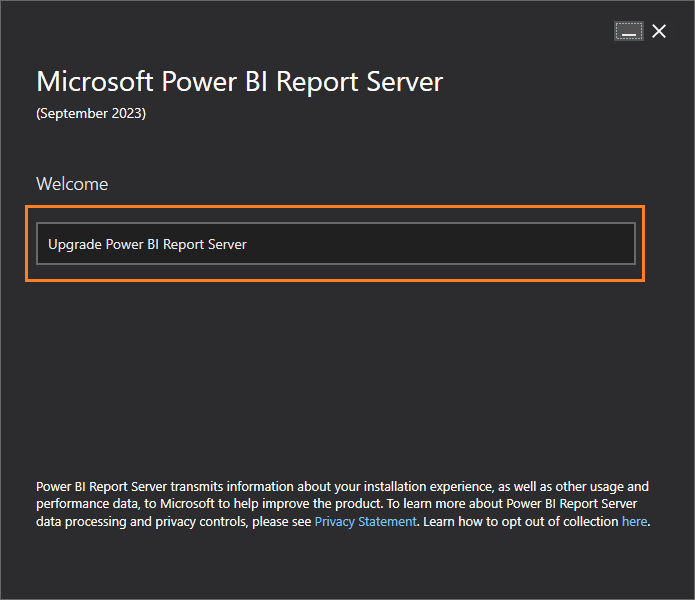
- Check “I accept the license terms“, then click on “Upgrade“.
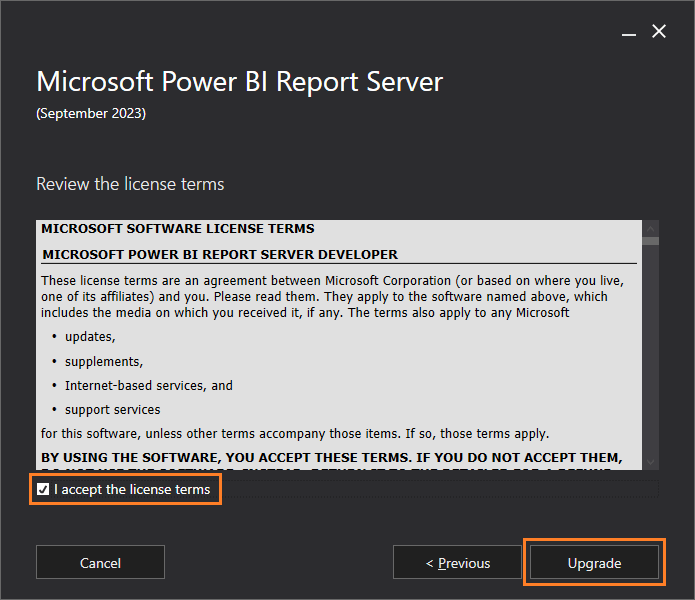
- The upgrade process should be starting.
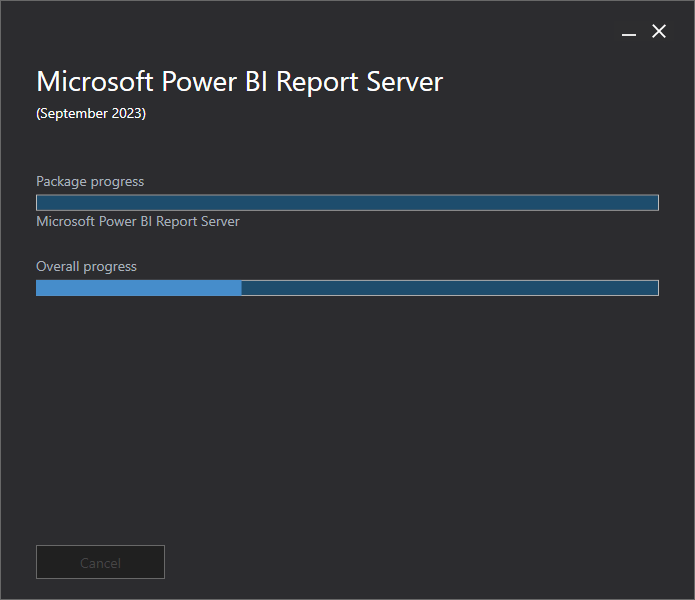
- Wait a moment until the upgrade process is finished, then click on the “Restart” button.
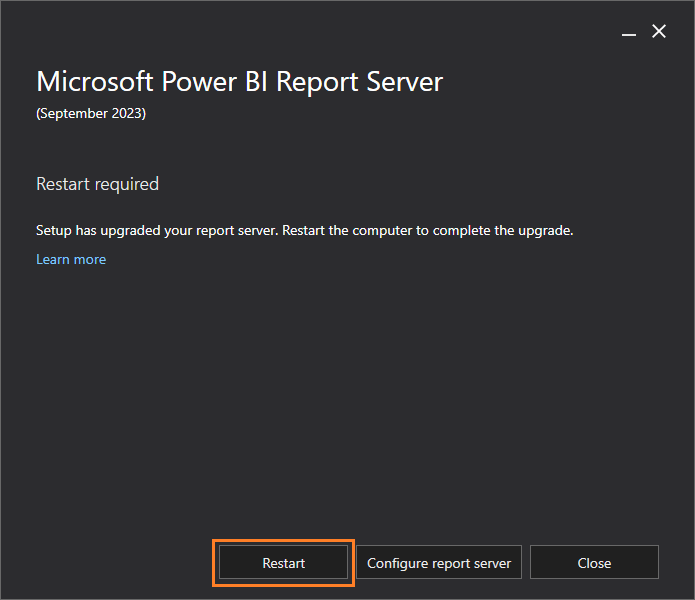
- Apply the same steps on other Power BI Report Servers if you have a high-availability environment.
- Once the server restarted, make sure that
- The Power BI Report Server Services is running on Services.
- The Report Manager is browsed successfully.
You might also like to read HTTP Error 503. The service is unavailable in Power BI
Install the latest version of Power BI Desktop optimized for Power BI Report
To complete the upgrade process, you should also install the latest version of Power BI Desktop optimized for Power BI Report Server by doing the following:
- Double-click on the downloaded file “PBIDesktopSetupRS_x64“.
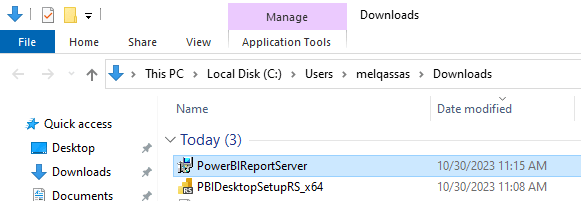
- The wizard should be started, click next and follow the wizard steps to install the latest version of Power BI Desktop optimized for Power BI Report Server as stated below.
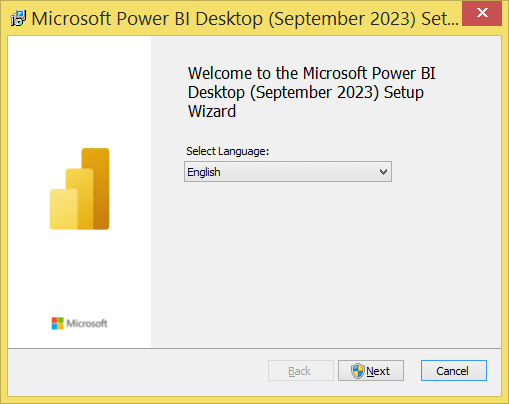
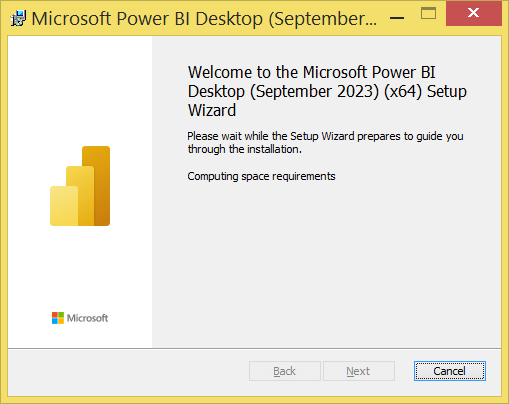
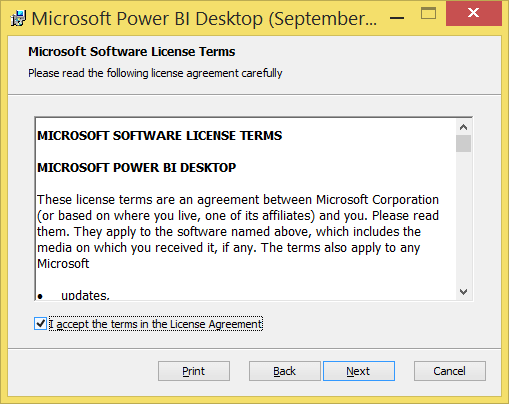
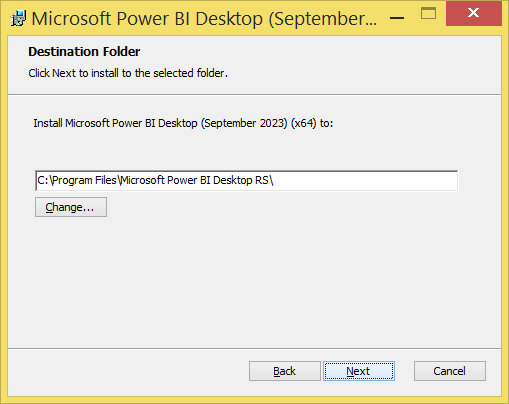

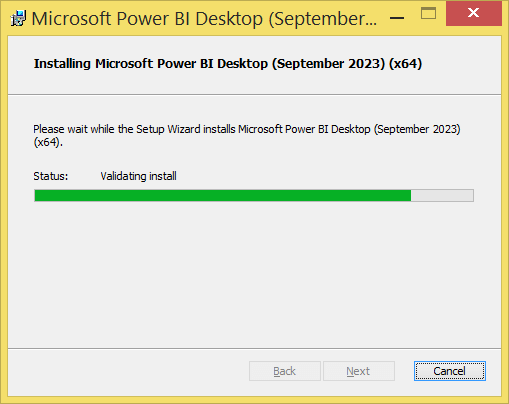
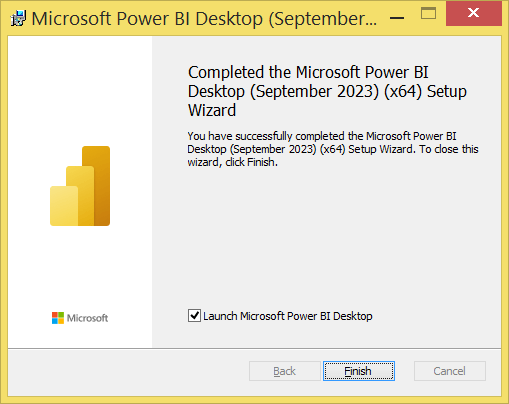
Don’t forget to Offline Download WebView2 For Power BI Desktop to can use Power BI Desktop.
Conclusion
In this post we have explored the detailed steps to upgrade Power BI Report Server to the latest version, and why we need to keep our Power BI Report Server up to date.
Moreover, we have learned why we need to download and install thge Power BI Desktop that optimized for Power BI Report Server.