In this post, we will explore why the Custom Visuals take a long time to load in Power BI On-Premises dashboard, and we’ll provide an effective solution to solve the slowness issue of the Custom Visuals in Power BI Report Server.
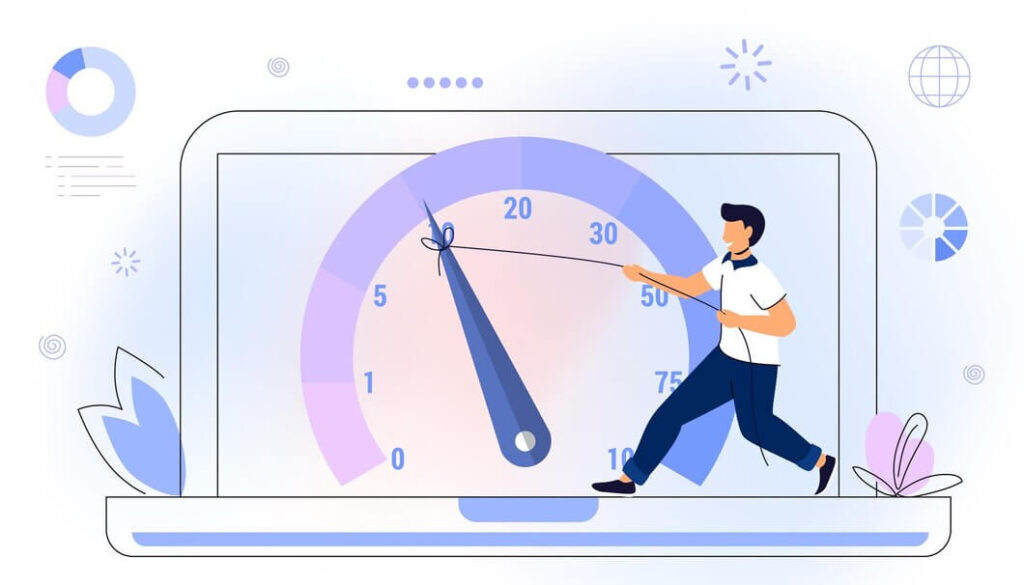
You might also like to read How to Install and Configure Power BI Report Server Step by Step
Slow Custom Visuals in Power BI Report Server
As is commonly known, the Power BI default visualization pane doesn’t hold all the visuals that we need to build an interactive dashboard. Thanks to App Source, we have the capability to use custom visuals that enhance the functionality of our dashboards.
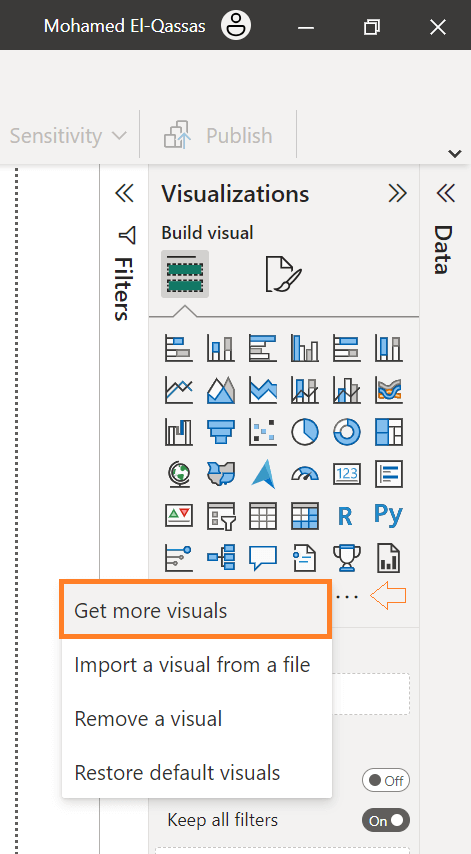
Great, so we can use awesome attractive custom visuals from the App source that perform seamlessly without any issues when we publish the dashboard to the Power BI Cloud Service.
However, if we choose to download and use these custom visuals into your dashboard on the Power BI Report Server, you’ll observe that the custom visuals take a considerable amount of time to render and appear.
Why Custom Visual took a long time to load in Power BI Report Server On-Premises?
Indeed, this problem “Custom Visual Slowness” is considered normal behavior when your server lacks an internet connection.
The Power BI Report Server enables the CDN visual by default, which relies on an internet connection for content caching and enhanced loading times.
As a result, if the Power BI Report Server is not connected to the internet, it will experience loading times as it attempts to connect to the content delivery network servers, adversely impacting the display of visuals quickly like the default visuals.
How to solve the Custom Visual slowness in Power BI Report Server?
To solve the slowness issue of custom visuals in Power BI report server you have to disable the “CDNVisual” in your Power BI Report Server properties by doing the following:
1) Connect to Power BI Reporting Services
- Open SQL Server Management Studio.
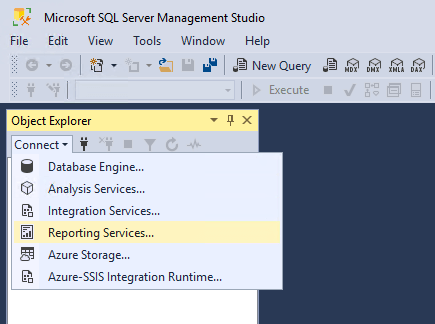
- Connect to the Report Services Server.
- Server Type: Reporting Services.
- Server Name: the Power BI Report Server instance name.
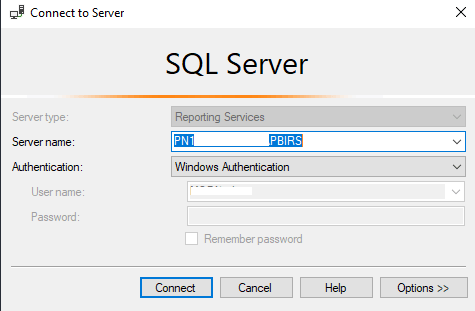
How you can get the Power BI Report Server Instance Name?
When you designate “Reporting Services” as the “Server Type,” the Power BI Report Server Instance name is automatically displayed for easy connection. However, if it doesn’t appear in the list, you can obtain the Power BI Report Server Instance Name by following these steps:
- Open Report Server Configuration Manager.
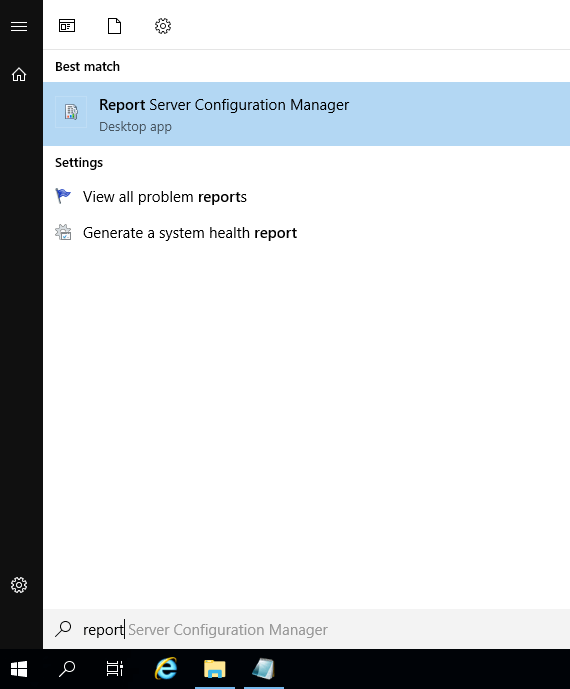
- Once the configuration Manager is opened, you can find your Instance Name as stated below.
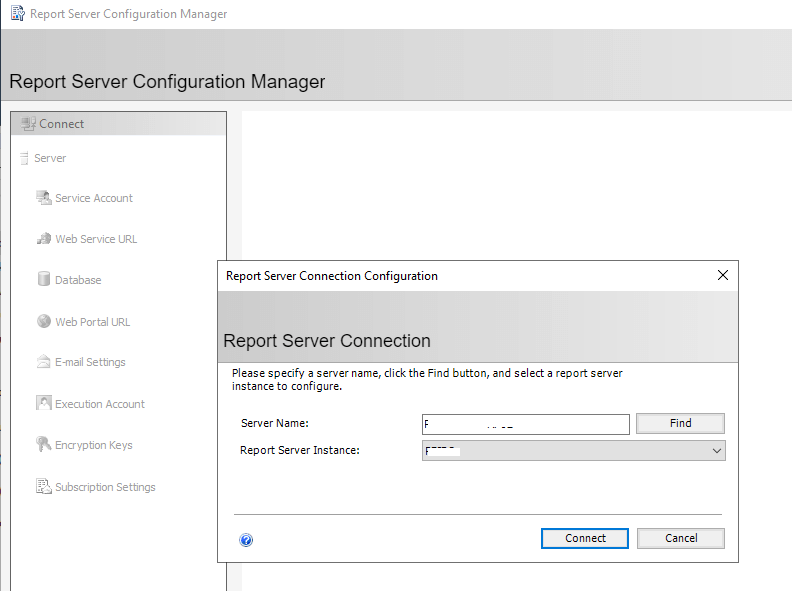
2) Disable CDN Visual in Power BI Report Server
Upon establishing a connection to Power BI Reporting Service through SQL Server Management Studio, You will need to access the advanced server properties and set “EnableCDNVisual” to “False” by performing the following steps:
- Right-click on the Server Name.
- Select “Properties“.
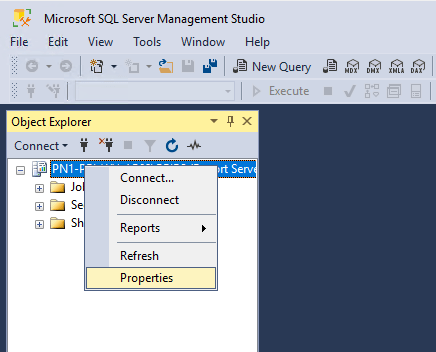
- In the Server Properties dialog, Click on “Advanced“.
- Scroll down to get the “EnableCDNVisual” property and set it to “False” as stated below.
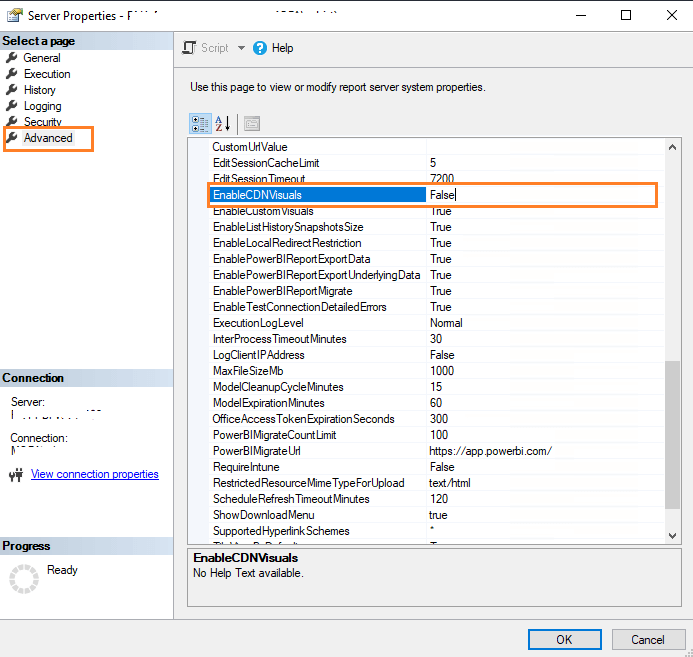
- Click “Ok“, and try now to open your dashboard, you will note that the custom visual slowness issue has been solved and the custom visual is rendered as expected.
Conclusion
While these custom visuals perform optimally when deployed on the Power BI Cloud Service, their extended load times on the Report Server can impact user satisfaction.
Addressing and optimizing the loading process for custom visuals on the Power BI Report Server is important to ensure a smoother and more responsive user experience.
In this post, we have explored the main reasons behind the slowness issue of custom visuals in Power BI Report Server and how we can overcome it.
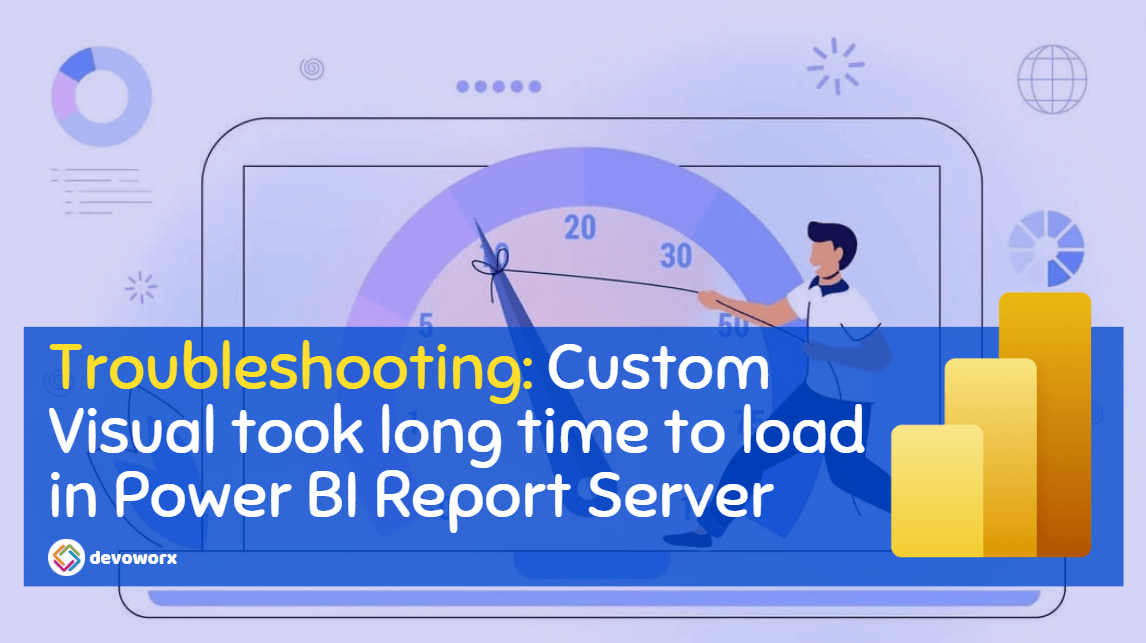
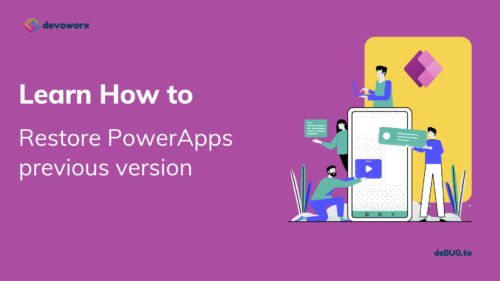
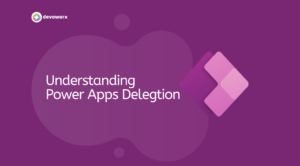
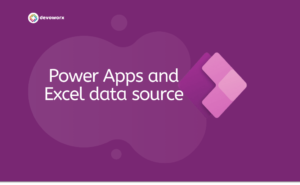
I liked it as much as you did. Even though the picture and writing are good, you’re looking forward to what comes next. If you defend this walk, it will be pretty much the same every time.
Somebody essentially lend a hand to make significantly posts I might state That is the very first time I frequented your web page and up to now I surprised with the research you made to create this particular put up amazing Excellent job