PowerApps list all users access : In PowerApps, making sure people can work together smoothly and controlling who can access an app is really important for the app’s success. As part of managing the app, it’s crucial to easily get a full list of users who can use a specific PowerApps app.
This helps administrators handle permissions, keep track of how the app is used, and make sure users have a safe and efficient experience. So in this post we will learn how to retrieve all the users that have access to a specific PowerApps app.
PowerApps list all users access for specific app
We can perform this task Using PowerApps or Power Automate with the help of the connector Power Apps for Makers, You will find this connector in the two product so use what will fit your case, for example if you want to export the users to DataSource or even to an excel file you can directly use Power Automate to perform your task, and if you want to display the users for the admin to manage their roles you can create an app to achieve this. So lets introduce the two solution.
PowerApps list permissions
Using PowerApps we will list all the apps and the users that can access the app with their access role as sown bellow.
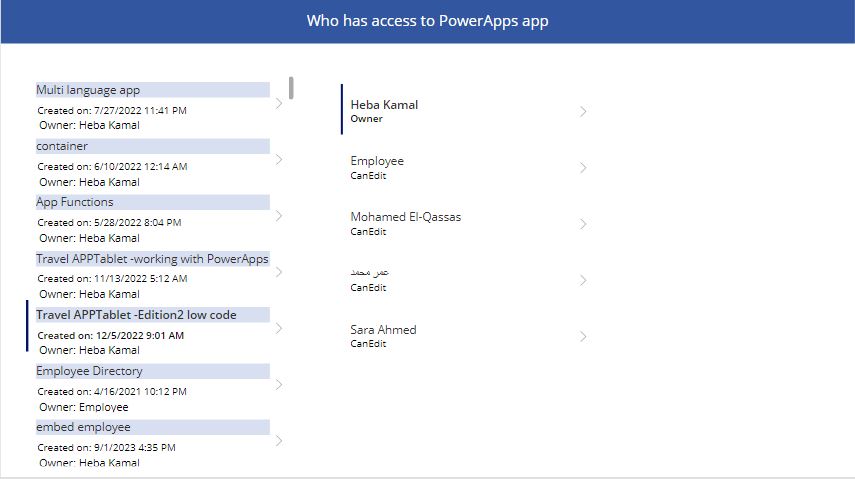
- Add Power Apps for Makers Connector
First we want to add the Power Apps for Makers connector to access the apps ,the users Rols, connectors, app versions and many other function that you can use.
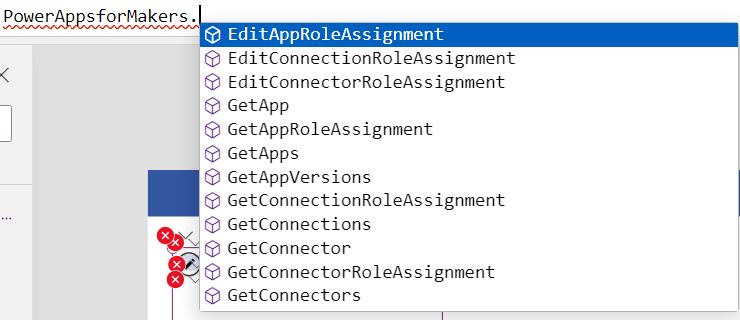
- Add a gallery control and List All PowerApps App inside this gallery
To list all the apps use the following code in the item property of your gallery.
PowerAppsforMakers.GetApps().value // this will list all the appsYou can add properties for filter, top and API version in the get function for example you can list the top 5 apps
PowerAppsforMakers.GetApps({'$top':5}).value // this will list the top 5 apps
You can display the display name of the app , Created Time, App version and many properties using Properties
ThisItem.properties.displayName// will display the app name inside your gallery
ThisItem.properties.createdTime// display the created time of the app
ThisItem.properties.owner.displayName// display the owner name of the appNow we have a gallery that have all the apps as shown bellow.
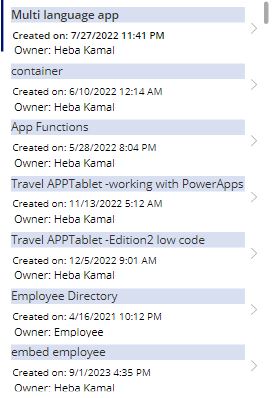
- Add another gallery to list the users that have access to the Power Apps app
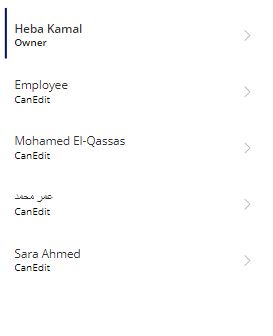
Use the following code in the item property of the second gallery to list the users that have access to a selected app.
PowerAppsforMakers.GetAppRoleAssignment(Gallery2.Selected.name).valueThe GetAppRoleAssignment function take the name of the app that is listed in the name property
Note: to get the roles for a specific app, you can get the app name from the PowerApps make site in the details page of your app, it will be in the APP ID
You can access the Properties to get the user detail and access role,….
ThisItem.properties.principal.displayName // this will display the user name
ThisItem.properties.roleName // this will display the user access for this app "owner, can view, can edit"Also you can use the Power apps for makers connector to edit the
List all users rols for an app in power Automate
You can use Power automate to list all the users that have access to a specific app , or as we did before in the PowerApps app to get al the apps and then get the users role for these apps
You will find the Power Apps for Makers connector in the list of the standard connectors.
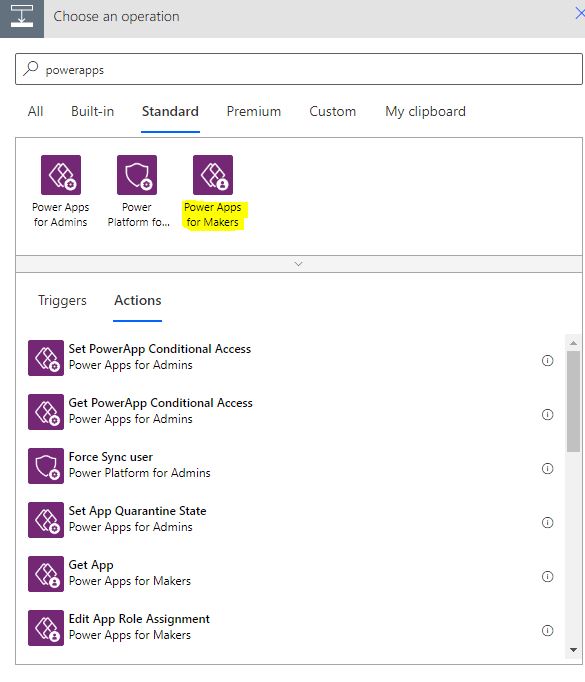
Add the Get Apps action to list all apps
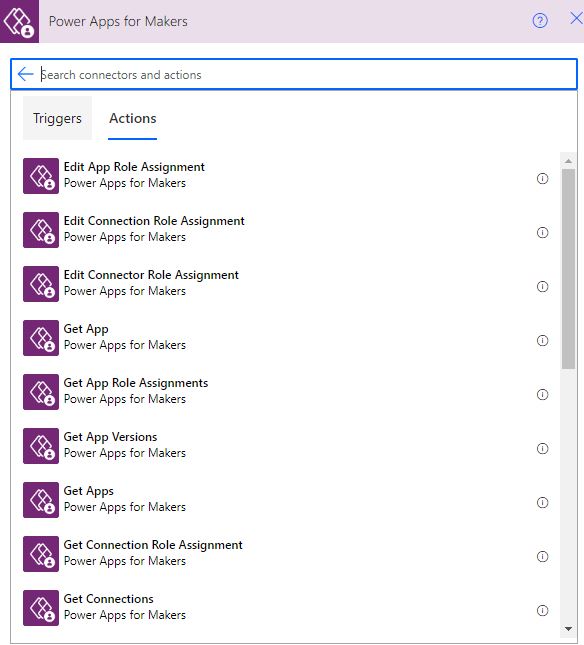
Then add the Get App Role Assignments action and put the PowerApps name to be the name from the Get Apps action ‘that will create an Apply to each action to loop through all of them”
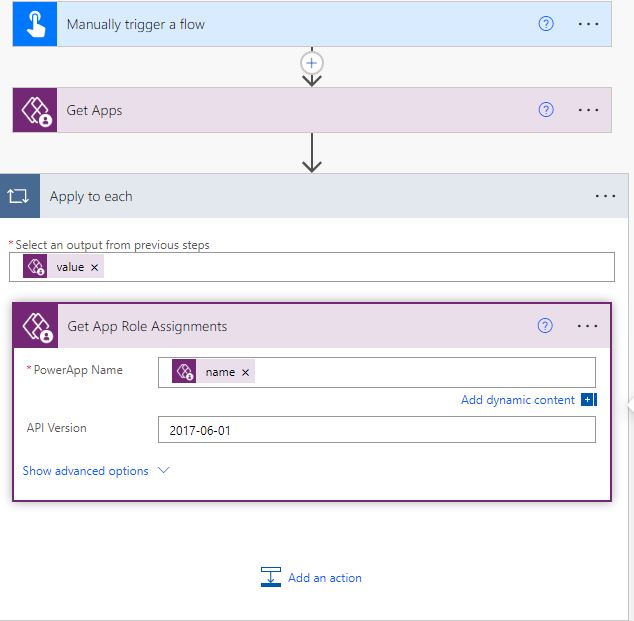
This is how PowerApps provide you with a list of users who have access to a PowerApps app. Whether you are an app owner, administrator, or developer, having insights into user access provides valuable information for maintaining security, monitoring engagement, and tailoring the app to meet the needs of your user base.
See Also
- How To Use Pdf Function In PowerApps?
- Working With PowerApps Nested Gallery Control
- How Power Automate Create Excel Table Dynamically? | Power Automate
- How To Make A Csv File Utf-8 Encoded? | Power Automate
- How To Format Text In PowerApps? PowerApps Convert Text To Other Data Types
- Alternate Row Color In Gallery PowerApps: Simplest Way
- Check If PowerApps Contains Substring
- PowerApps If Statement And Nested If With Example
- Model Driven App With SharePoint Data Source
- PowerApps Get Day Of Week Date
Join us
- Subscribe Power Platform Geeks.
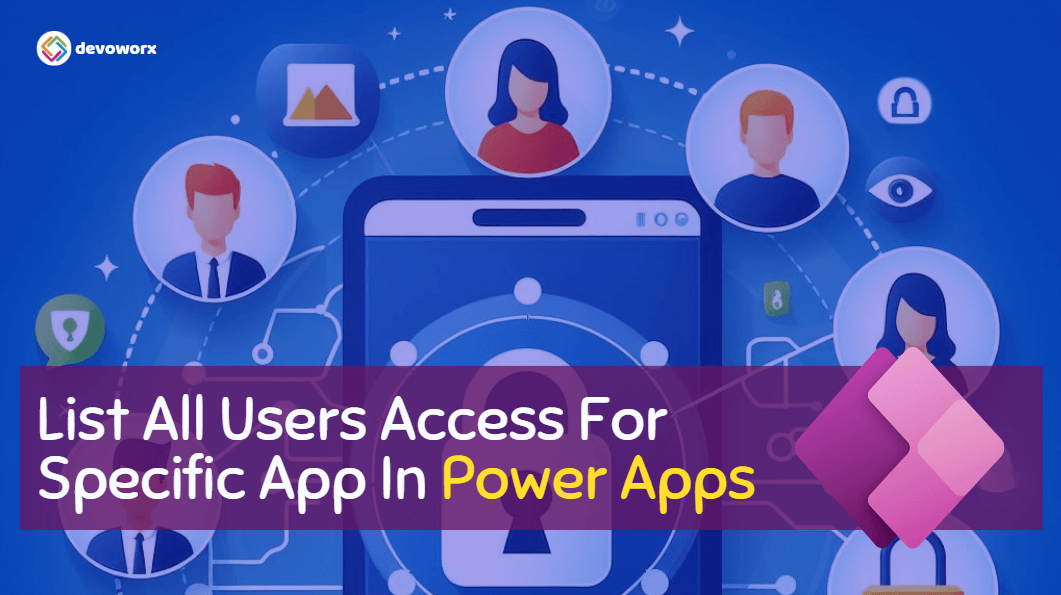
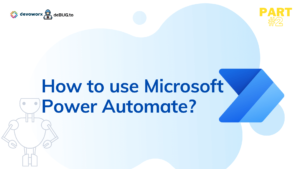
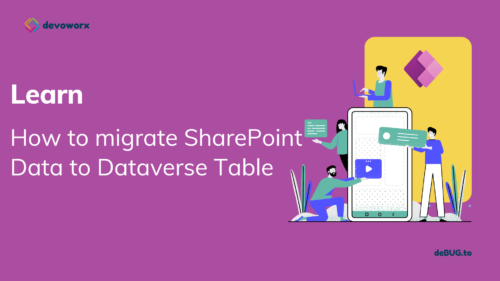
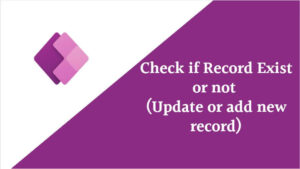
I liked it as much as you did. Even though the picture and writing are good, you’re looking forward to what comes next. If you defend this walk, it will be pretty much the same every time.
Fantastic site A lot of helpful info here Im sending it to some buddies ans additionally sharing in delicious And naturally thanks on your sweat