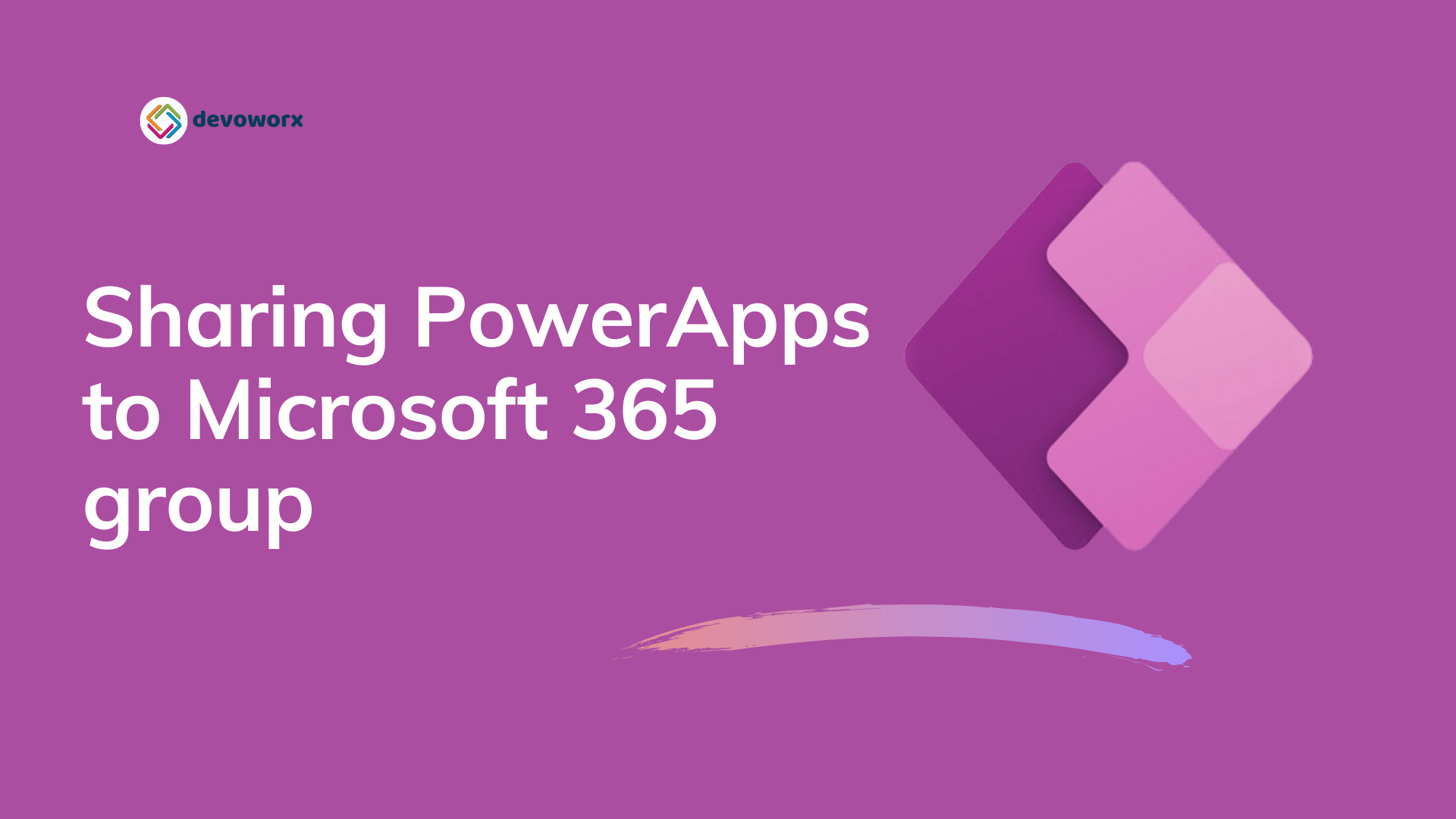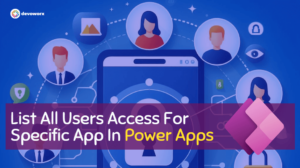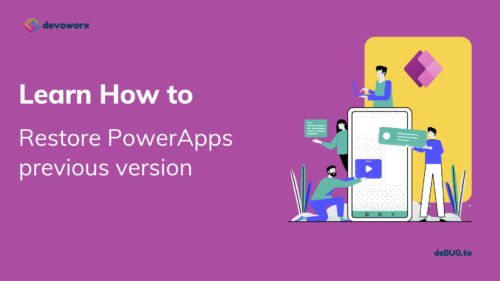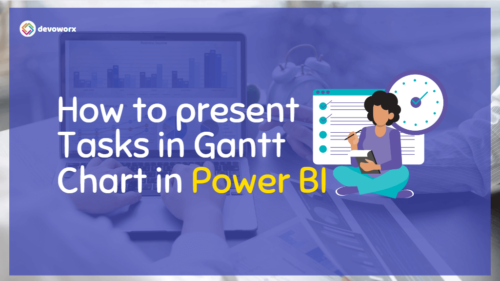In this article, we will discuss what are Microsoft 365 Groups?, and how to share PowerApps with office 365 groups?. To know more about how to share Power Apps with Multiple users inside or outside your organization please check the article How to share Power Apps and their resources?
What are Microsoft 365 Groups?
- Microsoft 365 Groups is the core membership service that drives all teamwork across Microsoft 365.
- You can provide a group of people access to a set of shared resources using Microsoft 365 Groups such as a shared Outlook inbox, a shared calendar, SharePoint document library, Planner, Power BI, and etc.
- When you add people to a group, they instantly get the permissions they require.
- You can limit the group creation to a specific set of people, otherwise any user can create a group.
- Each group have Owners, Members, and Guests roles .
- You can create Microsoft 365 Groups in the admin center from the Groups section.s
Beside sharing Power Apps with everyone or with multiple users in your organization you can share your app with Microsoft 365 groups, but you must take into consideration the following
- The group must have security enabled.
You must be the owner of the Microsoft 365 group to enable security.
The SecurityEnabled property is set to False by default when Microsoft 365 groups are created outside of Azure AD.
- The security group permissions on the app will be inherited by all users of the security group.
- The security group permissions on the app will be inherited by new users that join the security group.
- You can give one or more members of the group more permissions to give them greater access, for example if you want to grant a user Co-owner permission so every member of the security group can run the app, but only a User can edit it.
If the office 365 group that you want to share your app with, created directly from the Azure portal, then it will be automatically security enabled.
- To share the app from the make site in the Apps section select the app that you want to share and choose to share it either from the top share icon or from the (…) the more details icon beside the app and select to share.
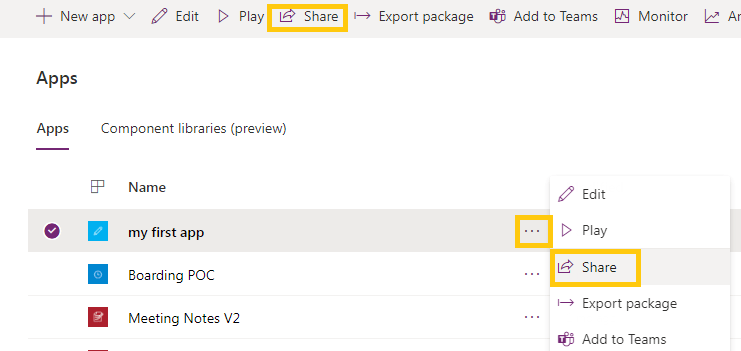
- In the sharing dialog type the name of the group and you will find it.
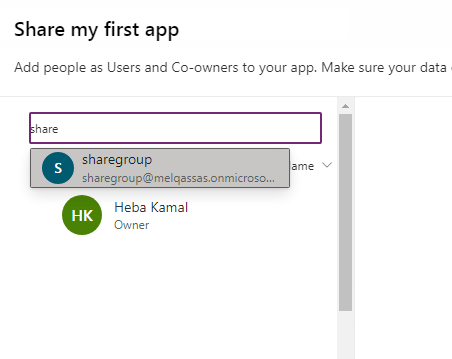
If your group is created outside Azure AD, the security-enabled is false by default, so you have to enable it to appear in the sharing dialog in Power Apps.
- Enable security for a group using the PowerShell
- Connect to Azure AD with your Credentials and set SecurityEnabled to true using the following commands
Connect-AzureADSet-AzureADGroup -ObjectId <ObjectID> -SecurityEnabled $True
You must be the owner of the Microsoft 365 group to enable security as we said before.
- Wait a few minutes, and you can discover this group in the Power Apps sharing panel and then you can share apps with this group.
For more details, you can watch this video
Conclusion
After building your Power Apps app you will decide to share it with other users and maybe you will need to share your app with Microsoft 365 group, if the group is created directly from the Azure portal, then it will be automatically security enabled and you will find it in Power Apps sharing panel. Otherwise, if the group is created outside Azure AD you will first need to enable security first for the group and then share your app with the group.