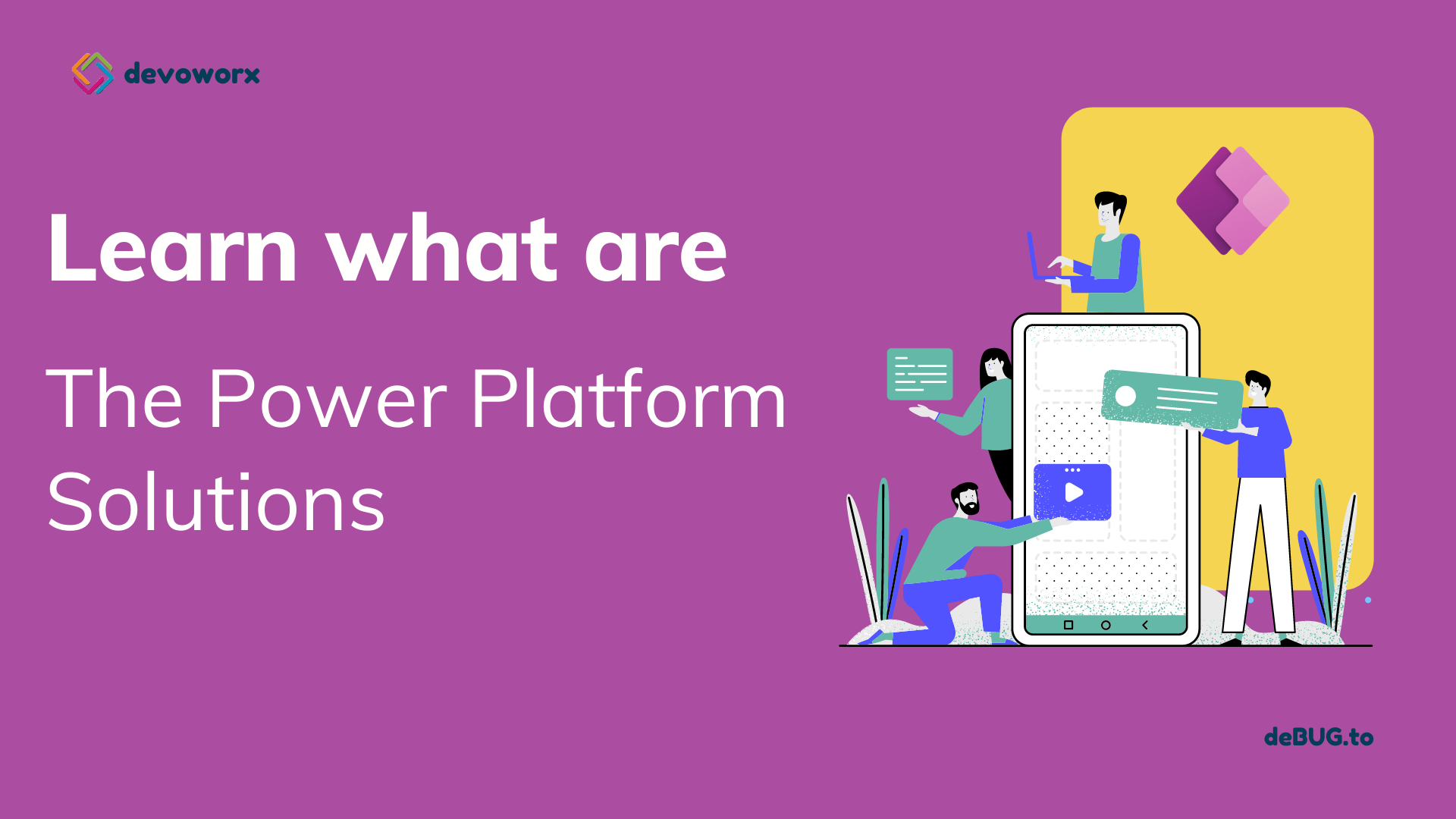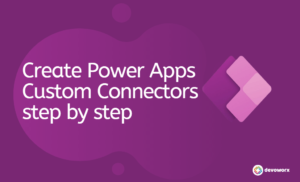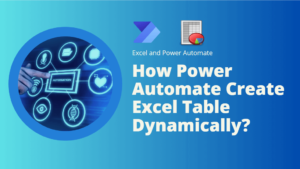In this article we will explain what are the Power Platform solutions, how to use and what is the difference between the power platform managed and unmanaged solutions.
Power Platform Solutions
First, you have to know ,if you want to make a solution or even to explore the default solutions that provided by PowerApps ,you will need an Environment with database and then you will see the solutions in the Power Apps make site.
What are Power Platform Solutions?
- Solutions used to transport apps and components from one environment to another, these components can be report, dashboard, entity, flows etc.
- Solutions used to apply customizations to existing apps.
- Solutions are the mechanism for Implementing ALM in Power Apps.
- The lifecycle of a solution (create, update, upgrade, and patch a solution)
- ALM is the lifecycle management of applications which easily helps to make project management, from requirements to deployment and it includes three areas.
- Governance include requirements management, resource management, data security, user access, change tracking, review, audit, deployment control, and rollback,
- Development identifying current problems, and planning, design, building, and testing the application,
- Maintenance includes deployment of the app and maintenance of optional and dependent technologies.
- You must have Environment with database to see the Solutions.
- You will find the solutions in the Power Apps make site
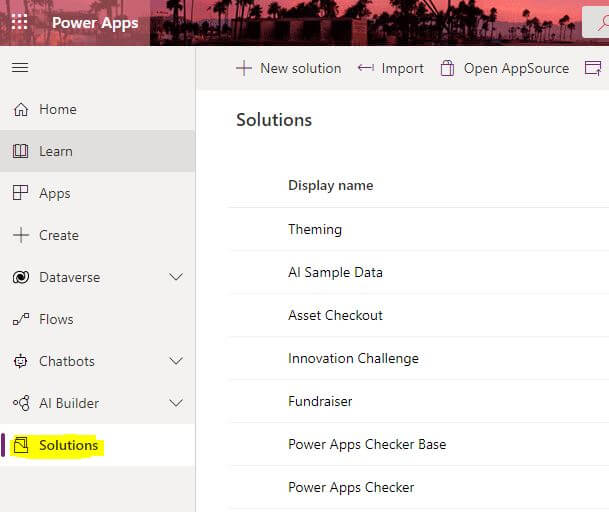
Power Platform Solutions Types
There are two types of solutions:
- Unmanaged Solutions “solutions with the open lock”.
- Managed Solutions “Solutions with the closed lock”.
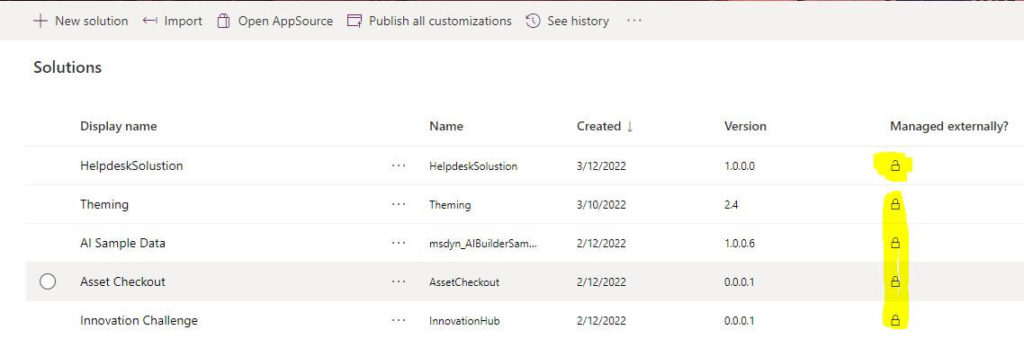
Managed vs Unmanaged Solutions
- Unmanaged solutions
- Are used in development environments while you make changes to your application.
- You can export unmanaged solutions to either managed or unmanaged solutions.
- You can’t import a managed solution into the same environment that contains the unmanaged solution that you export from, so you will need another environment to import and test managed solution.
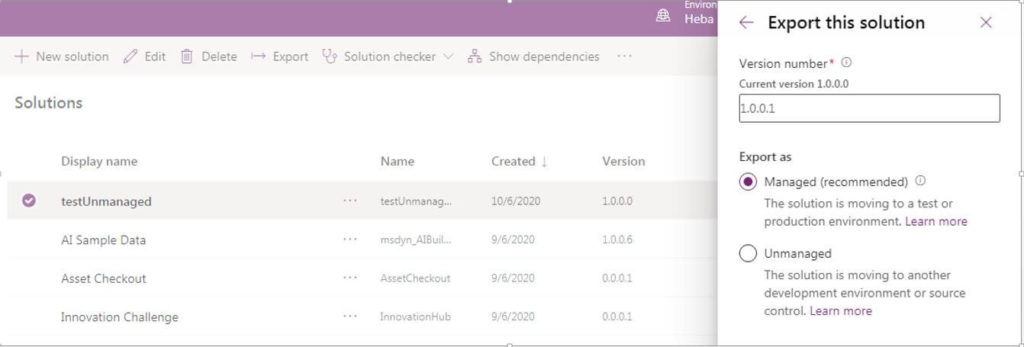
- Managed solutions
- Are used to deploy to any environment that isn’t a development environment for that solution.
- You can’t export managed solutions.
As an ALM best practice you will generate the managed solutions from exporting the un managed solutions, and you have to know that you can’t edit components in managed solution directly, you have to add them first to an unmanaged solution , so you can able to edit them.
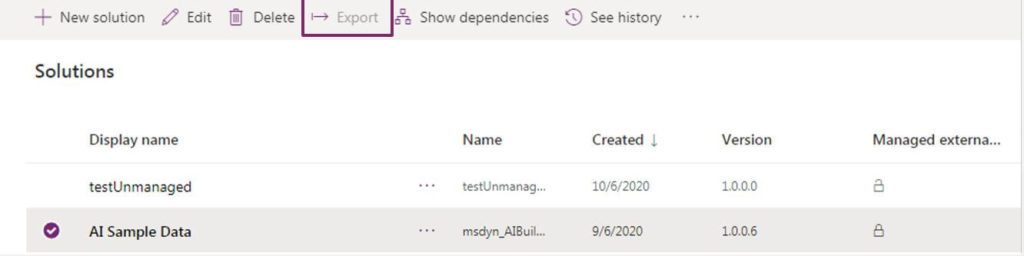
Default Solutions in PowerApps
Within Power Apps, you can find a list of solutions that are the default unmanaged solutions that provided by PowerApps.

- Common Data Service Default Solution, that makers can use them by default for their customizations in an environment and it is the the default solution in Power Apps.
- The Default Solution that contains all components in the system .
You must be aware that the default solution can’t be exported, therefore you can’t distribute the default solution to another environment.
By default, all enabled users can create apps and customize components in the Common Data Services Default Solution, and in this case you will find difficulty to identify the customizations you’ve made in the environment, that’s why its recommended for the makers to use their own unmanaged solutions
How to Create PowerApps solutions?
These are the steps that you can follow to create Power Platform solutions.
- Open make power app site.
- Choose environment with database.
- Click on the solution section.
- New solution
- Enter the solution Display name: : this is the name that will be shown in the list of solutions and you can change it later.
- Name: created depending on the value you enter I the display name , you can change it here before you save ,after saving you can’t change it.
- Publisher: you can choose the default publisher, but its recommended to create your own publisher to use within the environment.
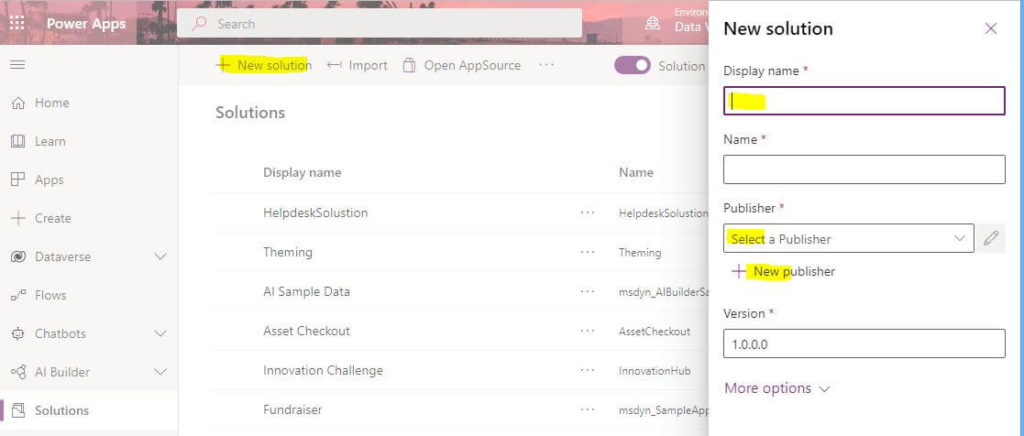
Now you can start to add assets to your Solution:
- You can add new assets such as apps, reports, flows, tables, etc.
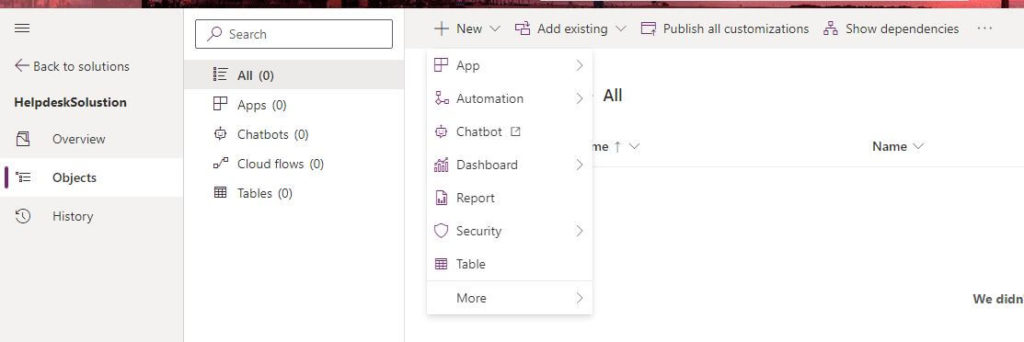
- Or you can add existing assets that you create before.
- After finishing you can Publish all customizations.
Import PowerApps Solutions
- Open make power app site.
- Choose environment with database.
- Click on the solution section.
- Import
- Browse for the solution file to import>>Next>Import.
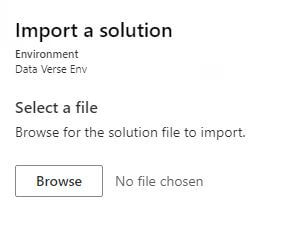
Export PowerApps Solutions
You can export the Unmanaged Solution either to Managed or Unmanaged Solution
Follow these steps to Export Power Platform Solutions.
- Open make power app site.
- Choose environment with database.
- Click on the solution section.
- Choose the solution you want to export.
- Then click Export, if you didn’t publish the solution you will be asked to publish first.
- After publish, click Next,
- Enter your Version and Export, it will download for you .ZIP file.
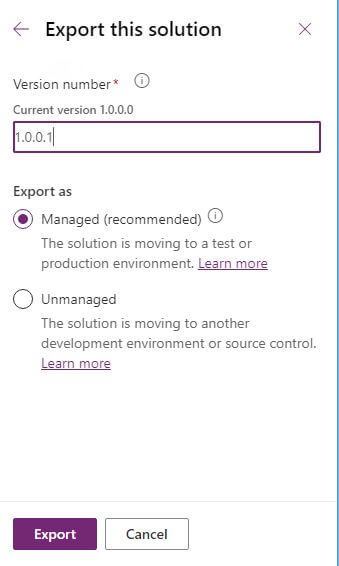
Conclusion
In Power Apps, solutions are leveraged to transport apps and components from one environment to another or to apply a set of customizations to existing apps. A solution can contain one or more apps as well as other components such as tables, option sets, reports etc.