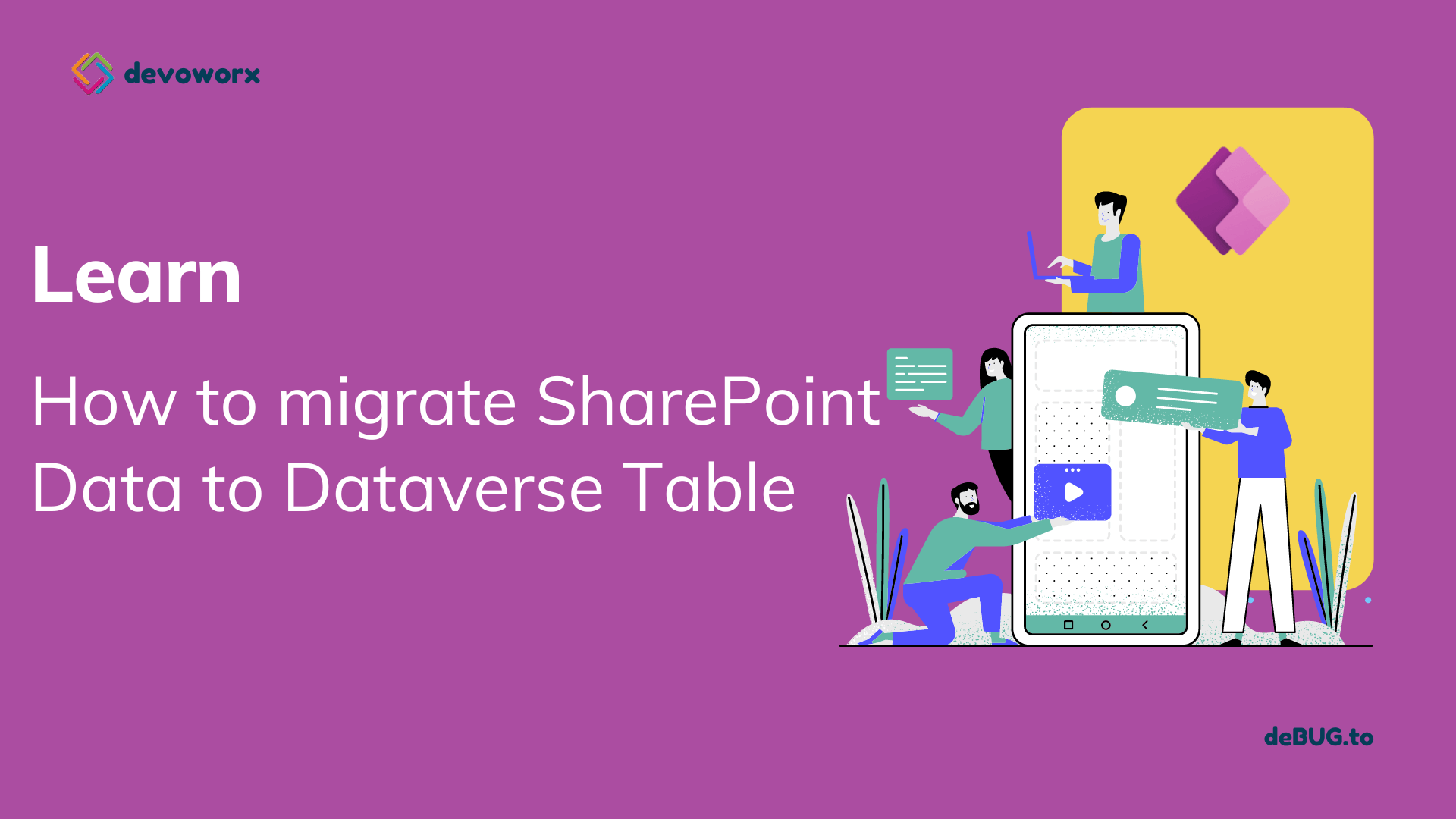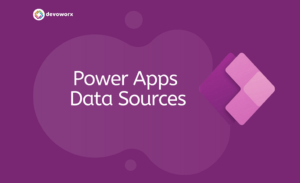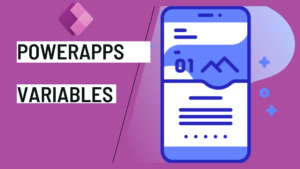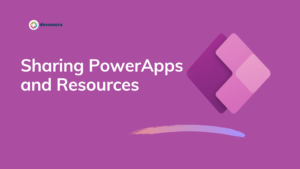In this post, we will learn how dataverse create table from SharePoint list.
If you are new to Microsoft Data verse, you can check this article .
Migrate SharePoint Data to Dataverse Table
You have a requirement in Microsoft Data verse where you need to transfer the data from the SharePoint list to a data verse table with same fields and same data. You can Migrate SharePoint Data to Data verse table using Dataflow.
What is PowerApps Dataflow?
- A dataflow is a collection of tables that are created and managed in Power Apps environments. You can manage data refresh schedules and add and edit tables in your dataflow directly from the environment where it was created.
- You can use Power Apps dataflow, which you can then use to connect with business data from various sources, clean the data, transform it, and load it to Microsoft Dataverse or your organization’s Azure Data Lake Gen2 storage account.
Steps to migrate SharePoint Data to Dataverse Table
This is our SharePoint list that we will transfer the structure and the data to the data verse.
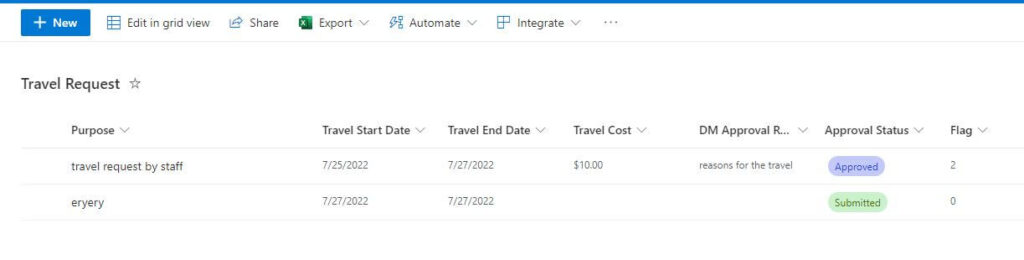
Purpose: Single line of text.
Travel Start Date: Date column
Travel End Date: Date column
Travel Cost: Currency
DM Approval Reason: Multi line of text
Approval Status: Choice field
Flag: Number
Now we want to migrate this SharePoint list to a data verse table using PowerApps Dataflow.
- Sign in to Power Apps site. On the Power Apps Home page, expand the Data verse section from the left navigation and click on the Dataflows, and then click + New dataflow to create a new Power Apps dataflow.
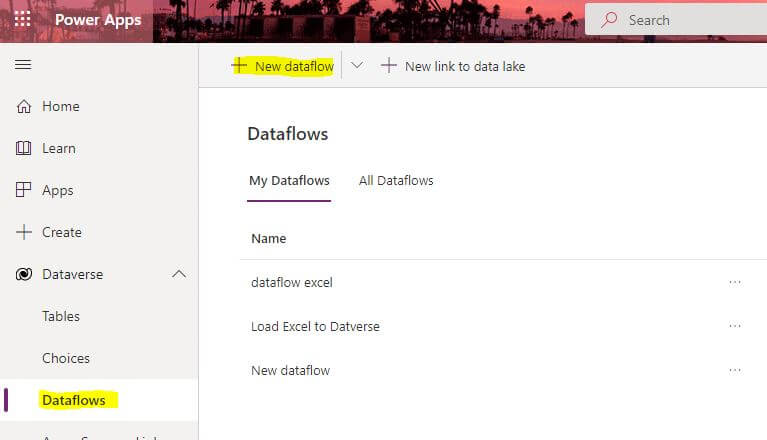
- Specify a meaningful name for the Dataflow and then click create
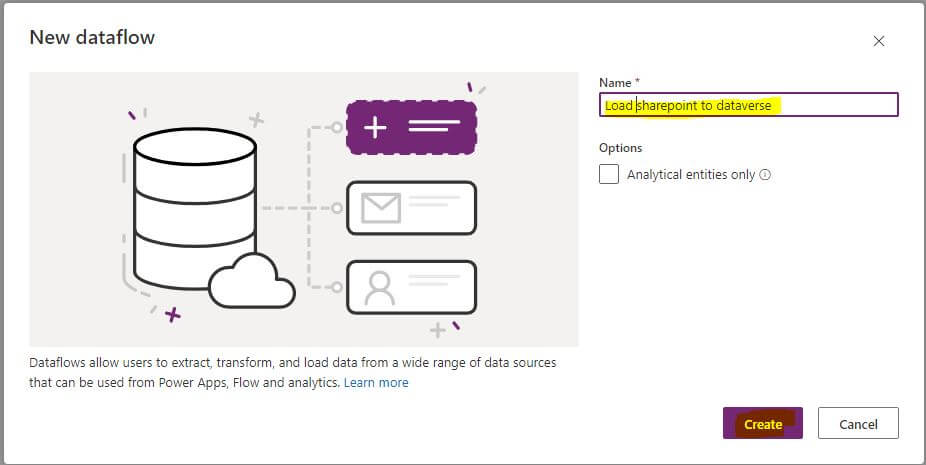
- A new form will opened for you with various data sources and connectors from which your data could be retrieved.
- Choose SharePoint online list or you can use the search box to search for SharePoint online list.
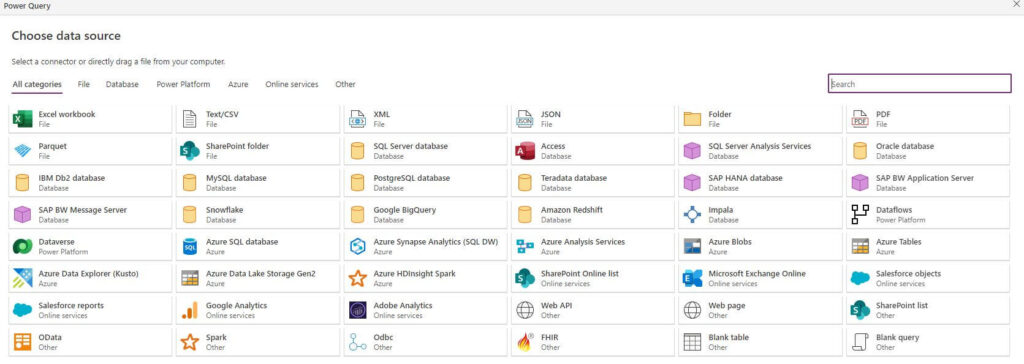
- After selecting SharePoint online list, it will ask you to enter some connection settings
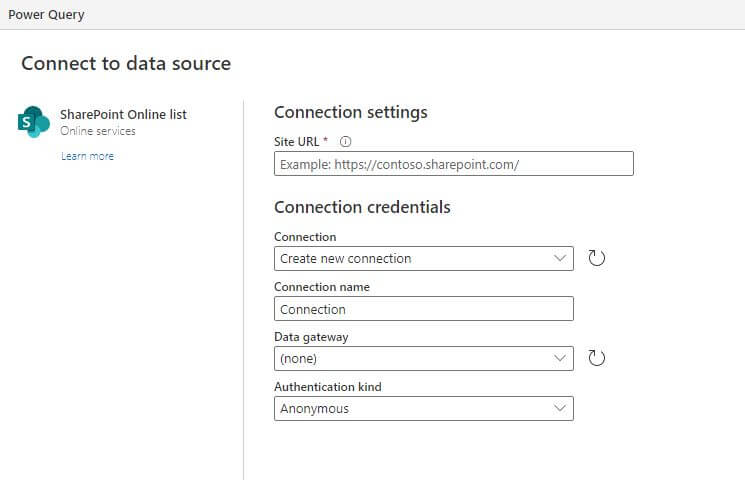
Site URL : write the base site URL of your SharePoint list.
Connection: Choose your connection or create new one if you don’t have.
Authentication kind: Choose Organizational account and then click sign in to sign to your account using your credential.
- After signing in correctly Click Next
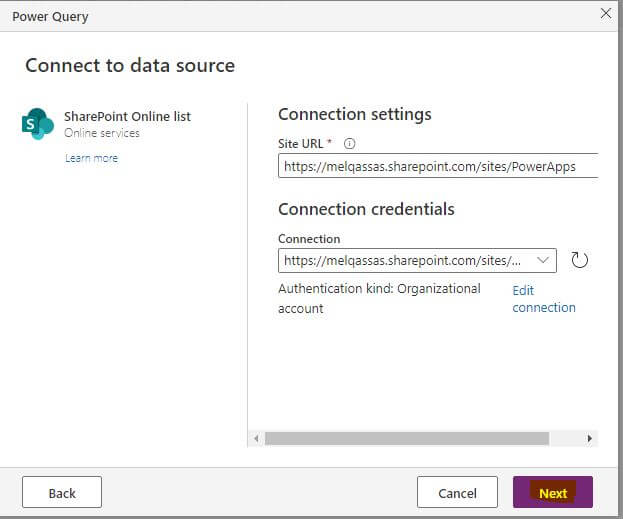
- It will list all the SharePoint list in the site you write in the Site URL.
- Choose your list and then click transform data
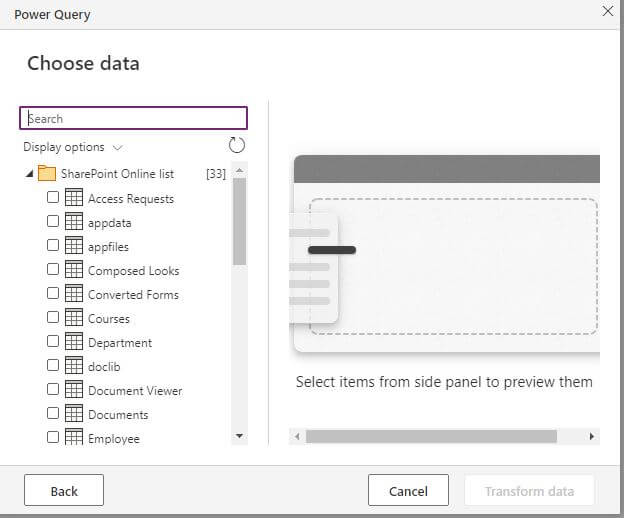
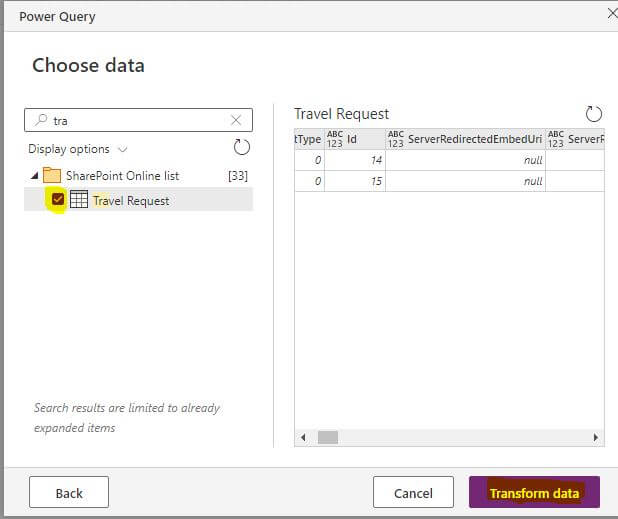
- In the following Power query page you can delete rows, columns same as what we do in Power BI, for example here I will delete the Id column as I have two columns with the same name Id and ID, in order not to get warning while mapping the fields and then click next.
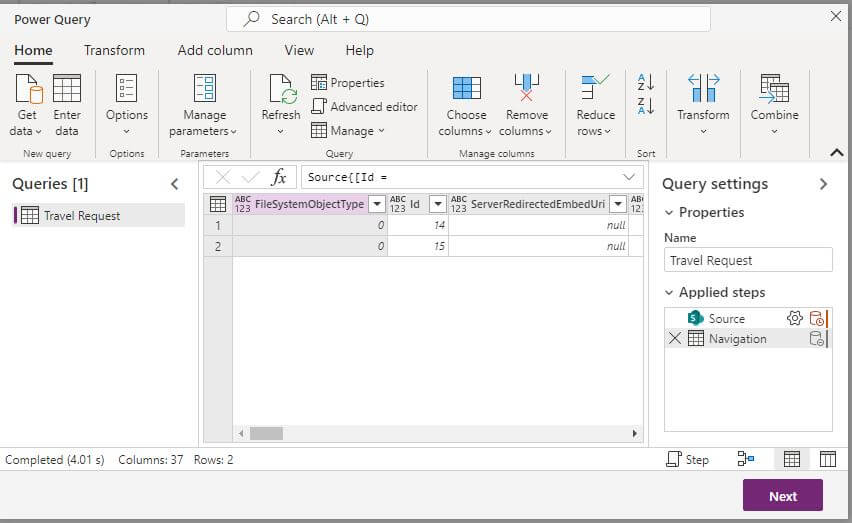
- Now you will ask to map the tables, columns, and you will have the option of loading the data into new table or into an existing table, in this example I will choose to load it into a new table. Here the Table name and Table display name will be auto-populated.
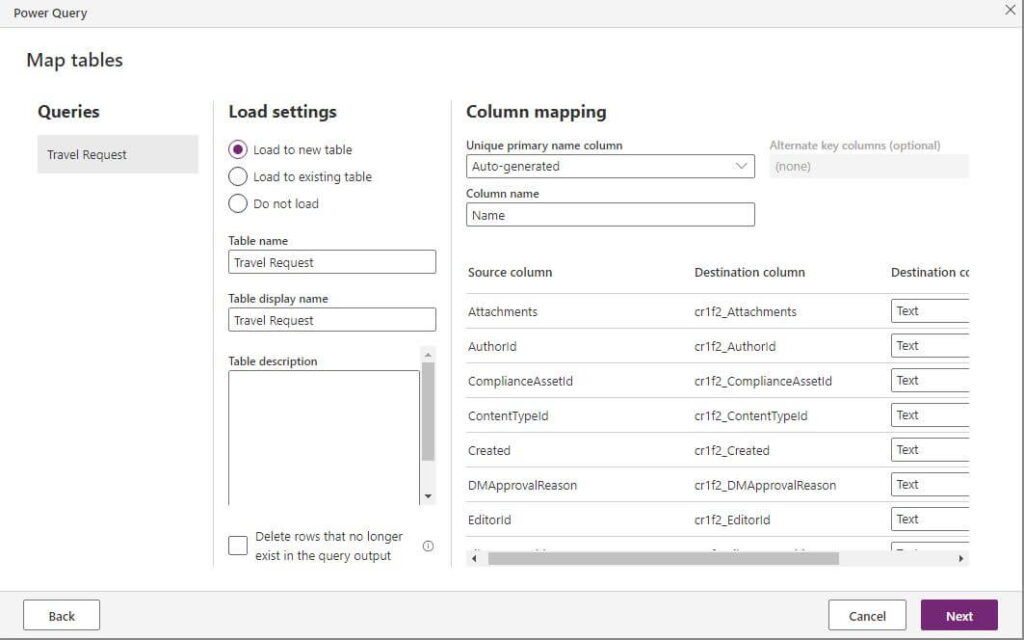
- The next step is selecting the refresh frequency of your dataflow. Dataflows use a data refresh process to keep data up to date. You can choose to refresh manually or automatically and define the schedule to refresh the data.
If the data migration is a one time, don’t take any action in this section
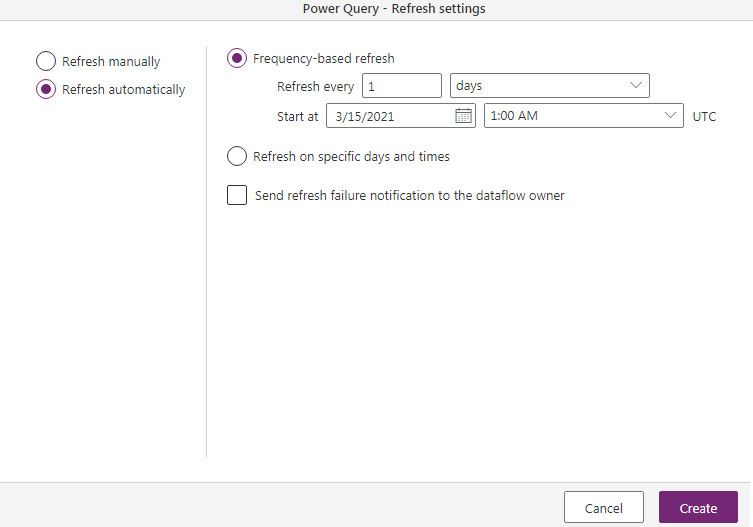
- After that click publish to publish your dataflow
and you will find the Dataflow lists in the Dataflows section
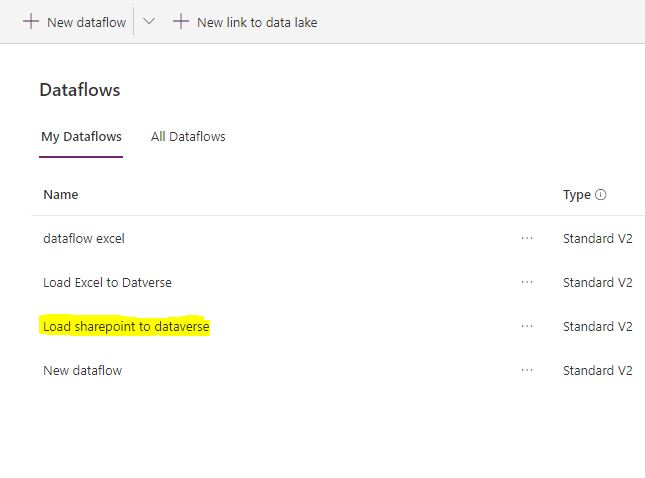
If you navigate to the Dataverse tables, you will see the table that we just map the data to. And then you can check your data in the table

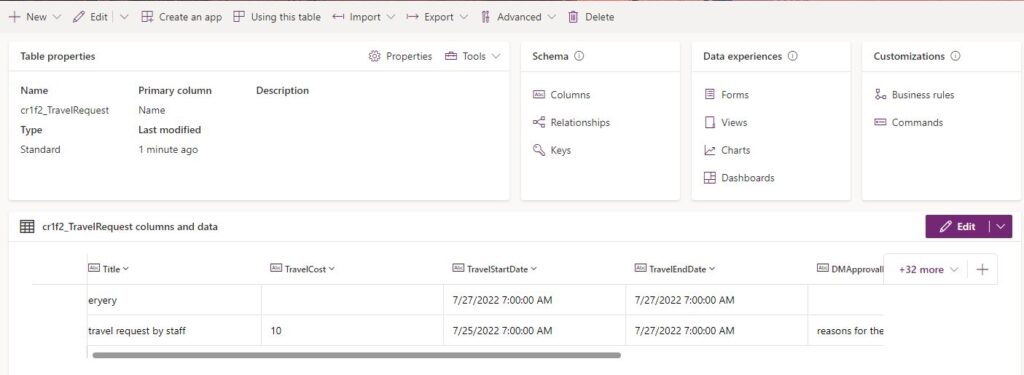
You can create Dataflows to connect to and extract your data from a wide range of data sources in Power Apps.
See Also
- Nested Collection In PowerApps :3 Level
- Tabbed Form In PowerApps
- PowerApps Variables Types : Context Variable Vs Global Variable Vs Collections
- Canvas App Collections
- How To Overcome PowerApps Delegation Limit?
- How To Use PowerApps Value Function?
- How To Use Power Automate?
- PowerApps Print Function, Forms, And Scrollable Galleries
- PowerApps Validation Examples On/before Submitting
- Share PowerApps With External Users / Guest Users
Join us
- Subscribe to Power Platform Geeks YouTube channel.
- Register to Saudi Arabia Power Platform User Group.
Need Help
- Have a related question? Please ask it at deBUG.to Community.