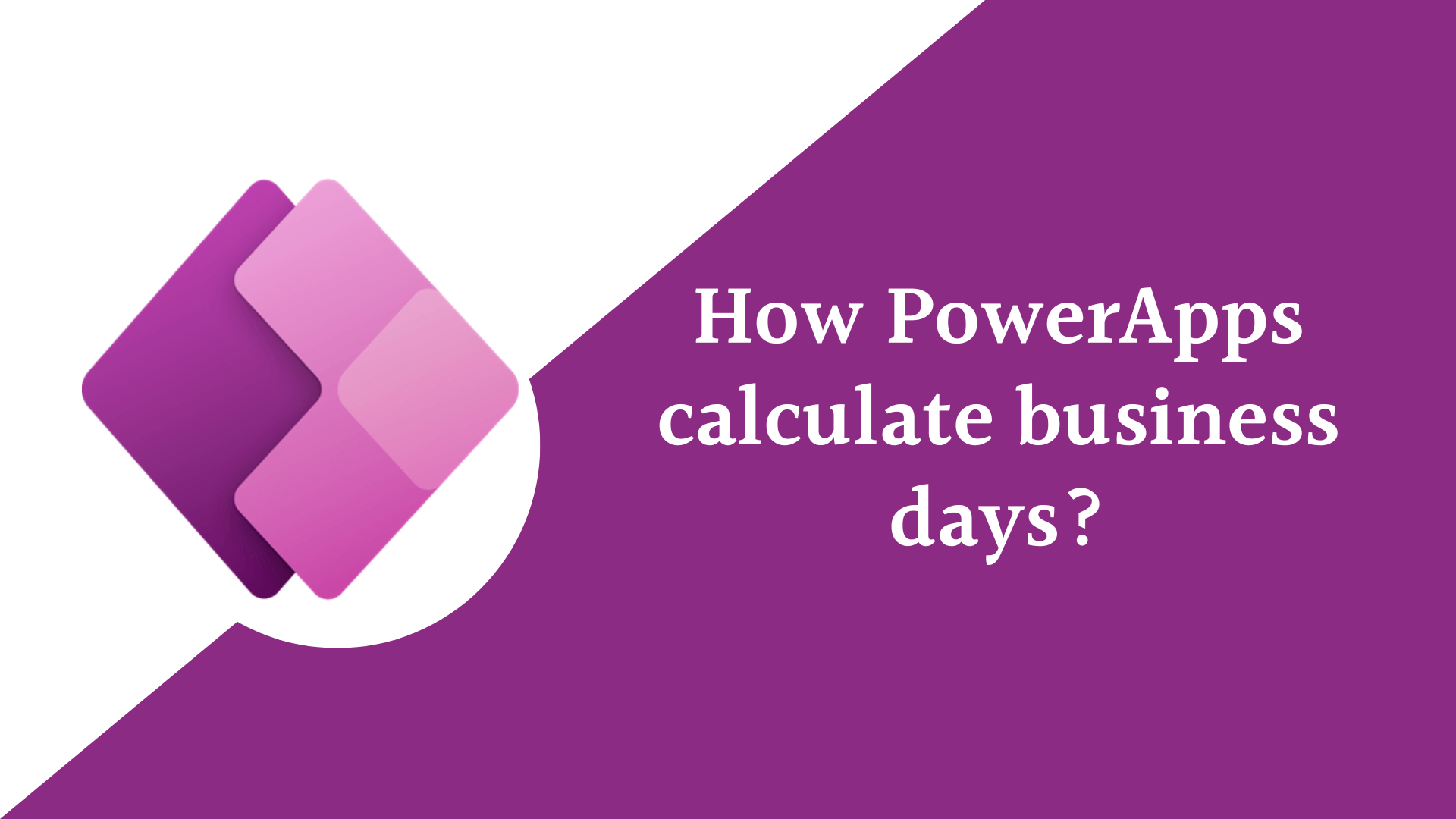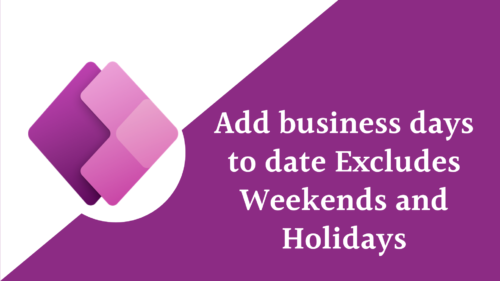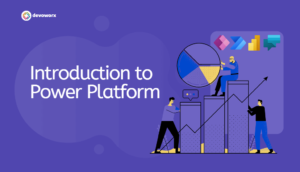In this blog post we will learn How PowerApps Calculate business days between two dates excluding the Weekends and Holidays without using Power Automate.
Calculate business days between two dates
The DateDiff function in PowerApps used to calculate the difference between two dates in a specified unit of time, the unit of time to use for the calculation. This can be one of the following: “day”, “hour”, “minute”, “second”, “month”, “quarter”, or “year”.
You can use this formula to calculate the business days between two dates and removing the weekends and holidays from these days.
RoundDown(DateDiff(DatePicker1.SelectedDate, DatePicker2.SelectedDate, TimeUnit.Days) / 7, 0) * 5 +
Mod(5 + Weekday(DatePicker2.SelectedDate) - Weekday(DatePicker1.SelectedDate), 5) -
CountIf(Holidays, StartDate >= DatePicker1.SelectedDate, StartDate <= DatePicker2.SelectedDate)Let’s break down the formula to understand what this formula did.
RoundDown(DateDiff(DatePicker1.SelectedDate, DatePicker2.SelectedDate, TimeUnit.Days) / 7, 0) * 5
Calculates the number of full weeks between the selected dates, rounded down to the nearest whole number, and then multiplies it by 5 to get the total number of weekdays in those full weeks.Mod(5 + Weekday(DatePicker2.SelectedDate) - Weekday(DatePicker1.SelectedDate), 5)
Calculates the number of weekdays between the two selected dates that are not part of a full week. The Power AppsWeekdayfunction returns a number from 1 to 7 representing the day of the week, where 1 is Sunday and 7 is Saturday. This formula subtracts the weekday of the first selected date from the weekday of the second selected date, adds 5, and then takes the remainder when divided by 5 to get the number of weekdays in the partial week.CountIf(Holidays, StartDate >= DatePicker1.SelectedDate, StartDate <= DatePicker2.SelectedDate)
Counts the number of holidays between the selected dates. TheCountIffunction counts the number of items in a collection that meet a certain condition ,Holidaysrepresent the name of your company holidays data source , you can save in excel, SharePoint , Collection, and so on.. In this case, it counts the number of items in theHolidayscollection where the holiday falls between the two selected dates.- Finally, the formula subtracts the number of holidays from the total number of weekdays calculated in steps 1 and 2 to get the total number of business days between the two selected dates, taking into account weekends and holidays.
This is how to calculate business days between two dates in PowerApps.
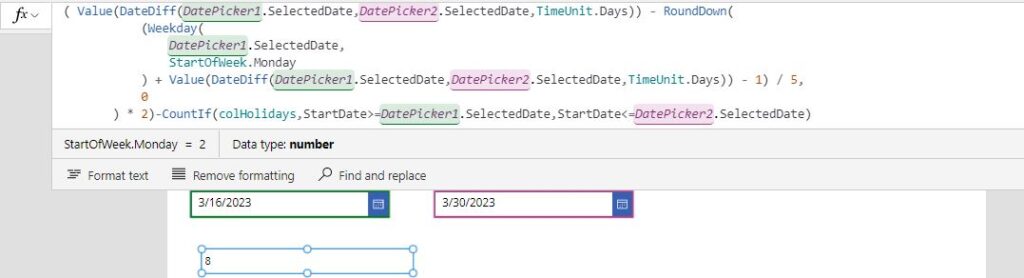
See Also
- Environment Variable In Power Platform With Examples
- How Power Automate Add Working Days To Date?
- How Power Automate Exclude Weekends And Holidays Between Dates?
- How To Debug A PowerApps App?
- Power Automate Add Days To Date
- How To Use PowerApps DateDiff Function?
- PowerApps Parse JSON Example
- How To Use Switch Function In PowerApps?
- PowerApps Lookup Function Examples : Complete Tutorial
Join us
- Subscribe to Power Platform Geeks.
- Register to Saudi Arabia Power Platform User Group.
Need Help
- Have a related question? Please ask it at deBUG.to Community.