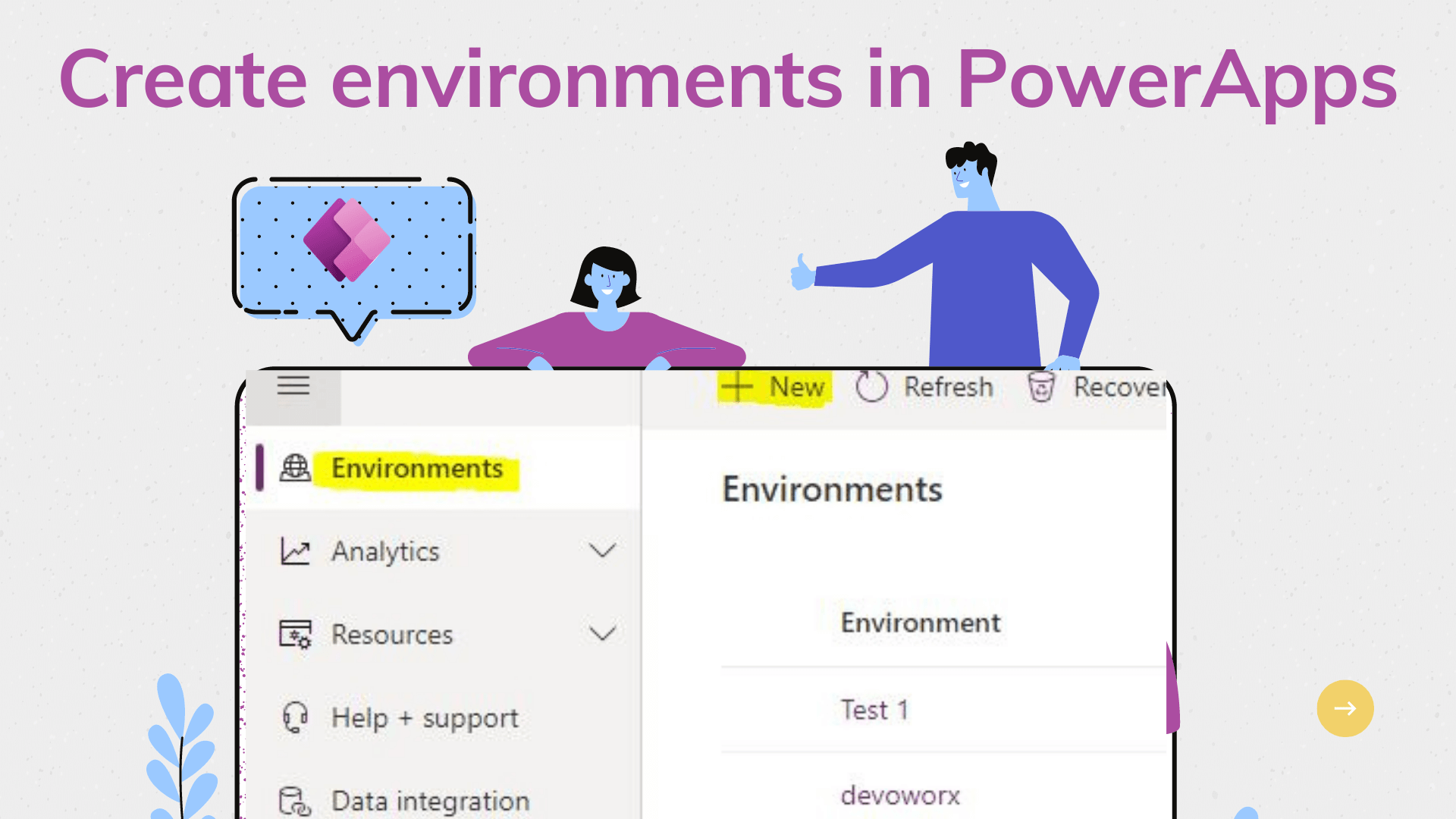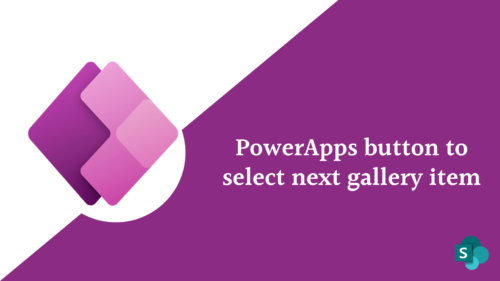In this article, we will learn how to PowerApps create environments and how to control environment creation through PowerShell and the admin center.
PowerApps environments
- Environments are containers that administrators use to Manage apps, flows, connections, and other assets in your Organization.
- Environments are created under an Azure Active Directory tenant
- An environment is a way to create and manage an instance of a Dataverse database.
- PowerApps automatically creates a single default environment for each tenant, and this environment is shared by all users in that tenant.
- there are 5 types of environments that you can create
- Default environment
- Developer environment
- Production environment
- Sandbox environment
- Trial environment
For more details about the characteristics of each environment type, please check the article ” Powerapps environments types”
How do you create a new environment in power app?
- log in to the Power Platform admin center.
- In the environment section in the left navigation, you can create new environment by clicking New.
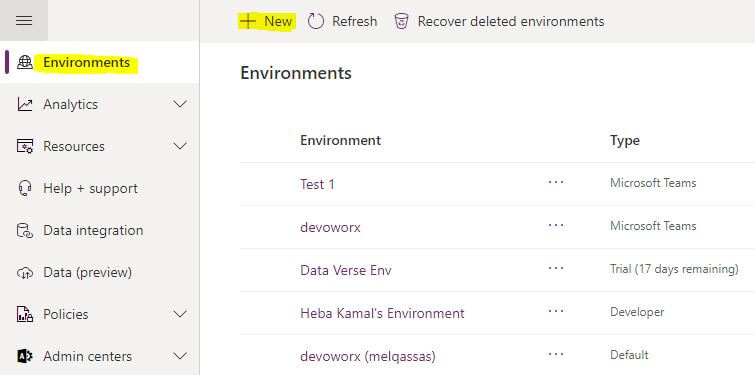
- Provide ameaning full name for your environmnet, choose the region in which its data needs to be stored and choose the environmnet type that you want to create.
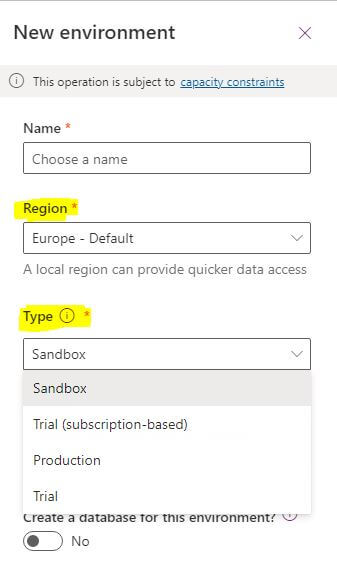
- If you want to create environment with adtabase instance “environment with Dataverse”, enable Create a database for this environmnet and then click next
If you disable it you can create an instance of database later after creating the enironment.
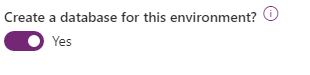
- Enter the requiered field in the next page,
- language: default language for user interfaces in this environment
- If you want to create custom domain
- The currency that will be used in the reports
- If you want to include dynamic 365 apps in your environmnet enable it
- also If you want to seploy sample apps and data enable it
If you disable these features you can’t add them again after creating the environmnt
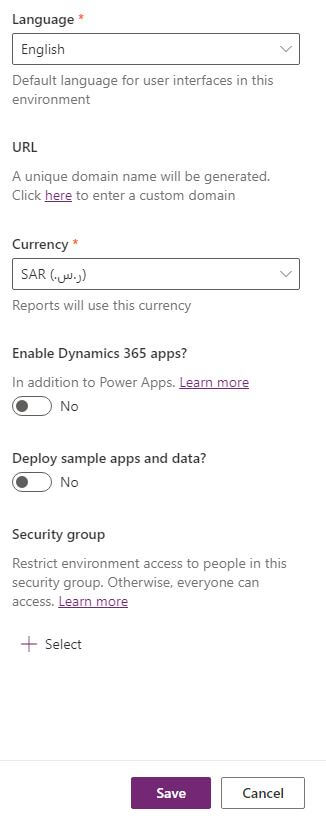
- by clicking on the Save button the powerapps will preparing your environment in a few seconds
This is how PowerApps create environments.
Who can create environments in PowerApps?
Your license determines whether you can create environments.
| License | Trial | Production |
|---|---|---|
| Microsoft 365 Plans | No | No |
| Dynamics 365 Teams Plans | No | No |
| Power Apps Developer Plan | No | No |
| Dynamics 365 trial | Yes (one) | No |
| Dynamics 365 Plans | Yes (one) | Yes |
| Power Apps plan | Yes (one) | Yes |
| Power Apps trial | Yes (one) | Yes |
| Power Virtual Agents trial plan | Yes | No |
| Power Virtual Agents plan | No | Yes |
Control environment creation
How can I control who can create and manage environments in the Power Platform admin center?
Control environment creation through Power Platform admin center
- Sign in to the Microsoft Power Platform admin center.
- Select the Gear icon in the upper-right corner of the Microsoft Power Platform site.
- Select Power Platform settings.
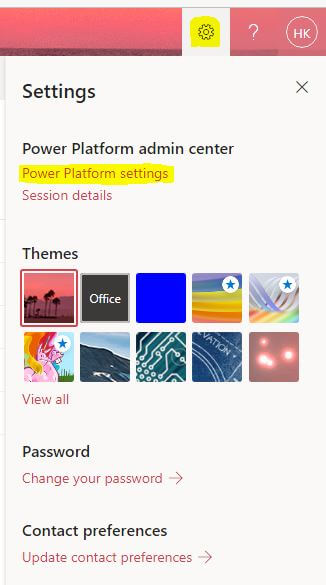
- Select Only specific admins to control who can create production and sandbox and trial environments
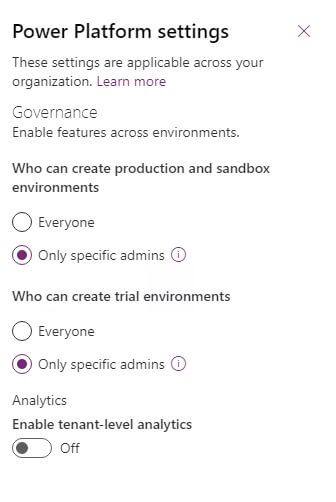
Control environment creation through PowerShell
$settings = @{ DisableEnvironmentCreationByNonAdminUsers = $true }
Set-TenantSettings $settingsConclusion
There are four environment types that you can create from the admin center + the community plan or what we call the personnel environment. By default, the environment creation is for everyone unless the admin restricts the environment creation for only specific admins.
See Also
- What are Microsoft Power Apps?
- PowerApps Print Function, Forms, And Scrollable Galleries
- PowerApps Validation Examples On/before Submitting
- Share PowerApps With External Users / Guest Users
- Sign Up and use Power Apps
- PowerApps Canvas App Vs Model-driven App Vs Portal App.
- What Is Microsoft Dataverse?
- How to share Power Apps to Office 365 group
- Connectors in a Power Apps.
- Share Power Apps to external users (guest users)
- How To Create A PowerApps Custom Connector?
- How To Create Power Apps DataFlows?
- Learn Power Apps – youtube channel.