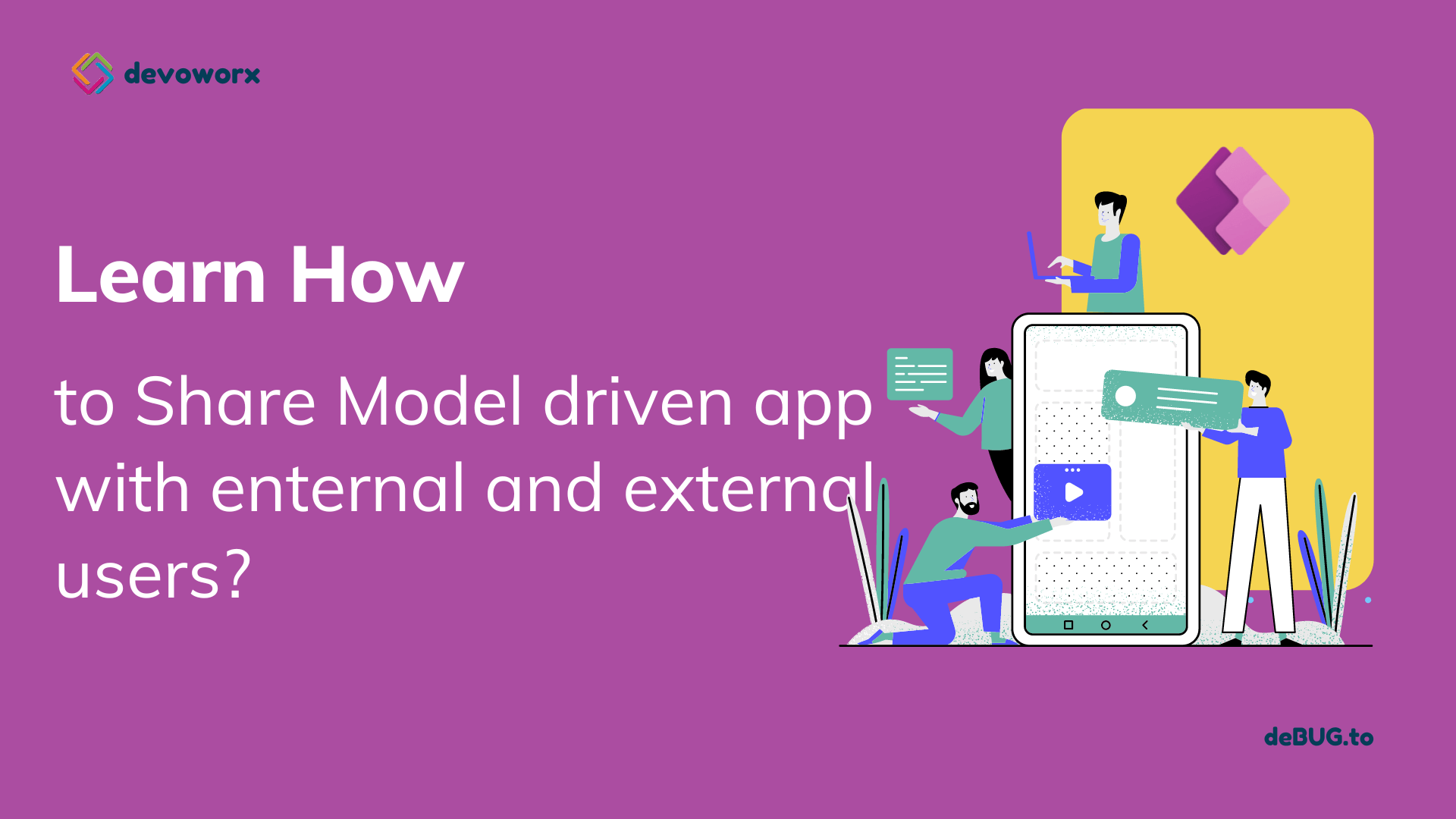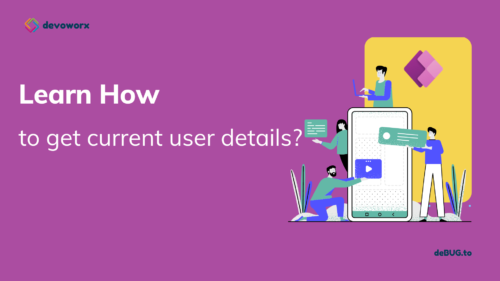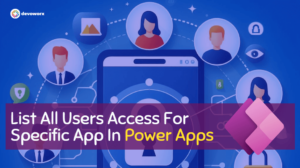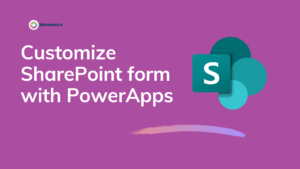In this blog post, we will learn how to share model driven app in Power Apps with users.
Model driven app
Model-driven apps are generally a focused approach to app development without writing any code, Model-Driven app in PowerApps focuses on adding components such as forms, views, charts, and dashboards to tables. So in this article, we will give a model-driven app developer guide.
you can check this article for more details about model driven app.
Characteristics of Sharing Model driven app
- Model-driven apps use role-based security for sharing.
- The app must be associated with at least one security role.
- A security role can be assigned to a team.
- App users must be assigned one of the available security roles.
- The app sharer must have admin privileges to the specific environment.
- The app sharer must have a security role with the same or greater privileges as the security role assigned to the app and other users.
- The user must exist in the environment as a user. It isn’t enough to only be a Microsoft 365 user.
- The user must have the correct license to be able to use the app.
If your app has one or more custom tables, in order for users to work with your custom table’s records, you must configure privileges to the custom tables in a security role
There are two main steps to sharing a model-driven app.
- Associate a one or more security role(s) with the app
- Assign the security role(s) to users.
- From the make site, choose your model drive app that you want to share and choose “…” and then click Share
- A sharing panel will appear to you to add people and assign security roles so that they can use your app.
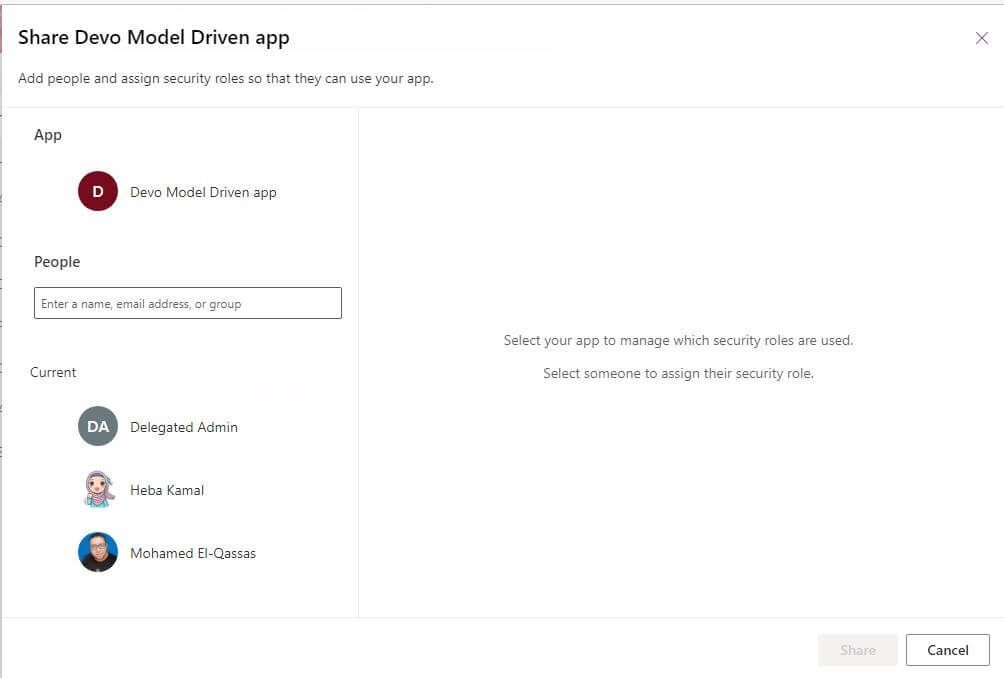
- From the App section select your model driven app, and mange the security roles for the app , Define which security roles your app will use. These roles can then be assigned to people.
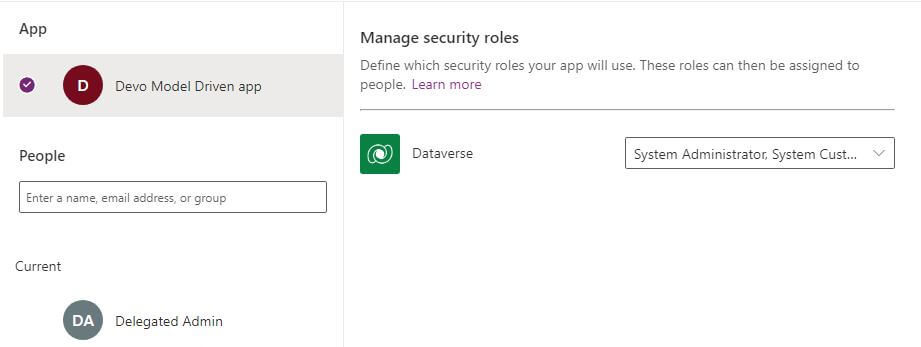
By default, you will find assigned security roles to your app such as system administrator and system customizer
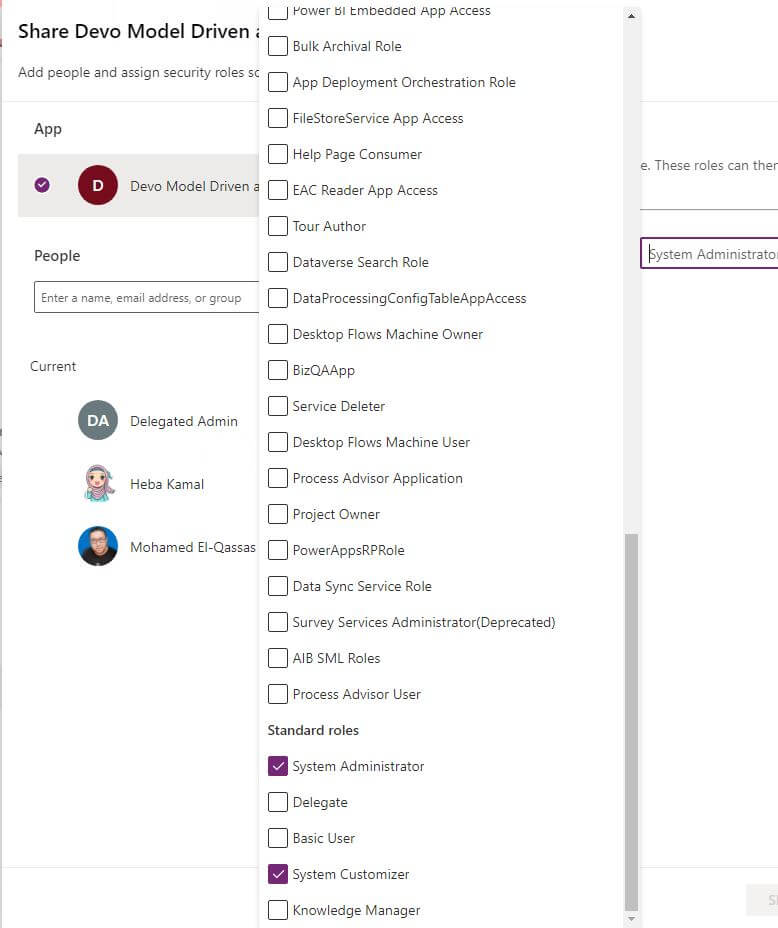
- To assign an individual user or team, select the user name or team from the People list. and assign the security roles from the right combo box to the user or the team you choose.
This security roles that you choose before in the app security role in step number 3
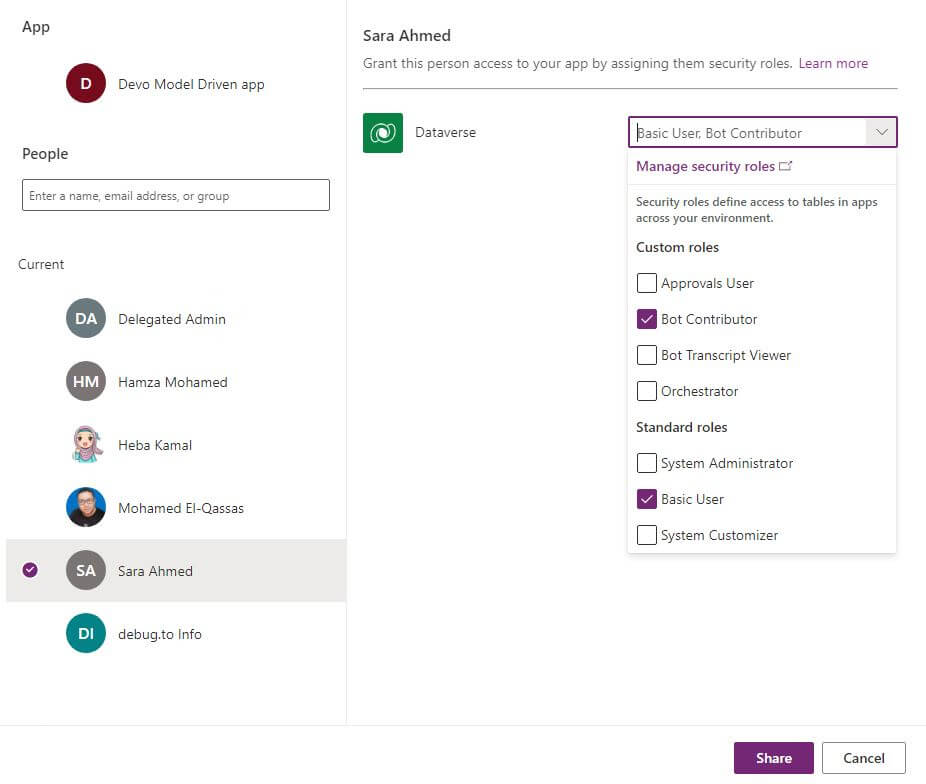
- after you finish assigning the security roles to the users and teams click Share to share model driven app.
This is how to share model driven app in Power Apps with users and teams.
Unlike sharing canvas apps, sharing model driven apps does not currently send an email with a link to the app
To get the direct link to an app:
- Go to Power Apps.
- Select Solutions from the left navigation pane, and then open the solution that contains the model-driven app.
- Select the model-driven app, and then select Edit on the command bar.
- In the classic designer, select the Properties tab, and then copy the Unified Interface URL.
- Paste the app URL in a location so that your users can access it, such as by posting it on a SharePoint site or sending via email.
You can share your model driven app with guest users
- Add the guest user to your tenant.
If you don’t know how to add guest users to your tenant follow this link .
- In the Power Apps shared panel write the name or the e-mail of the guest user and it will be available to share your app with.
- Choose the guest user and then assign the roles for the user.
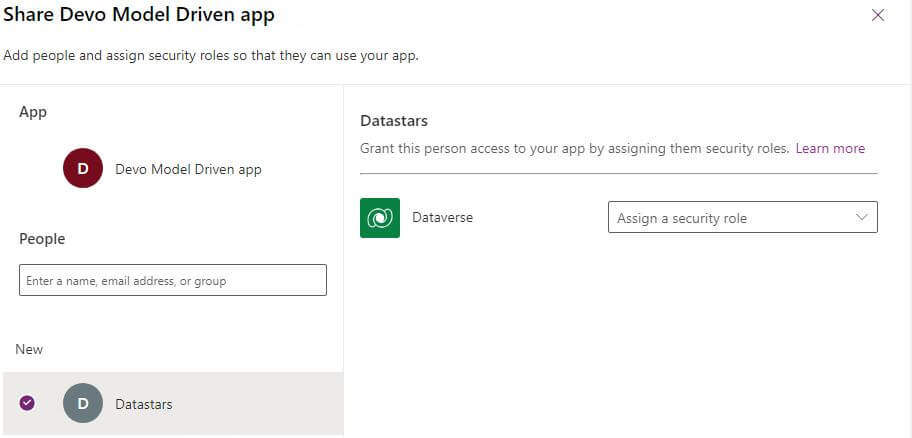
Conclusion
Its is so easy to Share your Model Driven App with your organization users , teams or even with guest users.
See Also
- What are Microsoft Power Apps?
- Power Apps Embed Canvas App In Model Driven App Form
- How To Make PowerApps Work Offline?
- PowerApps Container Control Best Practice
- How PowerApps Patch Collection?
- PowerApps Patch Function Uses And Examples
- PowerApps Print Function, Forms, And Scrollable Galleries
- PowerApps Validation Examples On/before Submitting
- Share PowerApps With External Users / Guest Users
Join us
- Subscribe to Power Platform Geeks YouTube channel.
- Register to Saudi Arabia Power Platform User Group.
Need Help
- Have a related question? Please ask it at deBUG.to Community.