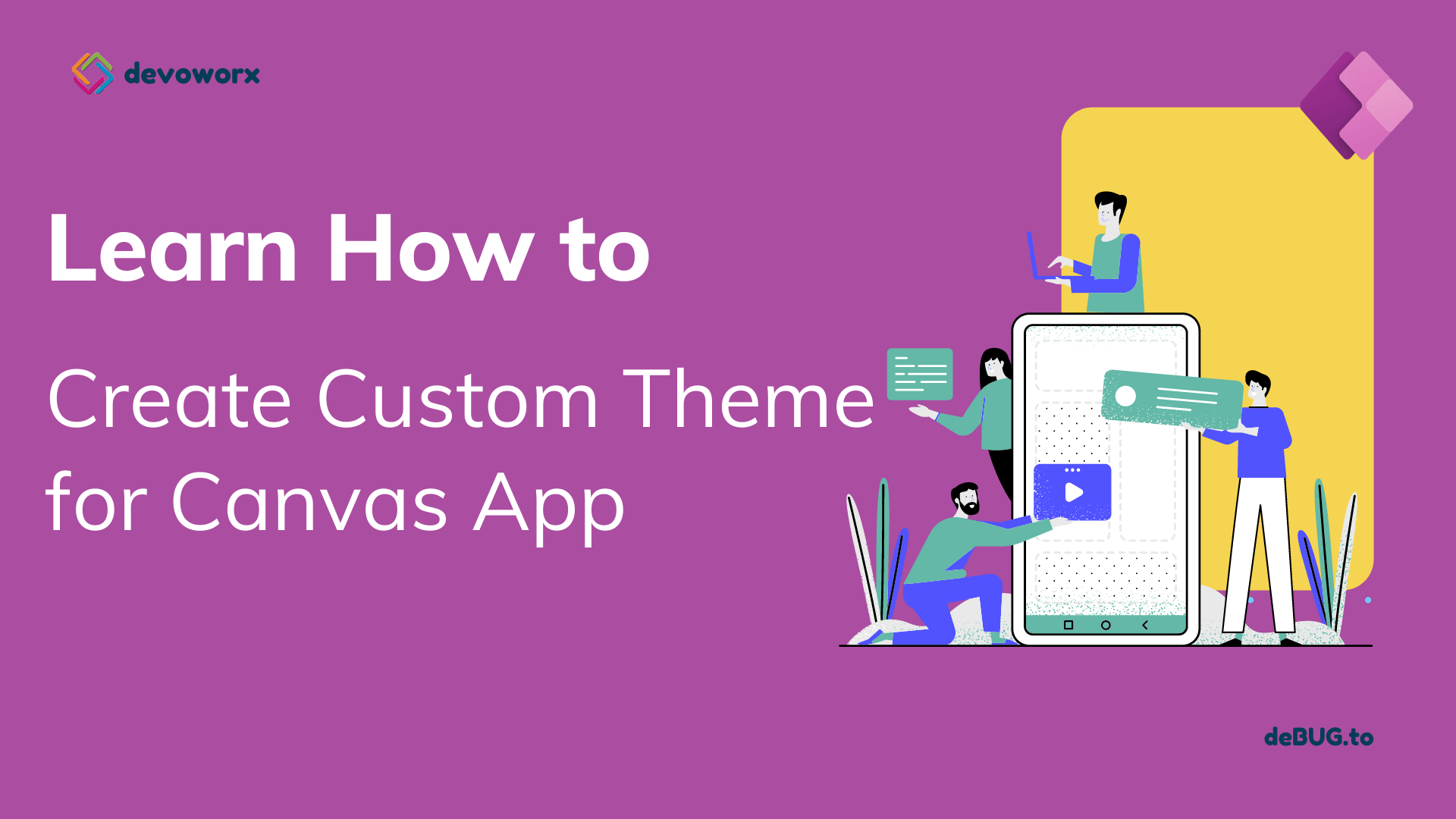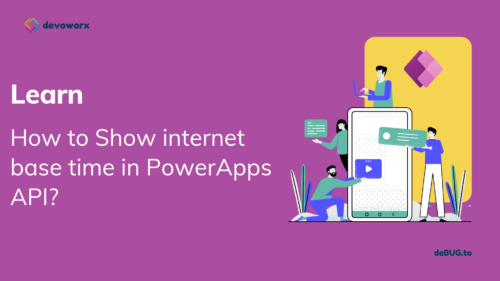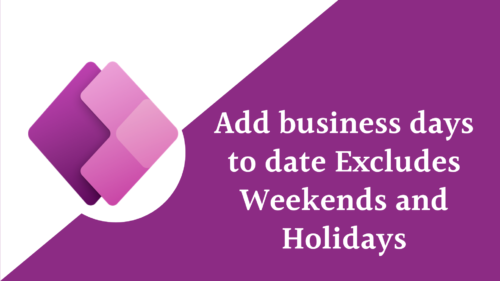In this article, we will learn how to make a PowerApps canvas app theme to create a custom look to your app.
PowerApps canvas app theme
We will use theming components to create, manage, and share themes for canvas apps. It is a theming app editor that is provided in a solution, you will import the solution in your environment and begin to create your custom theme as shown below.
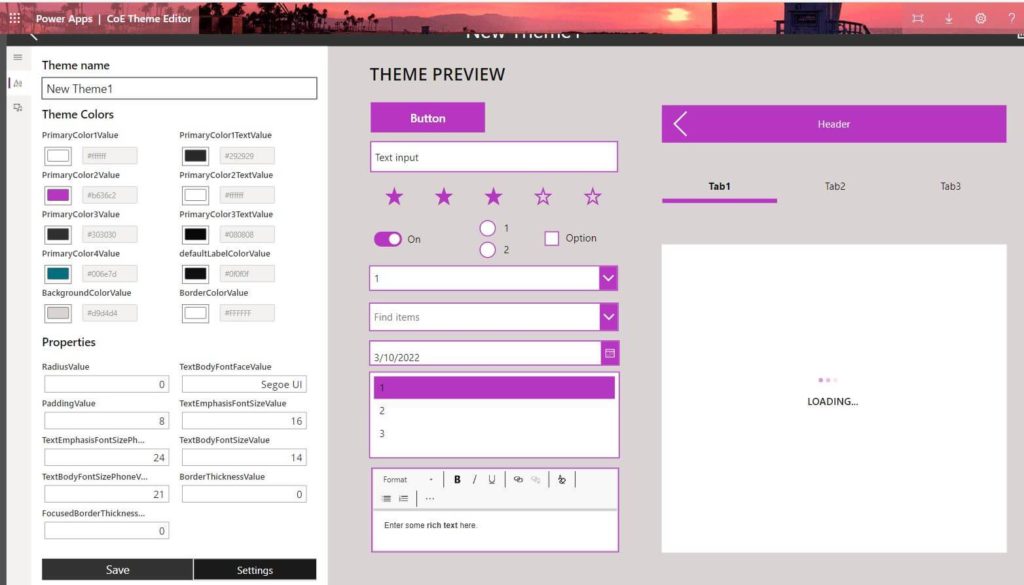
Prerequisites
- Download the CoE Starter Kit , Download the latest Update as Microsoft Updates it continuously, in this Post I will use Theming_2.4_managed.zip ,March release .
Allow publishing of canvas apps with code components
The Power Apps theming solution contains Power Apps component framework elements. Publishing of canvas apps with code components must be enabled for the environment
- Go to the Power Platform admin center.
- Go to the environment where you plan to import the solution.
- Open the environment settings then in the products open the features
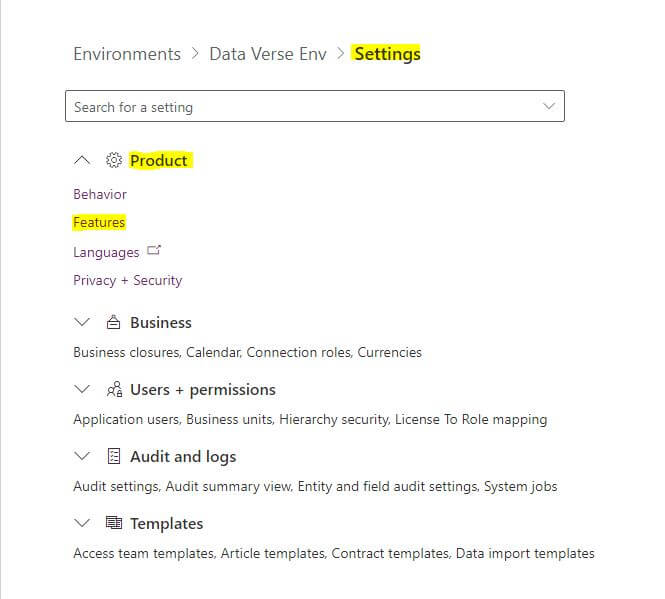
- In the Power Apps component framework for canvas apps, enable Allow publishing of canvas apps with code components
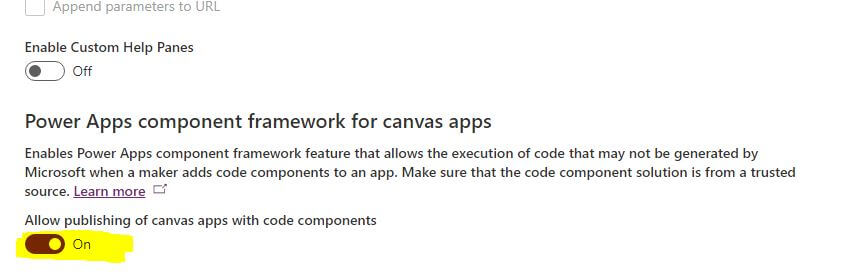
Import the Power Apps theming solution
- Open the Power Apps Make Site.
- Navigate to Environment with Data verse
- Navigate to the solutions Section in the left.
- Chose to Import the solution from the top section.
- Browse your file ” the solution that you download and then click next, it will take some time to import your solution to your environment.
- Publish all customization after import.
Now if you navigate to the Apps section in your Power Apps make a site, you will find some apps
- AppTemplatePhone for the phone format
- AppTemplateTablet for the Tablet format
- CoE Theme Gallery
- CoE Theme Editor, in which you will create your custom theme
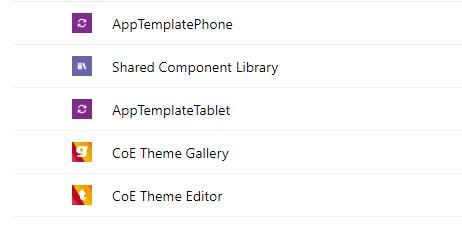
Steps to Create a Canvas app theme
To create your own Canvas app theme chose to Play the COE Them Editor. Open it in the play mode, not in the edit mode. It will open for you a theme editor, in the beginning, it will be empty, and next, it will contain the themes you created.
- press Create new theme
- In the theme name write a name for your new theme
- In the theme colors choose your preferred colors that will apply to your controls in the canvas app.
- After finishing your theme click save, and then publish
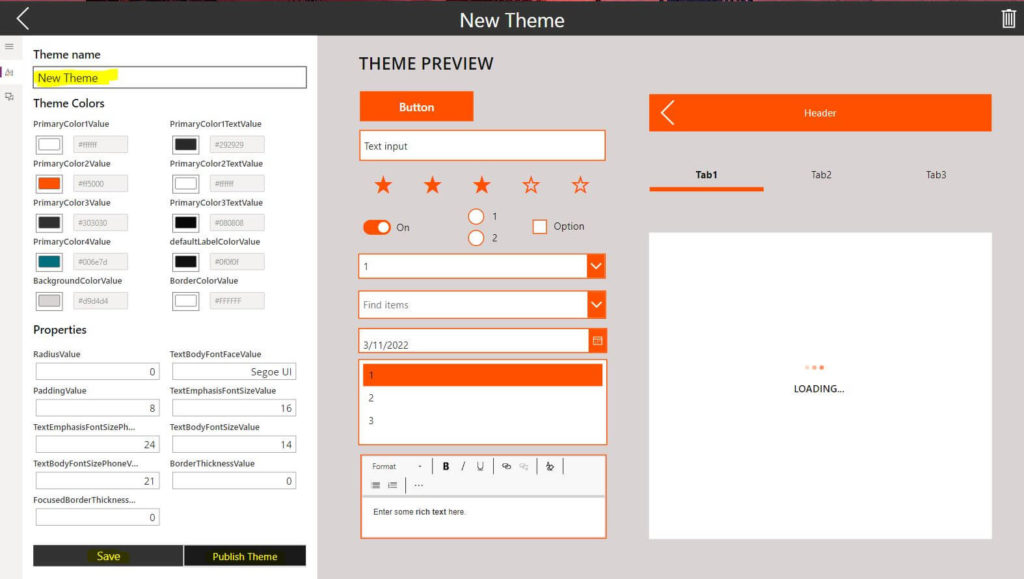
- in the publish step you will asked to upload the AppTemplatePhone and the AppTemplateTablet apps, to do this
- go to your Power Apps Make site
- and save the app on your computer, if you don’t know how to save the app as Msapp file check the article Generate And Import Powerapps Msapp File .
- then upload each app in the Publish Theme screen
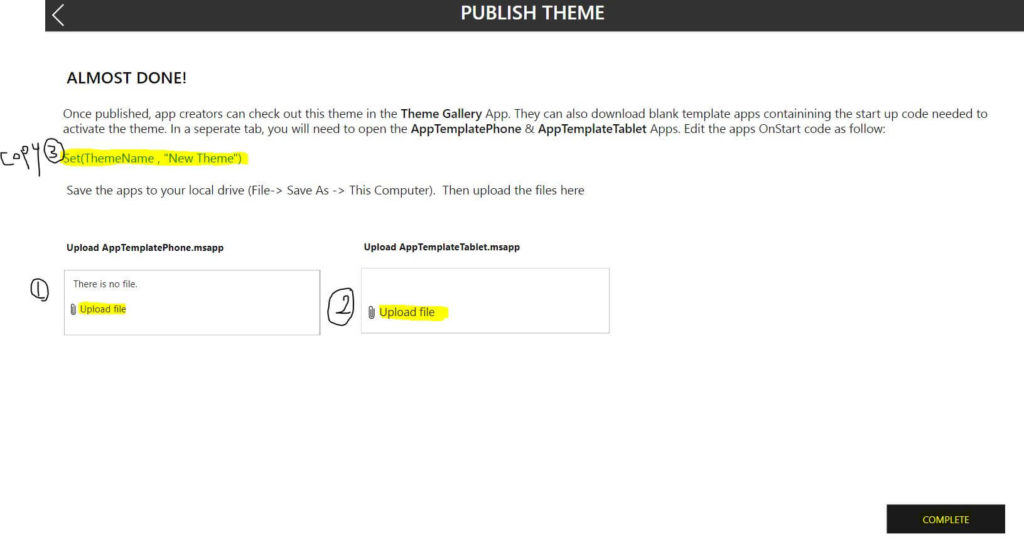
- Copy the formula Set(ThemeName , “New Theme”) that will appear in your screen according to the name you type for your custom theme, you must keep it as you will use it in the next stem
- now click on the COMPLETE button and back to your Power Apps.
- Create new canvas app and import the Msapp for the app you downloaded before>file>open>browse>choose the AppTemplatePhone or AppTemplateTablet, choose the App according to your format.
- In the OnStart property of the app change the first line of the formula with the formula you copied before in step 6 ending with ;
- and start building your canvas app with the new style , each control you add to the canvas will tack the new theme you created.
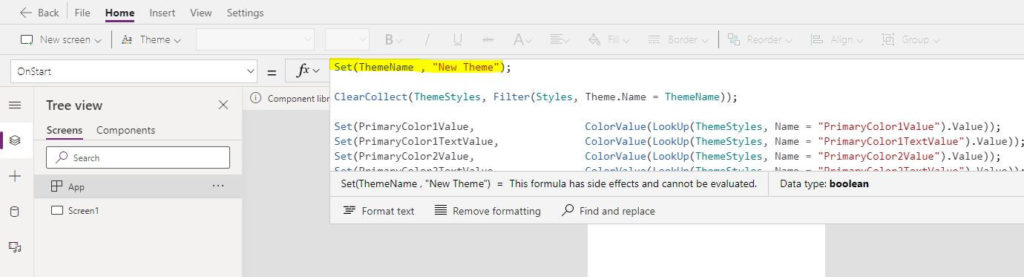
Conclusion
It is so easy to create a new custom theme to use in the Canvas app using the CoE Starter Kit.
See Also
- What are Microsoft Power Apps?
- How To Use Power Automate?
- PowerApps Print Function, Forms, And Scrollable Galleries
- PowerApps Validation Examples On/before Submitting
- Share PowerApps With External Users / Guest Users
- Sign Up and use Power Apps
- PowerApps Canvas App Vs Model-driven App Vs Portal App.
- What Is Microsoft Dataverse?
- How to share Power Apps to Office 365 group
- Connectors in a Power Apps.
- Share Power Apps to external users (guest users)
- How To Create A PowerApps Custom Connector?
- How To Create Power Apps DataFlows?
- Learn Power Apps – youtube channel.